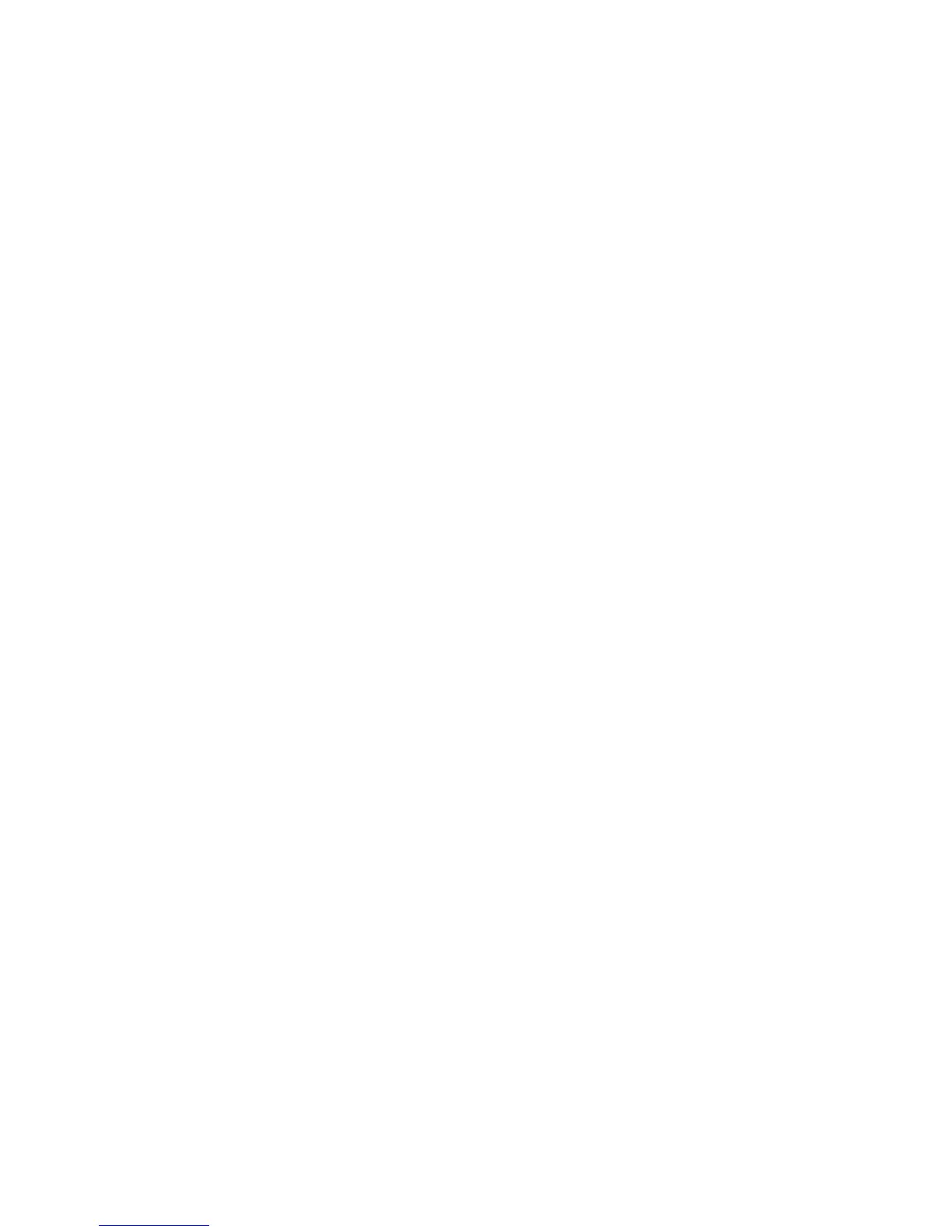Getting Started
50 WorkCentre
®
5845/5855/5865/5875/5890
Getting Started Guide
9. Select Print a Cover Sheet from the Cover Sheet Options menu.
• Select the Information tab. This is usually the active tab when the Cover Sheet options box
opens.
-If required, select the Sender Name entry box and use your keyboard to enter your
name.
-If required, select the Sender Organization entry box and use your keyboard to enter
your company name.
-If required, select the Sender Telephone Number entry box and use your keyboard to
enter your telephone number.
- If required, select the Sender E-mail Address entry box and use your keyboard to enter
your e-mail address.
- If required, select the Sender Fax Number entry box and use your keyboard to enter the
fax number you would like any replies faxed to.
- If required, select a Recipients option.
- Show Recipient Names prints the names of all the recipients on the cover sheet.
The names used are the names you entered when adding each recipient’s details.
- Hide Recipient Names does not print any recipient name on the cover sheet.
- Show Custom Text adds specific text you enter as the recipient detail. This option
is useful if you are sending to more than one recipient at the same number, but have
saved the number under only one name.
• Select the entry box under the Recipients menu and use your keyboard to enter your custom
text.
• If you want to add a watermark to your cover sheet, click the Image tab.
- Select the Watermark option required.
- Select the option required.
- Text activates a text entry box where you can type in your text. There are options
to select a font, color, orientation and position for your text.
- Picture activates the graphic settings. Click the folder icon to browse to your image.
There are options to select a scale, the position and the lightness of your graphic.
- If required, select a Layering option.
- Print in Background prints your cover sheet text over your watermark, so some of
the watermark may be covered.
- Blend gives equal prominence to your cover sheet text and your watermark.
- Print in Foreground prints your cover sheet text under your watermark, so some of
the cover sheet text may be covered.
• Click the OK button.
10. If you want the device to print a confirmation sheet, use a specific send speed or resolution, send
at a specific time, use a dialing prefix or include credit card details, click the Options tab.
•If required, select Print a Confirmation Sheet from the Confirmation Sheet menu to have the
device print a page stating that your job has successfully faxed. Depending on how your
System Administrator has configured the device an error sheet may print if the job fails.
• If required, select the starting transmission speed you require from the Send Speed menu.
• If required, select the resolution you require from the Fax Resolution menu. Higher resolutions
take longer to transmit.
• If required, select the time the device should send your job using the Send Time options.
