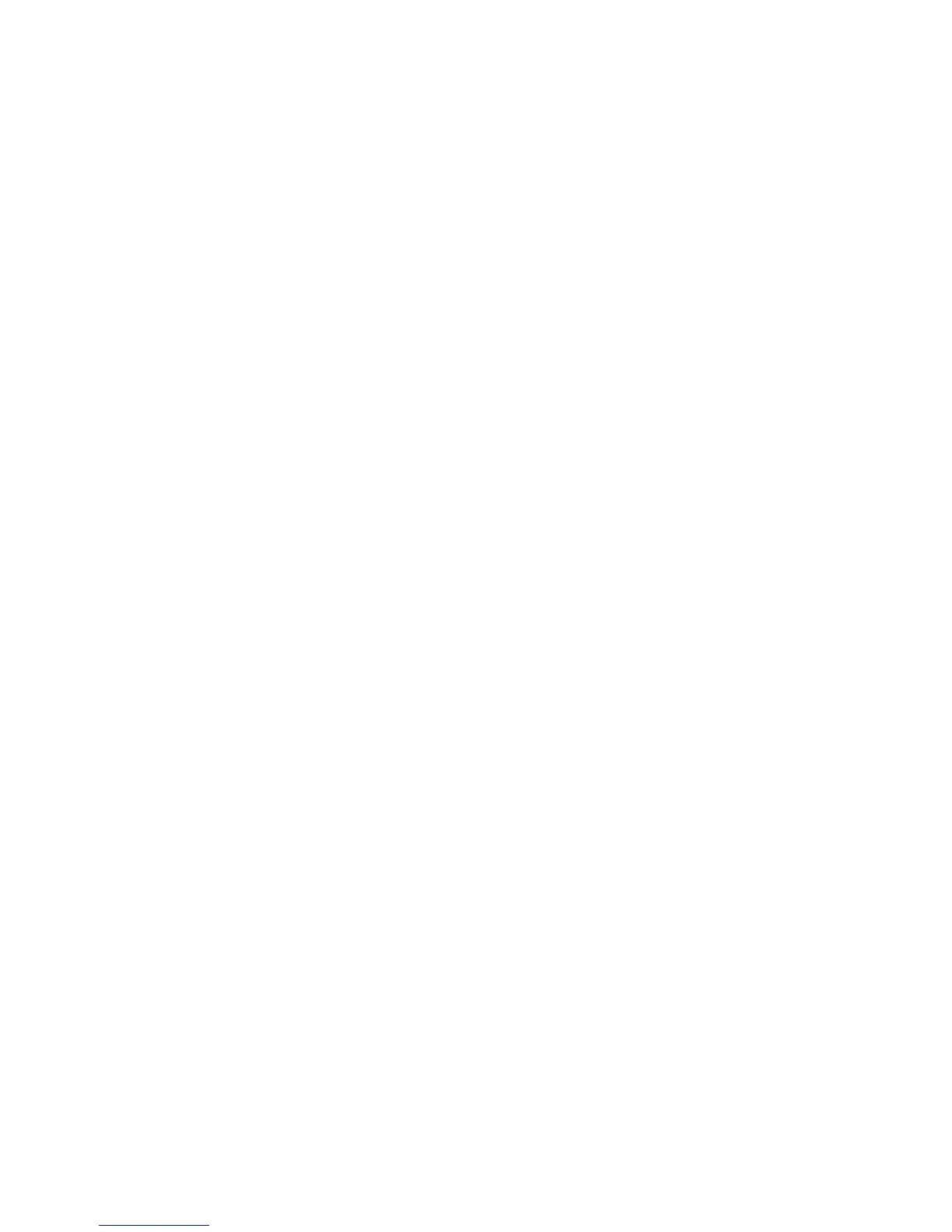Getting Started
WorkCentre
®
5845/5855/5865/5875/5890 75
Getting Started Guide
Accessing the XPS Print Driver Help Pages
You can print to the device from your computer through a print driver. There are a variety of Xerox print
drivers available for the device to support all the popular operating systems. The Xerox print drivers allow
you to use the specific features available on your device.
If Authentication has been enabled on your device you may have to login at the device to see or release
your jobs.
If Accounting has been enabled you may have to enter login details at the print driver before you can
send your job.
Note: To print an XPS document, your device needs to have the optional XPS feature installed.
Use the help button to open the Xerox online help. You will need to be connected to the internet to use
this help feature.
1. Open the document to be printed. From most applications select the Office button or select File,
then select Print from the file menu.
2. Select the Xerox XPS driver from the list of print drivers available.
3. Open the print driver Properties window - the method will vary depending on the application you
are printing from. From most Microsoft applications select the Properties or Preferences button to
open the window.
4. Click the ? button. You will be directed to the Xerox online help in your default internet browser.
Using the Internet Services Help Feature
Internet Services uses the embedded web server on the device. This allows you to communicate with the
device over the internet or intranet through your web browser.
If Authentication or Accounting has been enabled on your device you may have to enter login details
to access this feature.
Use the Internet Services Help link to see instructions and information on how to use the features in
Internet Services. Internet Services Help opens in a new window.
Note: Internet Services is primarily a tool for System Administrators. The Help feature is written for
System Administrators rather than general users.
Refer to the System Administrator Guide for further information.
1. At your computer, open your web browser.
2. In the URL field, use your keyboard to enter http:// followed by the IP Address of the device. For
example: If the IP Address is 192.168.100.100, enter http://192.168.100.100.
Note: To find out the IP Address of your device, print a configuration report or ask your System
Administrator.
3. Press the Enter button on your keyboard to load the page.
4. Select the Help link at the top right hand corner of the screen.
5. Select the option(s) required.
