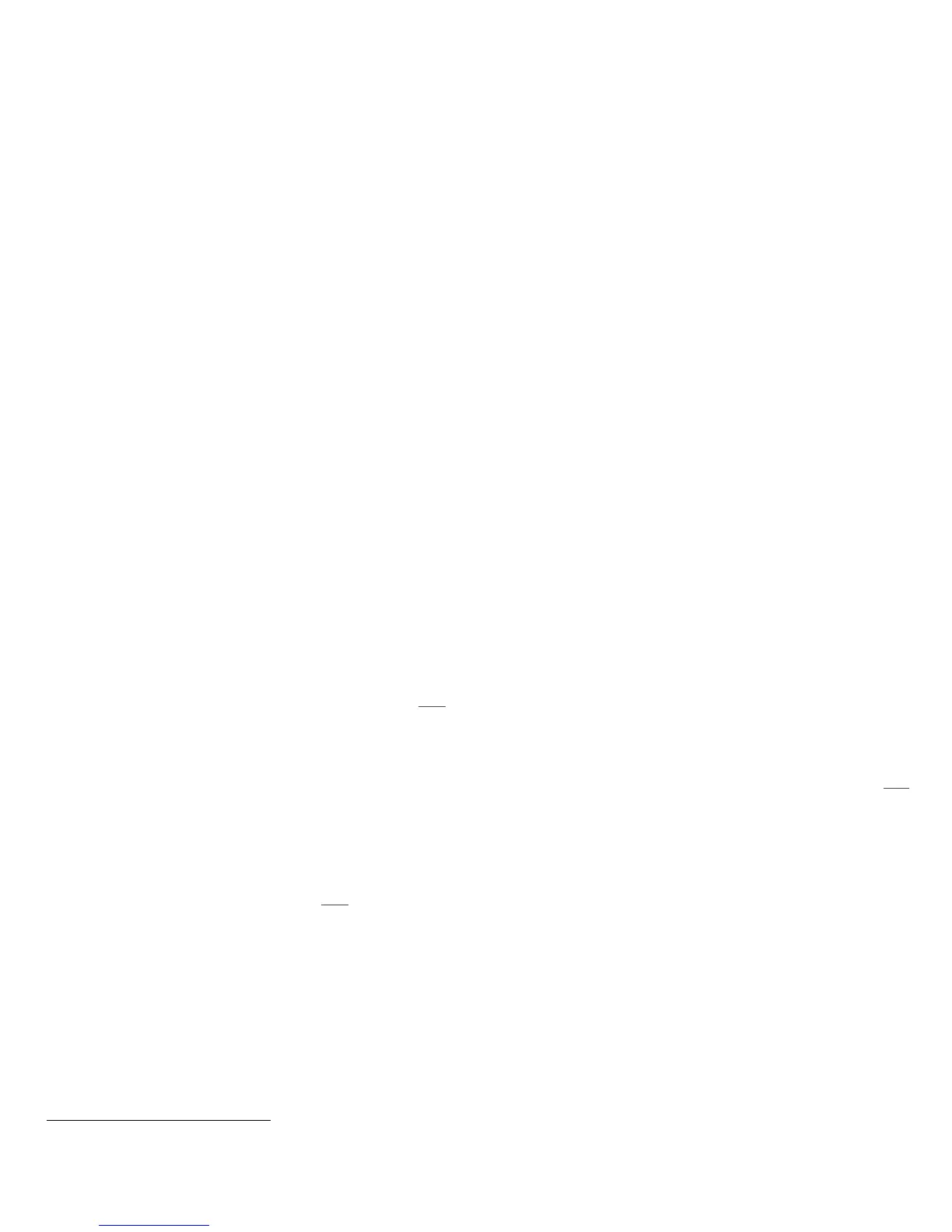hard button while a job is being processed by the device. Depending on the type of jobs being processed by the device when
the [Stop] button is selected, one of the following Pause windows will be displayed as appropriate to allow the user to
determine whether to delete or continue processing of the job: Scanning Pause window, Printing Pause window, Copy Only
(Scanning and Printing) Pause window, Scanning/Printing (Simultaneous Jobs) Pause window, Scanning Build Job
Segment (No Printing) Pause window, Printing Build Job Segment (No Scanning) Pause window or Scanning Build Job
Segment/Printing Another Job Pause window.
• Overwrite Security Failure – Automatically provides an error message to the user is case an Immediate Image Overwrite of
a copy, print, workflow scanning, scan to email, Internet Fax or Embedded Fax job fails. The error message informs the user
to notify the System Administrator that an On Demand Overwrite should be run and persists on the Local UI screen until
either a manual or a scheduled On Demand Overwrite is initiated.
• User Interface Diagnostics - Allows the user to run diagnostics on the User Interface software. Is accessible by pressing the
machine hard buttons ‘Dial Pause’ + ‘*’ + ‘#’ in that order.
• Automatic Maintenance – Provides a notice to a user when automatic maintenance of the Internal Marking Engine on the
device to perform print quality diagnostics and calibration is being performed. Applicable screens will be displayed to
indicate when this automatic maintenance is about to start and is in progress; the user has the option to cancel the
automatic maintenance by selecting the [Cancel] button on the screen that appears when automatic maintenance is about
to start.
18. The Web UI provides a set of on-line help pages that provide guidance on most of the Web UI pages. These on-line help pages
can be accessed from the Web UI by selecting the [Help] button on the upper right hand corner of every Web UI page; the on-
line help page corresponding to the Web UI page being viewed will be displayed. There is also a ‘TOC’ contents list of all Web UI
help pages to the left of each help page; scrolling through the content list and selecting the desired page will also cause the
applicable on-line help page to be displayed.
The following pages are available from the Web UI with System Administrator login and authentication but are not
documented in the SAG, User’s Guides or the on-line help:
• Certificate Key Length - Allows the System Administrator to define the minimum encryption key length. Is accessible by
selecting the Properties tab and then selecting the following entries from the Properties 'Content menu’: Security
Security Certificates -> Certificate Key Length.
• E-mail Encryption and Signing – Allows the System Administrator to set up encryption for e-mails sent from the device over
SMTP. Is accessible only after Smart Card use has been installed and enabled by selecting the Properties tab and then
selecting from the Properties 'Content menu’: { Either (1) Security Authentication Setup when Authentication,
Authorization & Personalization (AA&P) is not being set up for the first time or (2) Security Authentication Setup
[Save] button from the Authentication, Authorization and Personalization page when AA&P is being set up for the first time
or after AA&P methods have been updated } Edit hyperlink from the ‘E-mail Encryption / Signing’ row in the table on the
page.
• LDAP Policy - Allows the System Administrator to set the use of Simple Authentication and Security Layer (SASL) to
authenticate and encrypt LDAP. Is accessible by selecting the Properties tab and then selecting the following entries from
the Properties 'Content menu’: { Either Connectivity Protocols LDAP or Security Authentication Setup Edit
hyperlink under ‘Actions’ from the LDAP Servers line } [LDAP Policies].
• Acquiring an Authenticated User’s E-mail Address - Allows the System Administrator to set how an authenticated user’s e-
mail address is acquired. Is accessible by selecting the Properties tab and then selecting the following entries from the
Properties 'Content menu’: { Either (1) Security Authentication Setup when AA&P is not being set up for the first time
or (2) Security Authentication Setup [Save] button when AA&P is being set up for the first time or after the AA&P
methods have been updated } Edit hyperlink from the ‘Acquiring Logged In User’s E-mail Address’ row in the table.
• Application Domain/Content Query - Allows the configuration of the system to perform an LDAP query for the logged-in
user’s authentication domain prior to authenticating the server. Is accessible by typing http://{IP
Address}
13
/diagnostics/index.dhtml and then selecting ‘Authentication Domain/Context Query’ from the Diagnostics
Content Menu.
• Scanning Lock Files - Allows bypassing the filename locking feature. Is accessible by typing http://{IP
Address}/diagnostics/index.dhtml and then selecting ‘Scanning Lock Files’ from the Diagnostics Content Menu or by
typing http://{IP Address}/diagnostics/lockFiles.dhtml.
13
{IP Address} is the IPv4 address of the machine
