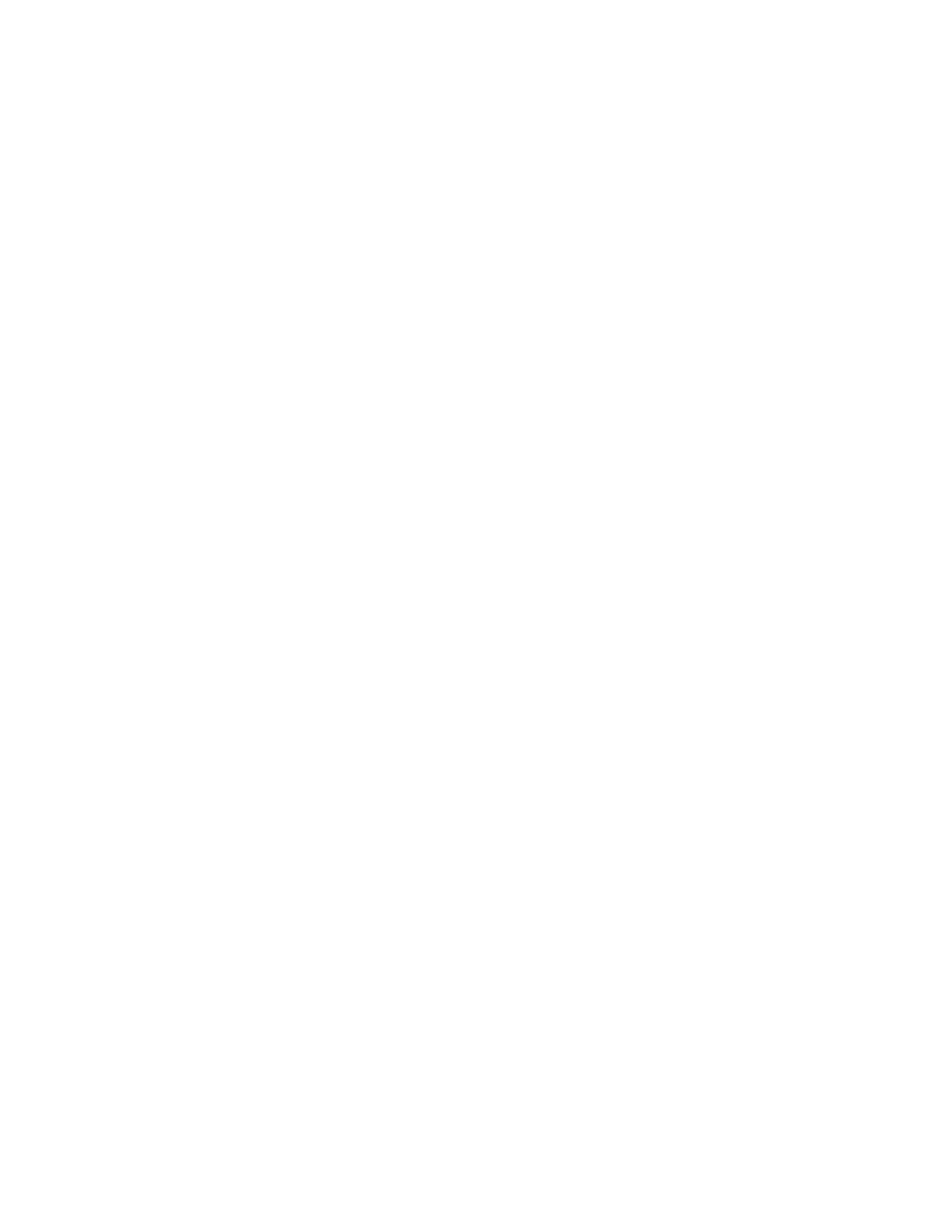11
(alphanumeric) characters consistent with the same internal procedures. Follow the instructions for “Specifying
Password Requirements” under “User Database” under “Configuring Authentication Settings” in Section 4 of the
SAG to set the minimum and maximum user authentication password lengths.
c. Ensure that local usernames established on the device match domain names and that both map to the same
individual.
d. Operation of IIO and ODIO:
1. If a manual ODIO is to be run set up and initiate a manual ODIO as follows:
From the Web UI follow the “Manually Deleting Image Data” instructions under “Overwriting Image Data” in
Section 4 of the SAG.
From the Control Panel follow the “Manually Deleting Image Data at the Control Panel” instructions under
“Overwriting Image Data” in Section 4 of the SAG.
2. If a scheduled ODIO is to be run set up and initiate a scheduled ODIO as follows:
From the Web UI follow the “Scheduling Routine Deletion of Image Data” instructions under “Overwriting
Image Data” in Section 4 of the SAG.
From the Control Panel follow the “Scheduling Routine Deletion of Image Data at the Control Panel”
instructions under “Overwriting Image Data” in Section 4 of the SAG.
3. Set the ‘Confirmation Report’ setting to “On” when setting up a manual or scheduled ODIO from the Control
Panel or Web UI so that a Confirmation Report will always be printed upon completion of an ODIO.
4. A Standard ODIO that will overwrite all image data except data stored by the Reprint Save Job feature and data
stored in Embedded Fax dial directories and mailboxes; a Full ODIO that will overwrite all image data including
data stored by the Reprint Save Job feature and data stored in Embedded Fax dial directories and mailboxes.
5. IIO of a delayed or secure print job will not occur until after the machine has printed the job.
6. If an IIO fails, an error message will appear at the top of the screen indicating that there is an Immediate Image
Overwrite error and that an On Demand Image Overwrite should be run. This error message will persist until
an On Demand Image overwrite is initiated by the System Administrator. In the case that the copy controller is
reset at the same time a copy job is being processed by the device, this same error message may also appear
when the copy controller has completed its reset.
7. If there is a power failure or system crash while a network scan job is being processed, an IIO of the residual
data will occur upon job recovery. However, the network scan job may not appear in the Completed Job Log.
8. If there is a power failure or system crash of the network controller while processing a print job, residual data
might still reside on the hard disk drive(s). Immediately initiate a full ODIO once the machine has been restored.
9. Once a manual or scheduled ODIO has been initiated, it cannot be aborted.
10. Before invoking an ODIO verify that:
There are no active or pending print or scan jobs.
There are no new or unaccounted for Dynamic Loadable Modules (DLMs) or other software running on the
machine.
There are no active processes that access the hard disk drive(s).
No user is logged into a session via network accounting, Xerox Standard Accounting, or the internal
auditron, or into a session accessing a directory on the hard disk drive(s).
After a power on of the machine all subsystems must be properly synced and, if printing of Configuration
Reports is enabled on the device, the Configuration Report must have printed.
For any previously initiated ODIO request the confirmation sheet must have printed.
11. When invoked from the Web UI the status of the completed ODIO may not appear on the Web UI but can be
ascertained from the Confirmation Report that is printed after the Network Controller reboots.
12. If an ODIO fails to complete because of an error or system crash, a system reboot or software reset should be
initiated from either the Control Panel or the Web UI and be allowed to complete; otherwise, the Control Panel
may become unavailable. If the Control Panel does become unavailable, the machine will have to be powered
off and then powered on again to allow the system to properly resynchronize. Once the system reboots or
software reset has completed immediately perform another ODIO.