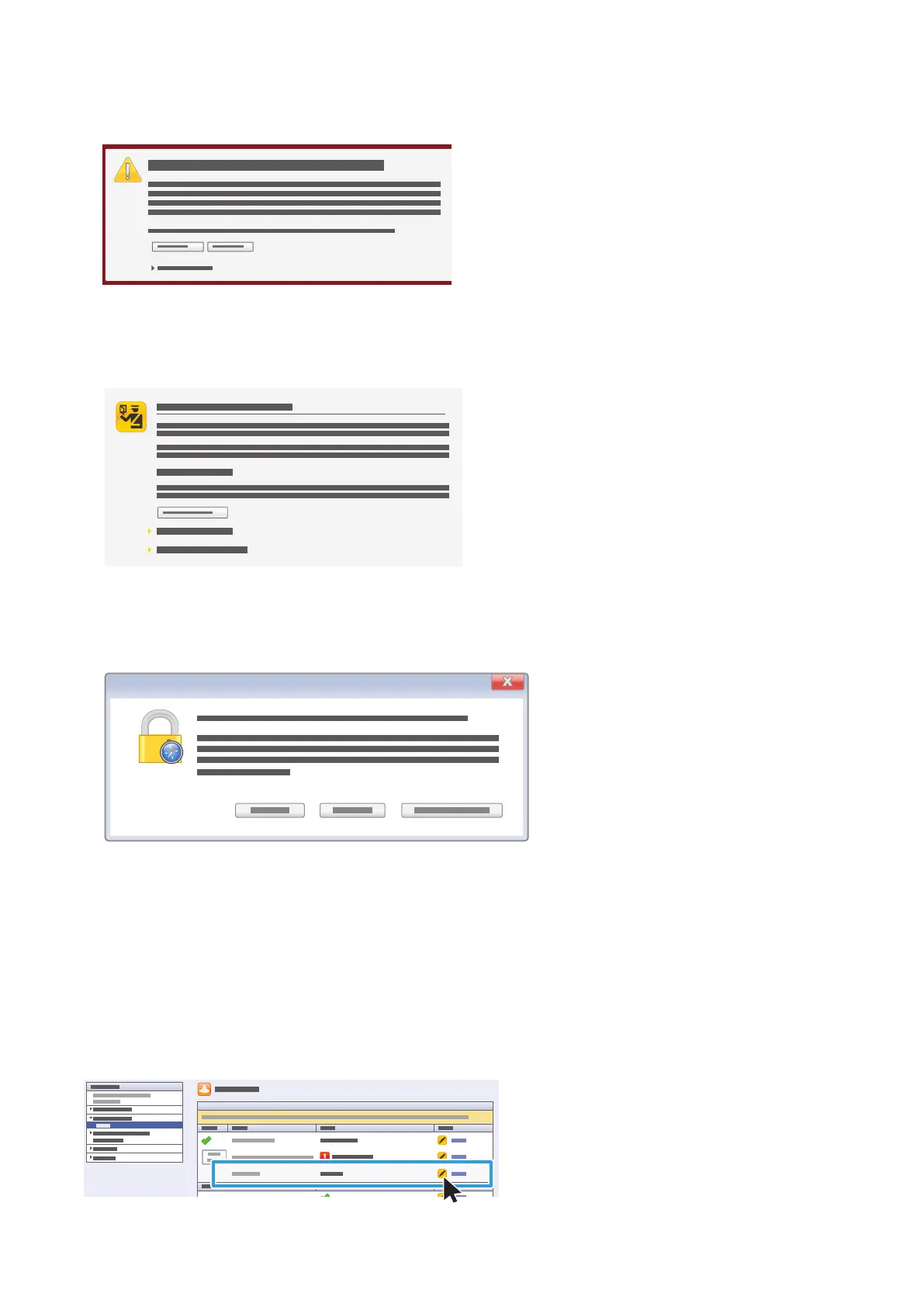3
• In Google Chrome, you may see this message:
To proceed to the website, click Proceed anyway.
• In Mozilla Firefox, you may see this message:
To proceed to the website, click I understand the risks.
• In Apple Safari, you may see this message:
Click Continue to proceed to the website.
3. In the top-right area of the page, click Login.
4. Log in using the system administrator account. The default system administrator account is
User ID: admin
Default password: 1111
5. Click Login.
6. Ensure that the device is not in sleep mode. To exit sleep mode, touch the control panel.
7. In CentreWare Internet Services, click Properties > Connectivity > Setup.
8. Next to Wi-Fi Direct, click Edit.
Note: the Edit button is available after you install the USB wireless network adapter.
Xerox
®
Wi-Fi Direct Enablement – Setup Instructions
