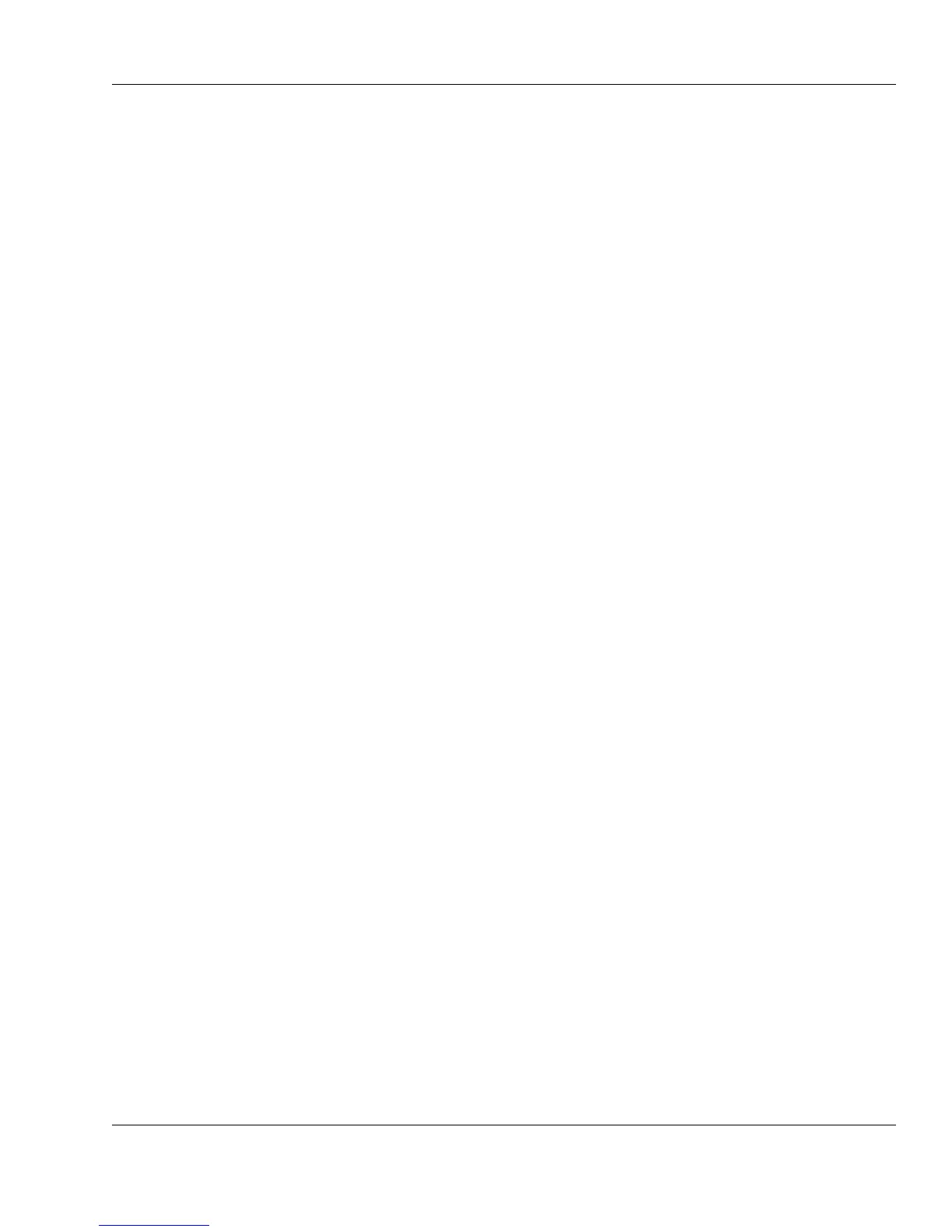Xi® MTower™ - NTower™ - NetRAIDer™
Page 25
3. When the ScanDisk dialog box appears, select the drive you want to check by
clicking its name in the display area.
4. Select the type of test you want to run.
5. Press the Start button at the bottom of the dialog box.
6. In most instances, when ScanDisk is finished checking the disk, it displays a
report saying that it found no errors. Press the Close button in the dialog box to
complete the procedures.
ScanDisk gives you the choice of running a standard test or a thorough test:
• The Standard test takes a few minutes to run. It checks files and folders for
errors.
• The Thorough test takes from 30 minutes to 3 hours to run, depending on the
size of your computer’s hard drive. In addition to running the Standard test on
all files and folders, the Thorough test scans the disk surface for errors.
Because the Thorough test is a time–intensive activity, consider running it after
hours or during lunchtime.
You should run ScanDisk at least once a month. It can indicate if your computer’s
hard drive is in danger of failing.
Having the ScanDisk Thorough test uncover a few anomalies (up to 10) is
considered normal by most hard drive manufacturers. The important thing is to
determine whether the number of anomalies is increasing.
For example, if the Thorough test reports one or two bad spots after performing the
surface scan, run the test again. If more bad spots are reported, run the test a third
time. If ScanDisk finds even more problems, you should back up your data (see
“Backing Up Your Data” on page 24) and then contact @Xi Computer
Corporation technical support (see “Technical Support” on page 81).
If you run ScanDisk a second time and the test does not find any errors, resume
your work with your computer but run a surface scan every day and see if
ScanDisk detects additional problems. If you run the test every day for a week and
no more spots are reported, reduce the frequency of surface scans to at least once a
week and watch for new errors. The results of the test runs should give you a good
indication of whether your computer needs a new hard drive. During this testing
period, be sure to back up your data regularly.
If your computer has more than one hard drive, run ScanDisk on each hard drive in
your computer.