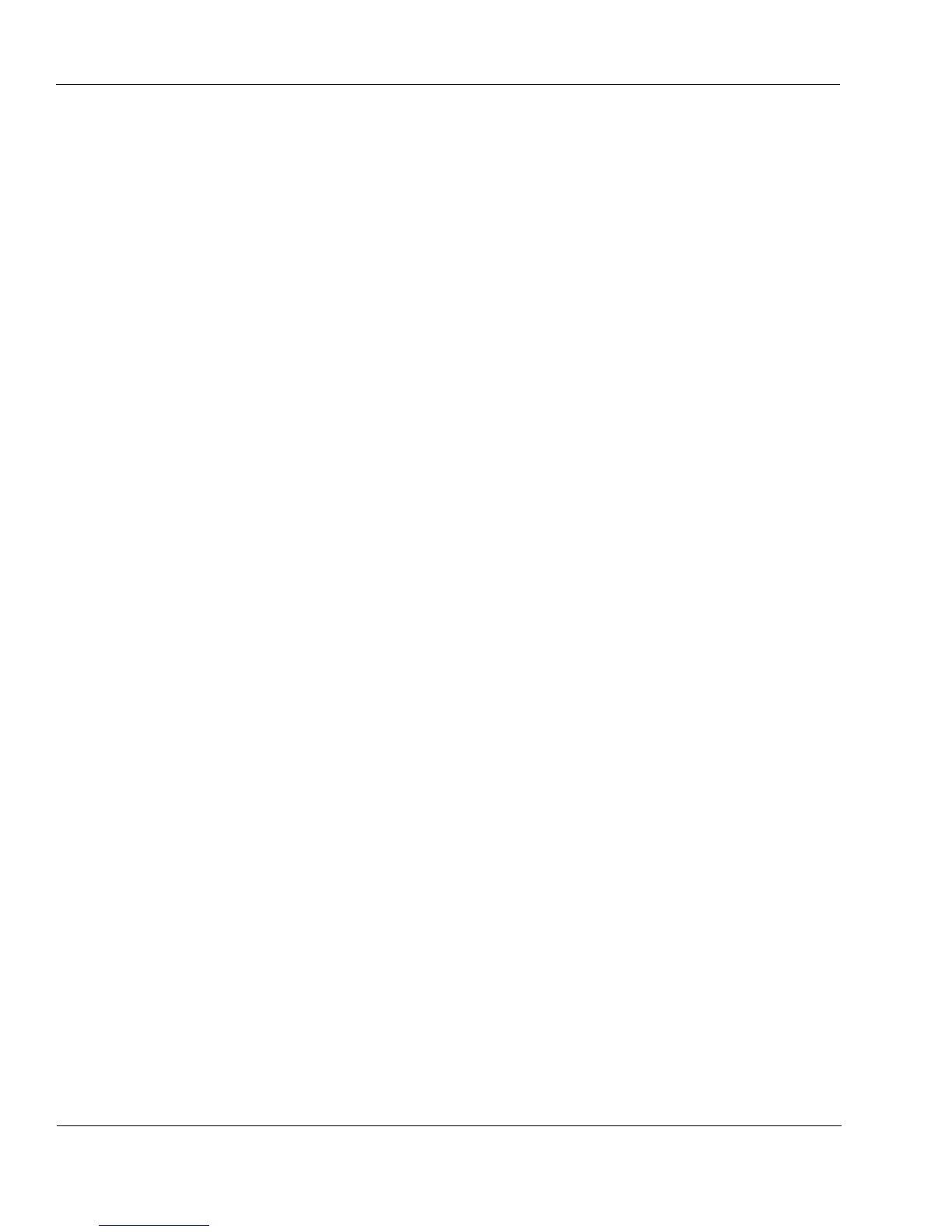Chapter 5, Upgrading Your Computer
Page 52
5. Insert the card into the expansion slot, applying even pressure to both ends of
the card.
6. When the card is seated in the slot, gently press down firmly to secure it in the
slot.
7. Use the screw you removed in step 4 to secure the expansion card to the back
panel.
8. Attach any cables to the expansion card according to the instructions in the
manual that comes with the card.
9. Replace the system unit cover.
10. Then reconnect the power cable and any cables you removed earlier.
11. Turn on your computer. Your computer automatically configures the expansion
card.
If you need to install a driver for the new expansion card, follow the instructions in
the manual that comes with the card and respond to any on-screen prompts to
complete the installation procedure.
Installing a Legacy Expansion Card
A PnP computer can use devices that were designed before the Plug and Play
standard was developed. However, the configuration of these “legacy” devices
cannot be automatically determined by your computer. Therefore, legacy devices
typically include software that allows them to be used in PnP computers.
To install a legacy (non PnP) expansion card:
1. Turn off the computer and follow the other recommendations in the section
“Precautions to Follow Before Upgrading” on page 42.
2. Remove the system unit cover (see “Accessing the Interior of Your Computer”
on page 43).
3. Set any switches or jumpers to configure the expansion card, as described in
the manual that comes with the non-PnP expansion card.
4. Locate an available ISA expansion slot on the system board.
5. Remove the screw securing the slot cover to the back panel. Keep the screw
nearby, as you will need it to secure the card after it is installed. You might also