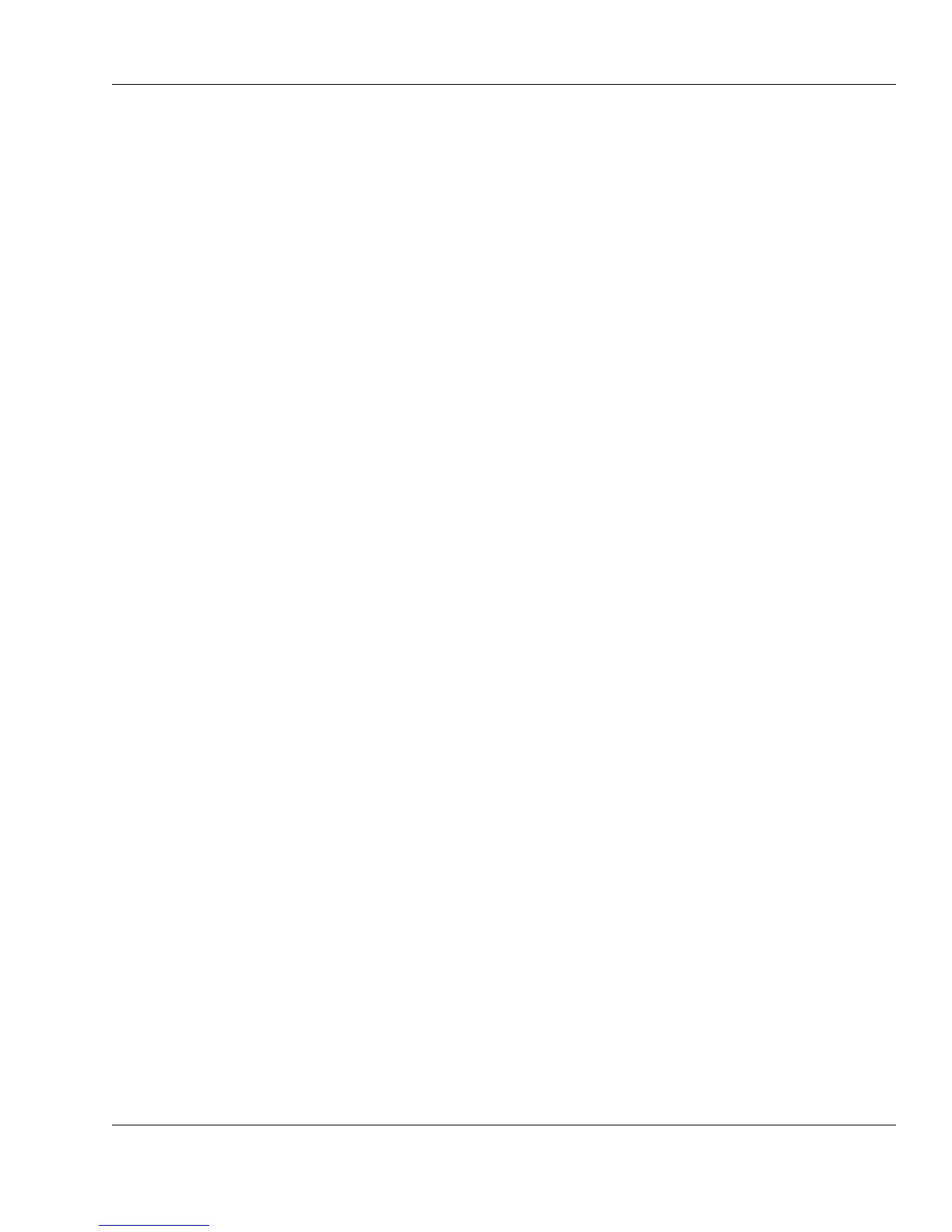Xi® MTower™ - NTower™ - NetRAIDer™
Page 57
e. Plug the computer's power cord directly into a wall electrical outlet, by-
passing any surge protectors, extension cords, or power strips. Test the out-
let first with a lamp or similar device to make sure the electrical outlet is
working.
f. If your monitor is getting power but your computer is not, swap the power
cords. Disconnect the monitor's power cord from the rear of the monitor
and plug it in to the power plug receptacle on the rear of the mini-tower or
desktop computer.
g. If all these steps fail, contact @Xi Computer Corporation technical sup-
port. (See “Technical Support” on page 81.)
6. If you hear the power supply fan working, perform the following steps:
a. Turn off your computer, remove all attached peripherals from the com-
puter, and remove the computer from its AC connection.
b. Remove the computer cover as described in the section
“Accessing the Interior of Your Computer” on page 43.
c. Be sure each card (electronics board) in your computer is installed se-
curely. (It is not uncommon for a card to come loose during shipping.) If
necessary, remove the card entirely and then reinsert it.
d. Be sure each memory module is seated securely. (As with cards, it is not
uncommon for memory modules to come loose during shipping.) If neces-
sary, remove each memory module and then reinsert it.
e. Replace the computer cover, connect the computer and all appropriate at-
tached peripherals to AC connections, and turn on your computer. If it still
fails to start, turn off your computer and contact @Xi Computer Corpora-
tion technical support. (See “Technical Support” on page 81.)