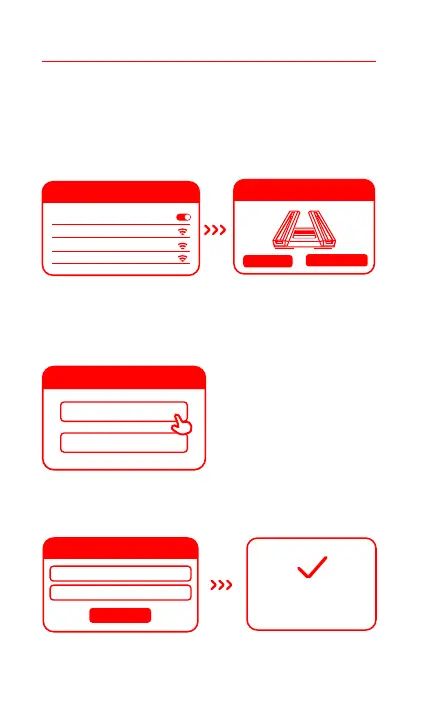Method 1: Configure your router via the Mi Home/Xiaomi Home app
Step 2: Set up the network connection
1. Connect to the Wi-Fi using your
smartphone or computer (no
password). The Wi-Fi name can be
found on the panel at the base of
the router
2. Open the Mi Home/Xiaomi
Home app and tap "Start
adding" in the pop-up window
2
Finding your device
* Wait until the system indicator light turns white. Search for the Wi-Fi network and connect
4. Configure your Wi-Fi and set a Wi-Fi password. You can choose to use your Wi-Fi
password as the administrator password for your router as well
Wi-Fi name
Wi-Fi password
Internet guide
Next step
Network established
successfully
Set up as new router
Add to existing mesh network
New router configuration
3. Tap "Set up as new router"
WLAN
Turn on WLAN
xiaomi-router-ra70_miapxxxx
xiaomi-router-ra70_miapxxxx_5G
xiaomi-router-ra70_xxxx_5G_Game
Start adding
Ignore
* If a pop-up window does not appear in the
Mi Home/Xiaomi Home app, tap the "+" icon
in the upper-right corner of the app and
select your router to start configuration
* Wait until the System status indicator stops
flashing and turns white. Search for the Wi-Fi
network and connect
