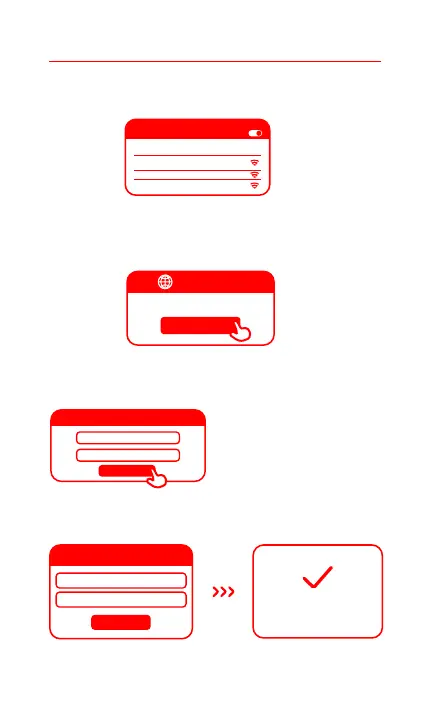Method 2:Configure your router via web page
Broadband account number
Account password
Next step
Connect to the Internet
MiWi-Fi.com
* Wait until the system indicator light turns white. Search for the Wi-Fi network and connect"
WLAN
Turn on WLAN
xiaomi-router-ra70_miapxxxx
xiaomi-router-ra70_miapxxxx_5G
xiaomi-router-ra70_xxxx_5G_Game
* The Wi-Fi module will restart aer this step has been completed. As your Wi-Fi restarts, it will be
undiscoverable for a short time, please wait a moment before searching again
If you have forgoen your
broadband account name or
password, you can
get them by contacting your
broadband provider
2. At this point, you will automatically be directed to the landing page for
connecting to the Internet (if you aren’t, open up the browser that comes
with your system and enter "router.miWi-Fi.com" or "192.168.31.1")
1. Connect to the Wi-Fi using a mobile phone or computer (no password).
You can find the product specification label at the base of the router,
which is marked with the Wi-Fi name.
3
Thank you for using Mi Router
Start
4. Configure your Wi-Fi and set a Wi-Fi password. You can choose to use your Wi-Fi
password as the administrator password for your router as well
Wi-Fi name
Wi-Fi password
Internet guide
Next step
Network established
successfully
3. Please enter the account name and password provided by your broadband
provider, then click Next (there are different ways of connecting to the
internet, so this step may be skipped)
