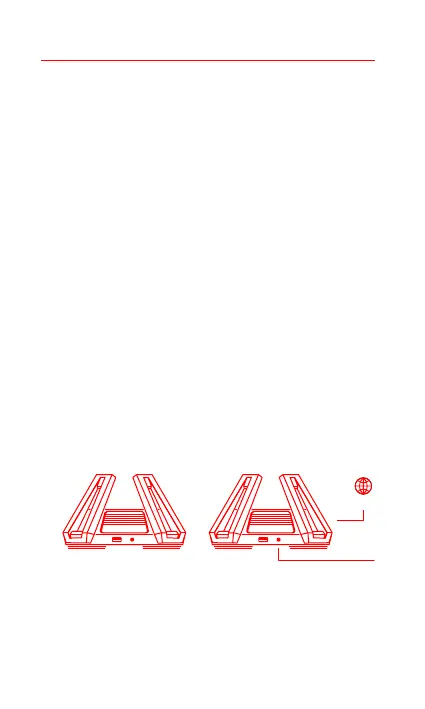4
For network coverage over a larger area, you can purchase multiple, meshnet-enabled
Mi Wi-Fi routers*. Please follow the steps below to set up your mesh network
1. Set up the Mi Router AX9000 as the central access point and complete network
configuration. Both indicators on the front of the router should be solid white.
2. Place another router that supports mesh networking with your Mi Router AX9000
next to the central access point; this router will act as a satellite node. Make sure
that the two routers are no more than 1m apart so as to avoid interference, which
may disrupt the network configuration process. Connect to a power supply and
wait 2-3 minutes for the System status indicator on the satellite node to turn
white/blue. At this point, the central access point will automatically discover the
satellite node. The Internet status indicator on the central access point will start to
flash intermiently (once per second)
* Please make sure that the satellite node has not been pre-configured. If the satellite node has already been
configured, press and hold the Reset buon on the device for at least 5 seconds to reset, then try again
Press the Mesh buon on the central access point to start wireless mesh networking. The Internet
status indicator on each router will begin to flash intermiently (twice per second), indicating that
mesh networking pairing is in progress
Method 1 (recommended)
* For the product models and versions of meshnet-enabled Mi Wi-Fi routers, please refer to mi.com/global
Configuration
Pre-configuration
Mi mesh networking
Internet
Mesh buon
Central access pointSatellite node
