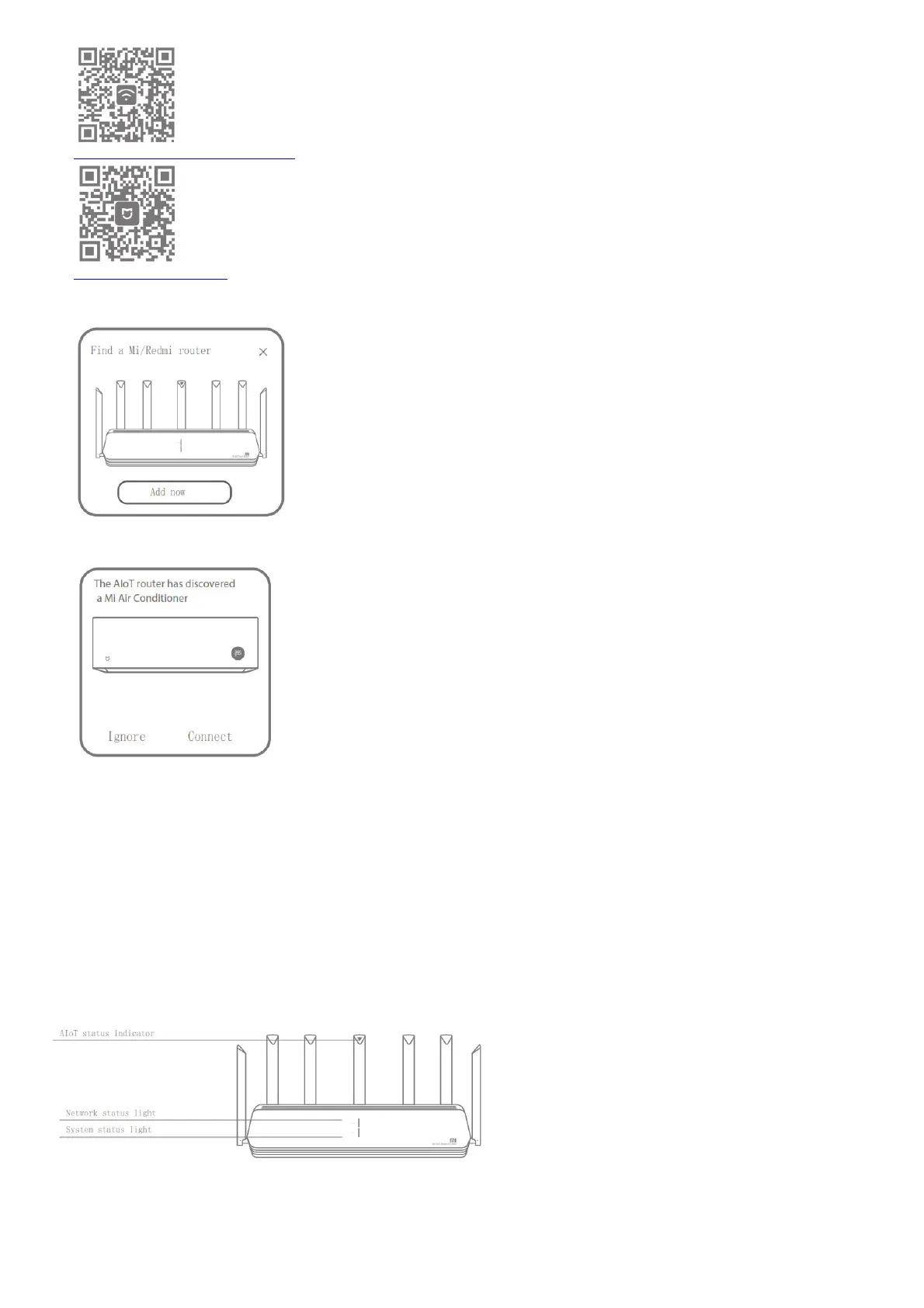http://www1.miwifi.com/app_download.html
http://home.mi.com/download/
2. Add the router to your Mi Account.
Connect your smartphone to the Wi-Fi hotspot of your Mi Wi-Fi router. Open the Mi WiFi app and log in to your Mi account. Follow the prompts to add the router to your Mi
account.
3. Add Mi Smart Home devices
Connect your Mi Smart Home device to the power supply. The AIoT Intelligent Antenna will automatically detect the device. Open the Mi Home app and log in to the Mi
account used in the previous step. A prompt will be displayed indicating that a new device has been discovered. Follow the instructions to add the device.
*Supports most Wi-Fi-enabled Smart Home devices that connect via the Mi Home app. Ensure that your device is updated to
the latest version and place it within range of the Mi Wi-Fi router.
FAQ
What should I do if the Mi Home app fails to automatically detect my Mi Smart Home device?
Step 1: Check that you have configured the network settings on your router and that the router is connected to the Internet. The Internet indicator should be constant blue.
Step 2: Check that the router has been added to the Mi Home app, and that the Mi Home app is logged in to the same Mi account as the Mi WiFi app. Step 3: Make sure the
“AIoT Intelligent Antenna Automatic Scan” option has been enabled on the router. This option can be configured in the Mi WiFi app.
Step 4: Check that your Mi Smart Home device is a Wi-Fi-enabled device and that it is running the latest version. The device must be placed within range of the Mi Wi-Fi router.
Some devices with built-in Internet connectivity are not supported.
I have finished setting up my network. Why can’t I connect to the Internet?
Step 1: Use your phone to search for the Wi-Fi network set by your router. If you can’t find it, make sure that the router is connected to the power and has finished booting up
Step 2: Connect your phone to your router’s Wi-Fi network, go to router.miwifi.com”, and try to fix the problem based on the network diagnostics results I’ve forgotten the
administrator password for my router. What should I do? If you haven’t set a specific password, your administrator password will be the same as your Wi-Fi password, so try
using this to log in. If the problem persists, it is recommended that you restore your router to the factory settings, then set up the network again How do I restore my router to the
factory settings? First make sure that the router has finished booting up, then hold down the Reset button at the base of the router for more than 5 seconds and let go when the
system status light turns orange. When the router finishes booting up again, the reset was successful What do the different indicator lights mean on the router?
