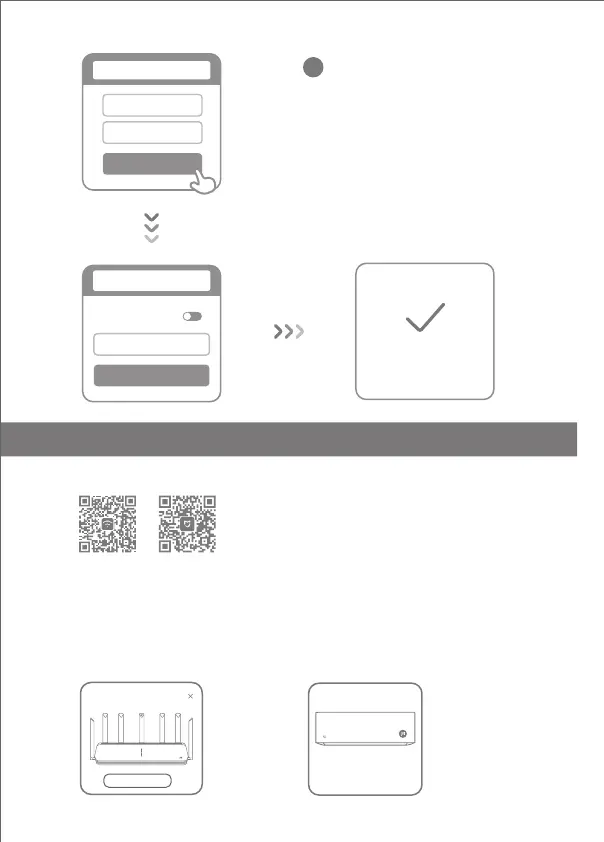Set a new Wi-Fi and administrator password.
You can choose to use your Wi-Fi password
as your administrator password as well
4
Network established
successfully
Same as Wi-Fi
password
Admin password
Done
Set admin password
Wi-Fi name
Wi-Fi password
Next
Seing Wi-Fi
* Please wait until the indicator light turns blue
and stops flashing, then reconnect to the Wi-Fi
5
English
How to set up the AIoT Intelligent Antenna and add devices
1. Scan the QR code to download the Mi WiFi app and the Mi Home/Xiaomi Home-APP app.
Connect your smartphone to the Wi-Fi
hotspot of your Mi Wi-Fi router. Open the
Mi WiFi app and log in to your Mi
account. Follow the prompts to add the
router to your Mi account.
2. Add the router to your Mi Account.
Connect your Mi Smart Home device to the
power supply. The AIoT Intelligent Antenna will
automatically detect the device. Open the Mi
Home app and log in to the Mi account used in
the previous step. A prompt will be displayed
indicating that a new device has been
discovered. Follow the instructions to add the
device.
3. Add Mi Smart Home devices
Connect Ignore
The AIoT router has discovered
a Mi Air Conditioner
Add now
*Supports most
Wi-Fi-enabled Smart
Home devices that
connect via the Mi Home
app. Ensure that your
device is updated to the
latest version and place it
within range of the Mi
Wi-Fi router.
Find a Mi/Redmi router
Mi AloT Router AX3600
INTENET
SYSTEM
