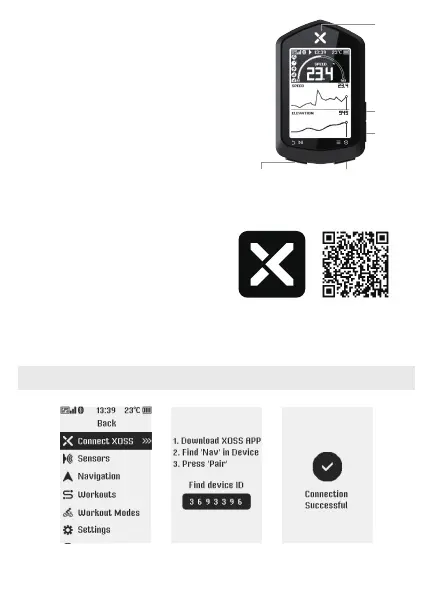- 1 -
Connect with XOSS APP
XOSS APP QR CODE
② Open the XOSS APP, select Device > XOSS NAV, then click Pair.
Press the right button to enter the menu page (below left) and select Connect XOSS to enter pairing mode.
① Put the device in pairing mode (below right)
Search XOSS in Google play store/APP store,
or scan QR CODE on the right to download
XOSS APP.
Note: Your XOSS account will be automatically bound to NAV after successful pairing; the App requires phone hardware that supports
Bluetooth 5.0 or above.
Pairing Mode Connect successfullyMenu
Backlight, key tone, auto pause, language, unit and temperature
can be set in the cycling computer.
5. Long press the right button to enter the menu
for settings.
4. Long press the left button to end the recording,
the workout will be automatically saved.
3. Short press the left button to start recording.
Select Language/Unit/Temperature
2. Complete initialization.
1. Long press the right button to turn on the device.
Quick Start Guide
Left Button
Long Press: End recording
Short Press: Start/Pause/Back
Long Press: Turn on/Menu
Long Press: Turn on/Menu
Right Button
Up Button
Indicator
Down Button
