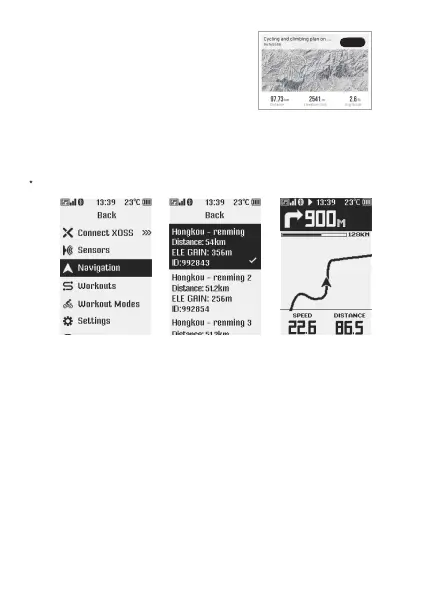- 4 -
Need to connect to the XOSS APP.
Up to 6 dashboards can be set, supporting the of 17 layouts and displaying 39 types of data.
Custom Data Layout
The XOSS APP will prompt you to update when new firmware is available, it is recommended that
you always keep the latest firmware.
Firmware Upgrade
② Start navigation
•Long press the right button to enter the menu page.
•Select Navigation > Select Routebook.
•Back to the navigation page of the cycling computer to view the route.
•Navigation is available once you start recording.
Navigation
Short press the up and down keys on the cycling computer to zoom in and out of the route on the navigation page.
•Turn on the XOSS App.
•Connect NAV and enter the device home page.
•Click Routebook > Import Routebook > Import (Right image).
① Import the Routebook to XOSS NAV
Start navigationMenu Select Routbook
Import
