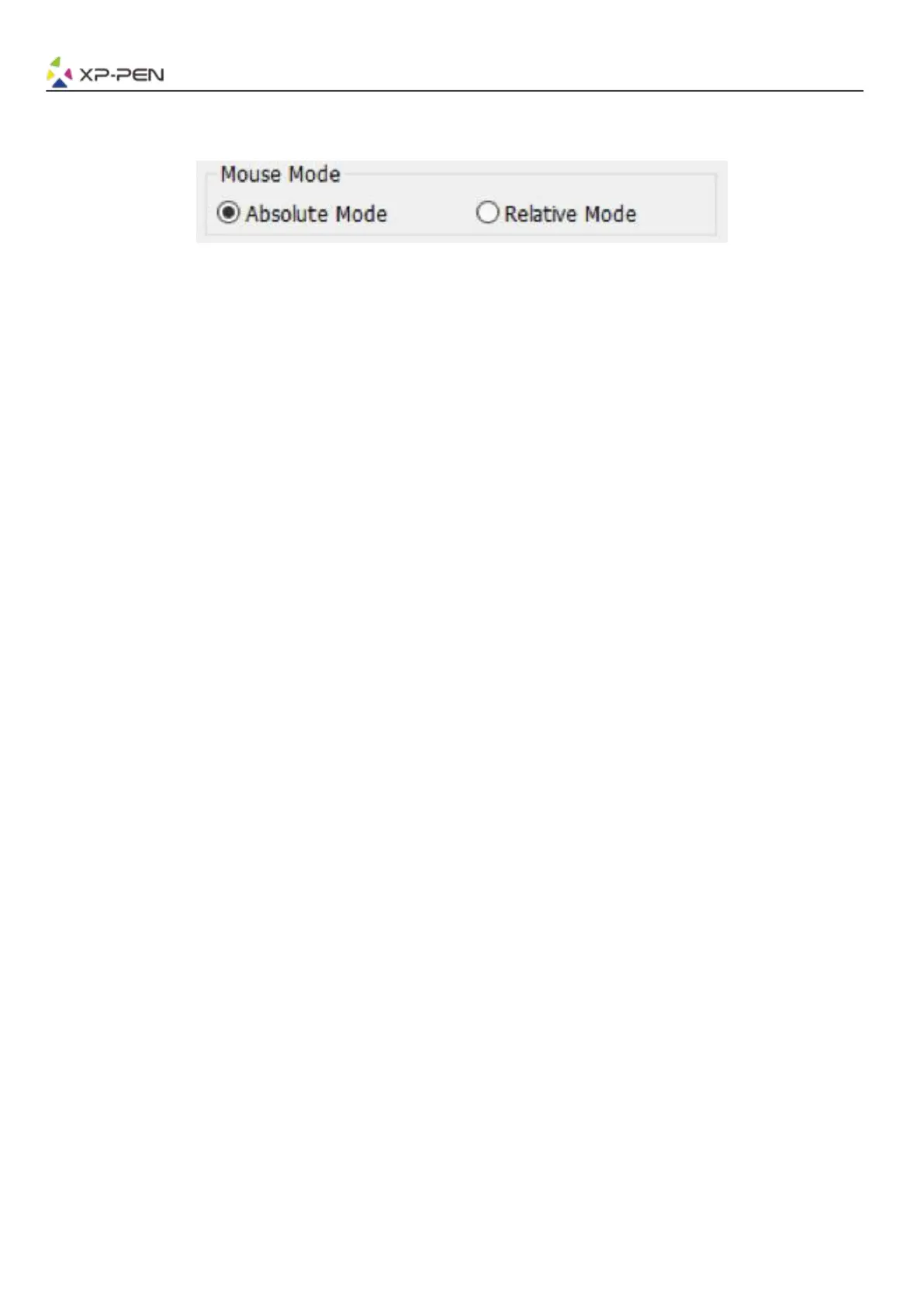Relative (Mouse) Mode: Mouse mode; The tablet’s work area does not correspond to absolute points on
your computer display and your pen works as a standard mouse.
Image 3-4: Mouse Mode
1.4.Current Screen
The Deco 01 V2 may be configured for use with single or dual monitors.
If only one monitor is selected, your tablet input will be limited to that particular monitor.
Custom Display Mapping:
The dimensions of your tablet’s on-screen work area can be changed here. Please click the top-left and
bottom-right to customize.
0、90、180 & 270 angles:
The Deco 01 V2 are set up for 0, 90, 180 and 270 angles and when you set it, you must also rotate your
Deco 01 V2.
Left hand is 180 angles.
You may adjust your tablet’s on-screen working area in this tab.
Set Work area:
When you click the “Set Work area” button, you can use the stylus pen to customize the Deco 01 V2
work area. Please click the top-left and bottom-right to customize.
Display Ratio:
You can set your Deco 01 V2 work area adjusts the tablet’s on-screen working area to match your
monitor’s resolution.
Max Active Area:
You can set your Deco 01 V2 work area to the max.
