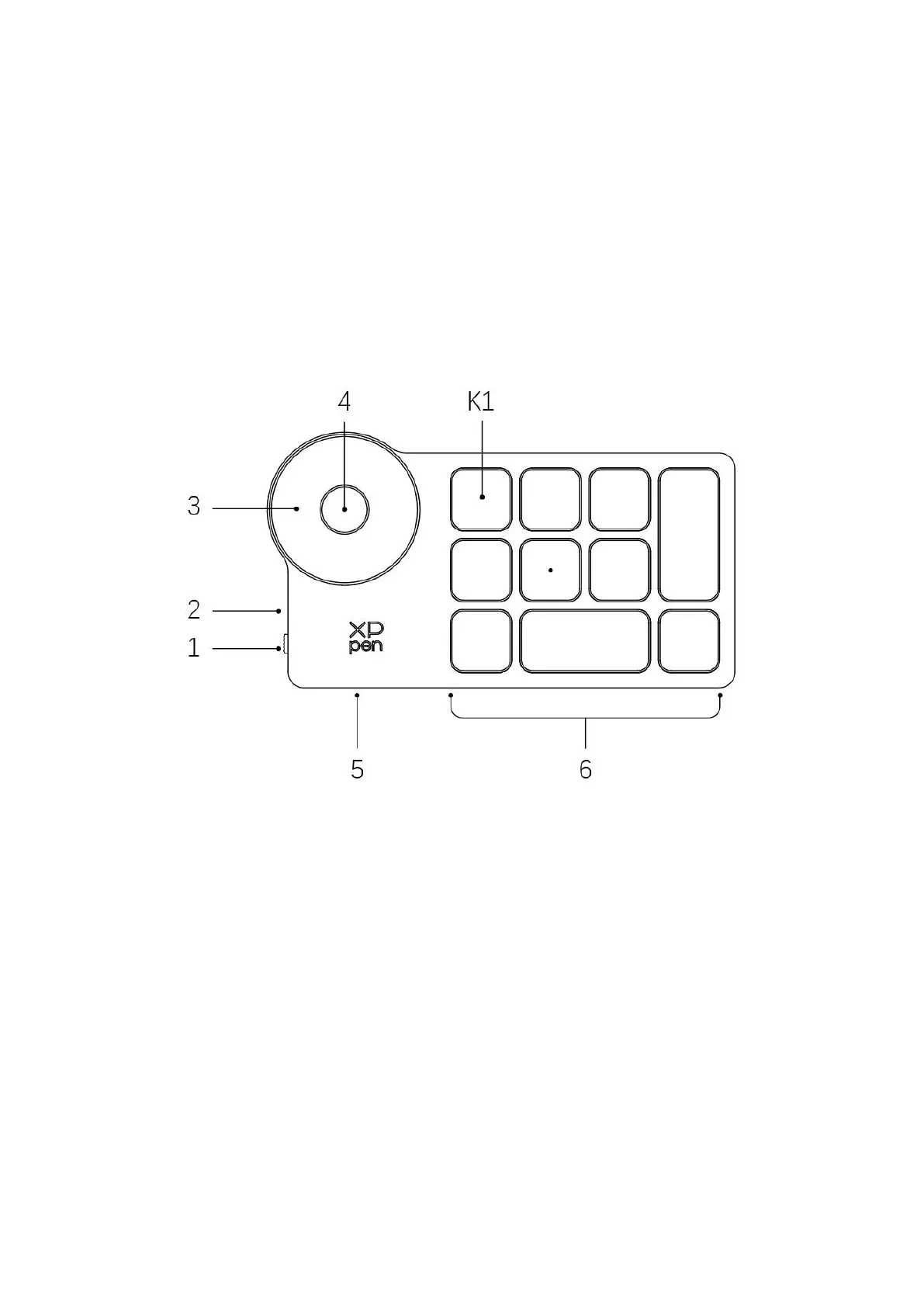2
use.
Due to the latest product improvements, content may differ from the final
product and is subject to change without prior notice.
Note: The pictures in the User Manual are for reference only. The User Manual
supplied with the device may vary depending on the model.
Product Overview
1. Power Slide Switch
2. Indicator light
In blue status:
a. Flashing slowly: No Bluetooth connected
b. Flashing quickly: Waiting for Bluetooth pairing
c. Always on: Successfully paired (Always on for 30 seconds and then off)
In red status:
a. Flashing: Low battery (≤20%)
b. Always on: Charging
C. Off: Fully charged
A purple color indicates that the red and the blue indicator are both On simultaneously
3. Roller
4. Roller switch
5. USB-C Port
6. Shortcut Key Group
4 customizable groups of 10 keys per application for a total of 40 shortcut keys. You can
disable sets if they are not needed.
Group One is enabled by default, and K1 is the toggle key. Click to switch between Group.
