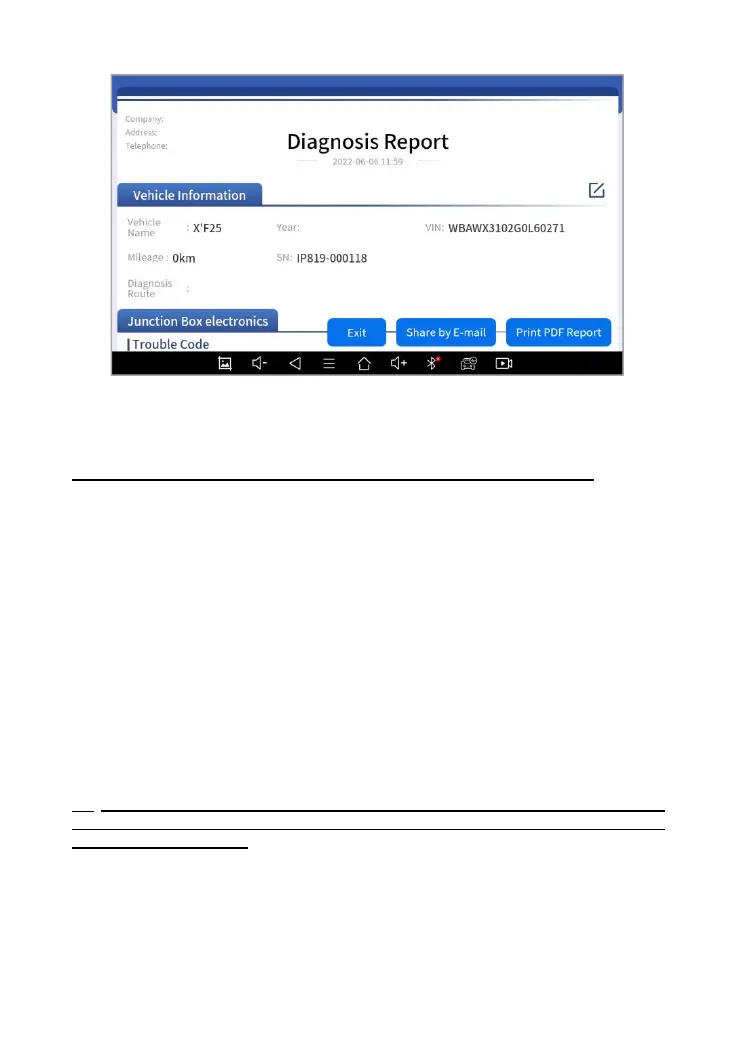Fig 7-4 Sample of Report
※
The vehicle information is allowed to edit by clicking the pen icon.
Print PDF Report
As you can see, you also could click " Print PDF Report " at the bottom
right corner to output the pdf report. If you need to close the report, you
could tap on the button “Exit”.
Please follow the below steps to print your report▼
Step 1: Install an APP that can drive your target printer. Add the printer
and input the IP address of the printer in the APP, or you can contact your
dealer for help.
IP616 Smart Diagnostic System doesn’t provide the printer driver
software, please install a third part App on the tablet if you need the print
your Diagnostic report.
Step 2: Back to the Android main menu, go to Settings -> Printing-> Turn
the printer on.