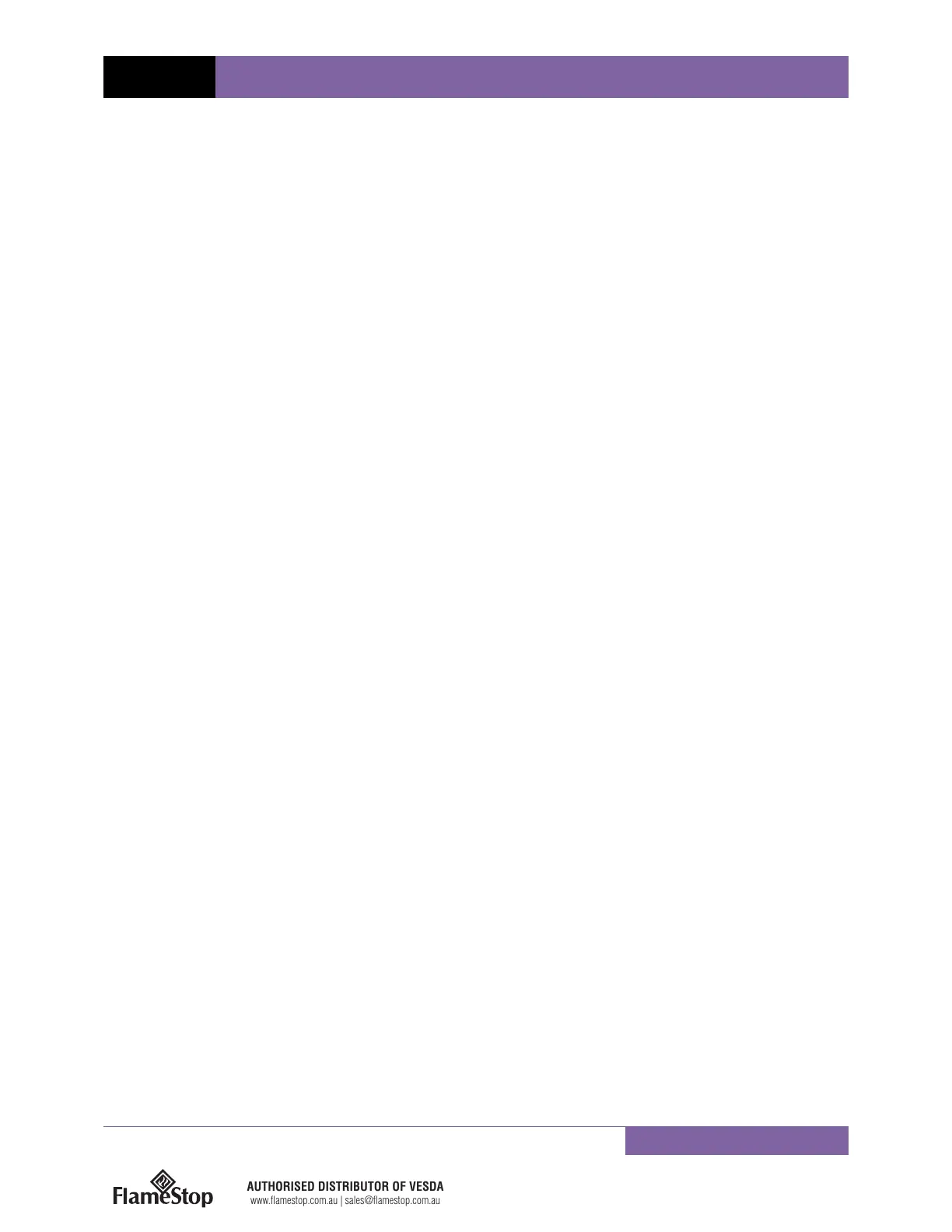XTRALIS VESDA LASER INDUSTRIAL (VLI) – QUICK SETUP TECHNICAL GUIDE
For internal use only Authored by: Manuel Espaillat
Startup
• Let the detector run for around 15 minutes ensuring that the pipe flow rates are within the required minimum
(25+ ltr/min per pipe or 50+ ltr/min for whole detector) , ignore the faults but reset the detector at 15 minutes
after the power-up.
• Normalize the flows, it takes around 10 more minutes, the pipe flow rates should be close to the Aspire II
predictions.
• Reset the detector after normalization and it should be running without the faults if the flow rates are
maintained as the acceptable minimums (25+ ltr/min per pipe or 50+ ltr/min for whole detector).
Connecting to the Detector
Xtralis VSC supports connecting to a VLI detector via a range of connection mechanisms and
communication protocols. Connection methods are defined and saved for future use within the
Connection Manager.
To define a connection to a standalone VLI detector, follow this procedure:
Creating a USB Connection
1. Open the VLI detector and connect the USB cable from the USB socket on the main board of the VLI to a
PC or laptop located near the detector with the Xtralis VSC software installed.
2. Select Connection | Manager from the menu system. The Connection Manager dialog is displayed.
3. Select Add. The Add Connection dialog is displayed.
4. Select the BACnet connection option, then select Next.
5. Select BACnet from the Add Connection dialog box
6. Select USB, then select Next
7. Enter a unique BACnet Device ID, then select Next.
8. Select the detector type from the list of available detectors, then select Next.
9. Enter a unique name for the device, then select Finish.
10. Go to the Connection menu and select Open Connection and view, next the Bacnet USB connection
dialog box will appear, click OK.
Troubleshooting
(Note: It is normal for a new system to indicate airflow faults. These are rectified as part of the setup and
commissioning process), VLI may report new fault codes that most installers/technicians may not be familiar with.
New detector firmware and future VSC releases will resolve these troubles. Below are some of the most commonly
reported faults by VLI and their known solutions:
Fault 311 – Absolute flow for whole detector is too low Solution: Ensure that the pipe and detector flow rates are within the required
minimum (25+ ltr/min per pipe or 50+ ltr/min for whole detector) using the “Detailed Status” view in VSC and make appropriate
adjustments to the pipe network and/or VLI detector.
Fault 321 – Flow detected in pipe configured as unused Solution: In VSC, ensure you have enabled/selected the correct pipes in
use. Also ensure that the unused inlet ports on the VLI are plugged/capped.
Fault 322 – A/C Mains GPI Input failure Solution: There are two solutions available to solve fault 322, they are detailed below.
Fault 329 – Intelligent Filter Fast Dilution Failure Solution: Let the detector run for around 15 minutes ensuring that the pipe flow
rates are within the required minimum (25+ ltr/min per pipe or 50+ ltr/min for whole detector) , ignore the faults but reset the detector
at 15 minutes after the power-up. Then normalize the detector flow and ensure the detector is returning a flow rate of 25+ ltr/min per
pipe or 50+ ltr/min for the whole detector.
AUTHORISED DISTRIBUTOR OF VESDA
www.flamestop.com.au | sales@flamestop.com.au
