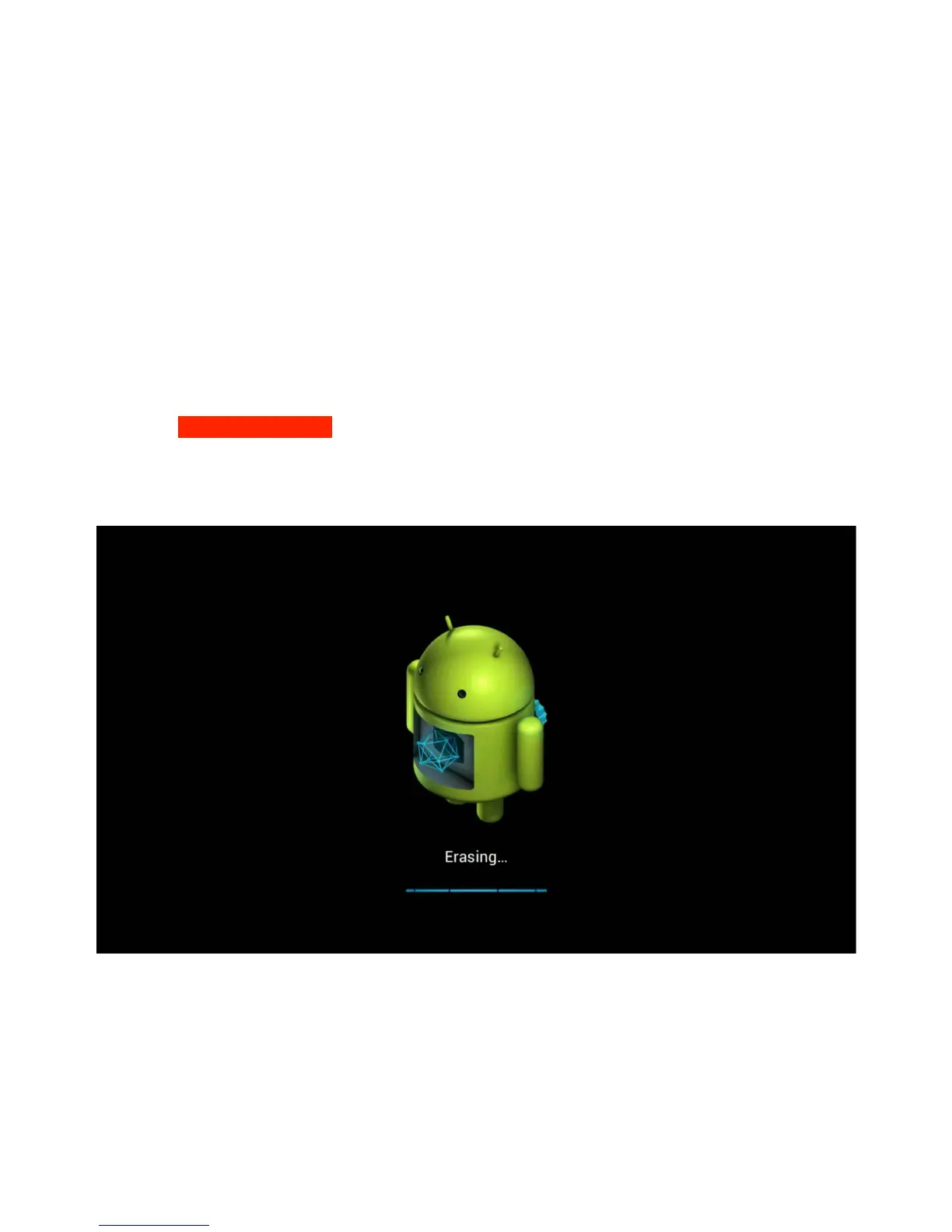(1) Insert your USB disk into one of the USB hosts slot in your Xtreamer.!
(2) Connect the HDMI cable to the TV and your Whizz and make sure the TV is on!
(3) Remove the power cable from the Xtreamer!
(4) At the side of your Whizz there is a reset button. Press and hold the button while you insert the
power cable to its place. Keep pressing the reset button and now watch the screen for the
operation to start. It may take 5-10 secs to start. When you will see on the screen the Android logo
you can remove the toothpick from the RESET button.!
!
!
*If for some reason your machine failed the update process automatically you can still perform the
update the manual way. Go into Recovery mode using the RESET button method described
above. First: wipe factory reset and clean cache partition. Then go back to the Main Menu of the
Recovery screen and Select install update from external storage===> udisk.
And select the zip le you copied to the USB. Select install and wait 10 min for the process to be
done. The machine will restart automatically. Please be patient and don't interrupt the process.!
!
(5) STEP 5:VERY IMPORTANT!!!!Setup the Xtreamer Whizz Time and Date. Ignoring this step will
result in failure of Google services to function properly.
The device will boot into Recovery mode and automatically start the upgrade procedure.