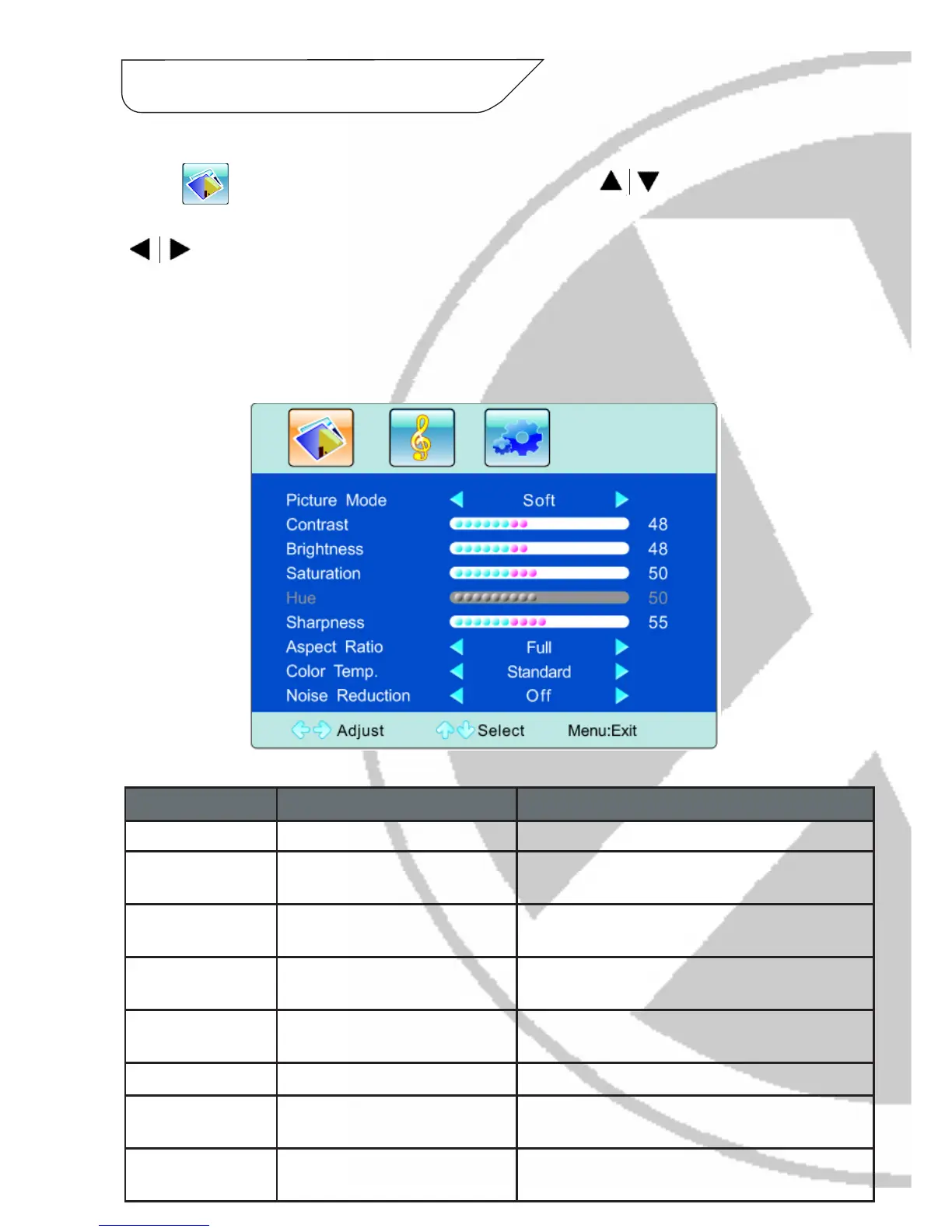7. OSD Menu continued
Picture Settings:
Press to enter the PICTURE menu. Press the keys to choose
which settings you would like to adjust (i.e. Contrast, Brightness etc). Press the
keys to adjust the analog value or state (i.e. please see image below):
Option Function Description
Picture Mode Select picture mode 4 options: Standard, Soft, User, Bright
Brightness Adjust the monitor’s contrast Increasing values increases the contrast (contrast
level 0-100)
Saturation Adjust the monitor’s brightness Increasing values increases the brightness (bright-
ness level 0-100)
Hue Adjust the monitor’s hue Increasing values increases the hue (hue level
0-100)
Sharpness Adjust the monitor’s sharpness Increasing values increases the sharpness (sharp-
ness level 0-100)
Aspect Ratio Adjust the picture scale 4 options: Full, 4:3, Subtitle, Film
Color Temp Adjust the colour temperature of
the picture
3 options: Standard, Warm, Cool
Noise Reduction Adjust the 3D Noise Reduction
level
3 options: Off, Low, Middle, High
Please Note:
Any changes to Contrast, Brightness, Saturation, Hue and Sharpness will be save
automatically by the monitor as personal mode.