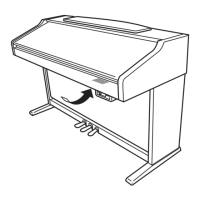Why are some notes the wrong pitch on my Yamaha Clavinova CVP-203?
- RRicky BarnesSep 9, 2025
If certain notes sound at the wrong pitch on your Yamaha Electronic Keyboard, check that the Scale parameter is set to “Equal” in the Scale Tune page. Setting it to something else changes the keyboard's tuning system.