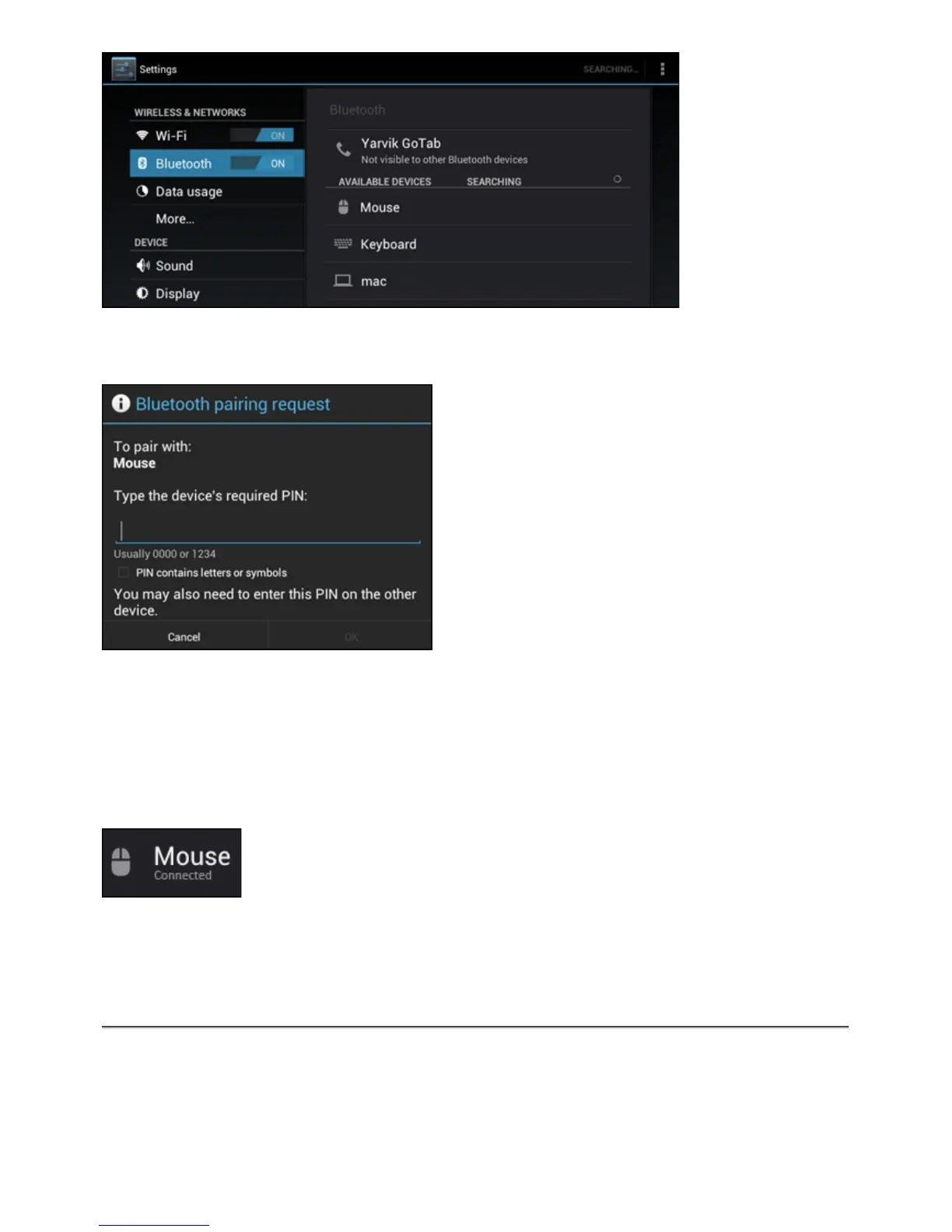Click on the discovered Bluetooth device to pair your Yarvik GoTab tablet with it.
The "Bluetooth pairing request" window will appear:
Most Bluetooth devices require a pin code to connect. This code usually is 0000 or 1234.
Please refer to the instructions manual of your Bluetooth device if the pin code is different.
After you have entered the correct pin code, press "OK".
Your Yarvik GoTab tablet will now start pairing with your Bluetooth device, and after a few
seconds the connection will be completed, showing a "Connected" message underneath the
concerning Bluetooth device in the "Available Devices" list:
You can connect multiple Bluetooth devices to your Yarvik GoTab tablet for use at the same time
(e.g. mouse and keyboard).
4.3 Sound
Here you can change the audio volume of the GoTab, otherwise possible via the volume buttons
on the GoTab itself and the volume buttons in the top status bar.
