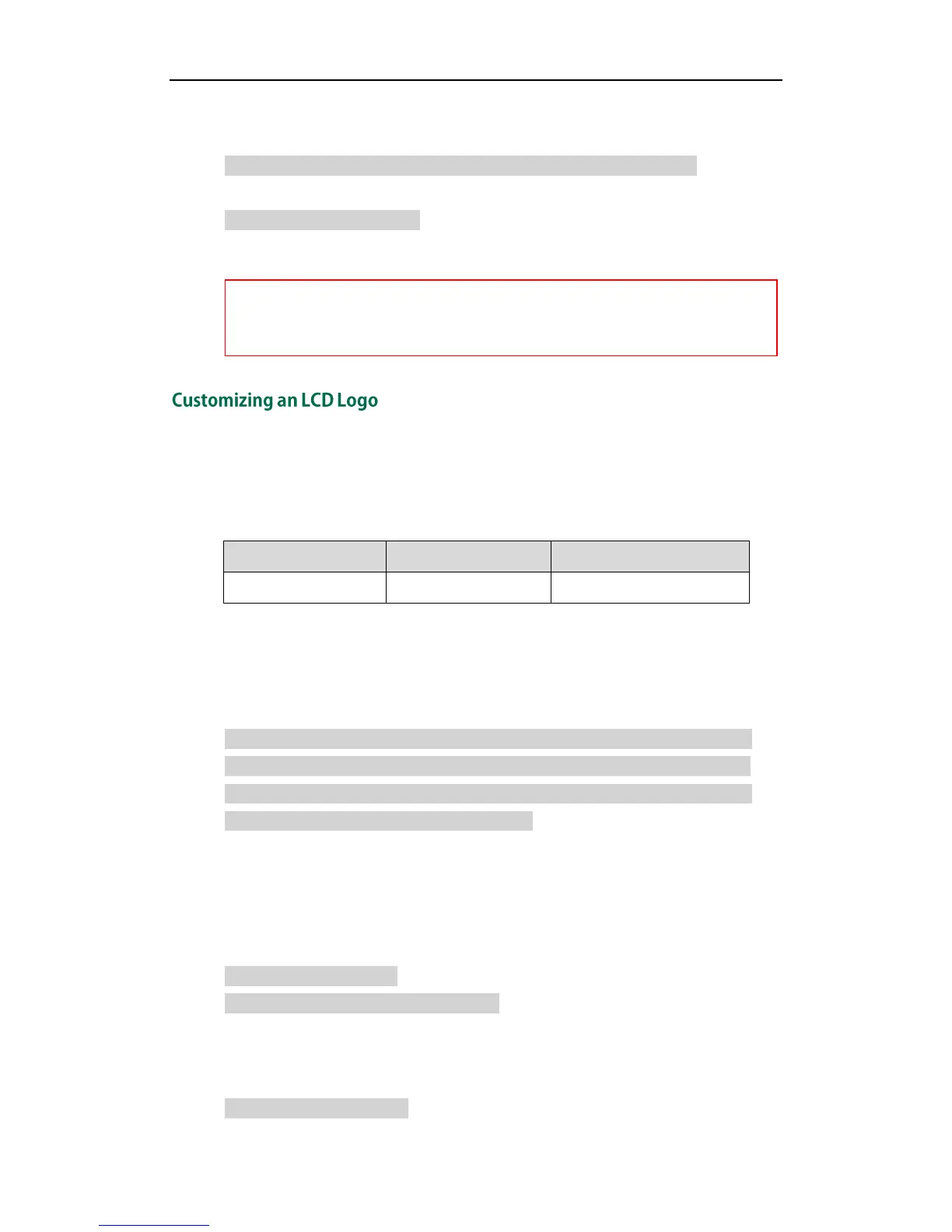Getting Started
17
To use the custom language for the IP phone, you also need to configure the following
parameter:
#Configure the custom language (e.g., English) for the web user interface.
lang.wui = English
#Delete all custom languages.
gui_lang.delete = http://localhost/all
Yealink IP phones allow you to customize the logo displayed on the LCD screen. These
two IP phone models use the wallpaper instead.
The following table lists the supported logo file format and resolution for each phone
model:
For more information on customizing a logo file, refer to Customizing a Logo File Using
PictureExDemo on page 79.
You can customize a *.dob logo file, upload the logo file to the provisioning server and
then specify the access URL in configuration files:
####################################################
## Configure the custom Logo File ##
####################################################
#Specify the access URL of the custom Logo File.
lcd_logo.url =
For example, enter “tftp://192.168.1.100/logo.dob” in the “lcd_logo.url =” field. During
the auto provisioning process, the IP phone connects to the provisioning server
“192.168.1.100”, and downloads the logo file “logo.dob”.
To use the custom logo, you also need to configure the following parameter:
#Configure the logo mode.
#0-Disabled, 1-System logo, 2-Custom logo
phone_setting.lcd_logo.mode = 2
After auto provisioning, you will find that the custom logo or text logo appears on the
LCD screen.
#Delete all custom logo files.
