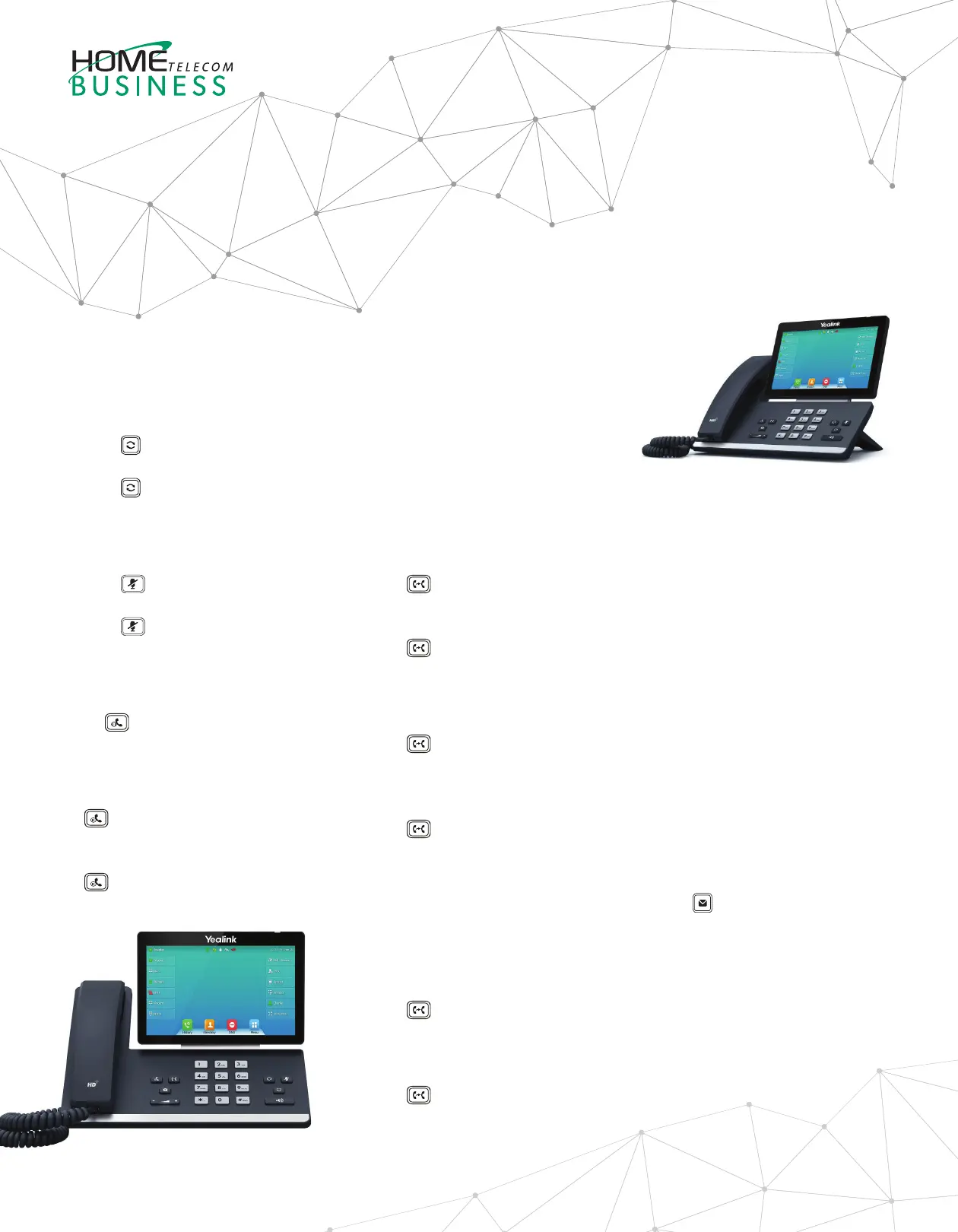Yealink SIP-T57W
QUICK REFERENCE GUIDE
Redialing a Call
• Press
to enter the Placed Calls list,
and then tap the desired entry.
• Press
twice when the phone is idle
to dial out the last dialed number.
Muting and Un-muting a Call
• Press to mute the microphone
during a call.
• Press
again to un-mute the call.
Holding and Resuming a Call
To Hold a Call:
Press
or Hold during an active call.
To Resume the call, do one of the
following:
• If there is only one call on hold, press
or Resume.
• If there is more than one call on hold,
select the desired call, and then press
or Resume.
Transferring a Call
You can transfer a call in the
following ways:
Performing a Blind Transfer
Transfer the caller to a ring group or
another agent without speaking to the
new agent rst.
1. Press
or Transfer during an active
call. The call is placed on hold.
2. Enter the number you want to transfer to.
3. Press
or B Transfer.
Performing a Semi-Attended Transfer
Transfer a call when the target phone is
ringing.
1. Press
or Transfer during an active
call. The call is placed on hold.
2. Enter the number you want to transfer
to, and then press Send.
3. Press
or Transfer when you hear
the ring-back tone.
Performing an Attended Transfer
Before actually transferring to the
destination, the call is put on hold and
another call is initiated to conrm whether
the end destination actually wants to take
the call or not.
1. Press
or Transfer during an active
call. The call is placed on hold.
2. Enter the number you want to transfer
to, and then press Send.
3. Press
or Transfer when the
second party answers.
Initiating a Conference Call
1. Tap Conference during an active call.
The call is placed on hold.
2. Enter the number of the second party,
and then tap Conference.
3. Tap Conference again when the
second party answers. Three parties
are now joined in the conference.
Note: You can split the conference call
into two individual calls by tapping Split.
Listening to Voicemail
Message waiting indicator on the idle
screen indicates that one or more
voicemail messages are waiting at the
message center. The power indicator LED
slowly ashes red.
To listen to your voicemail:
1. Press
or Connect.
2. Follow the voice prompts to listen to
your voicemail messages.
1021
