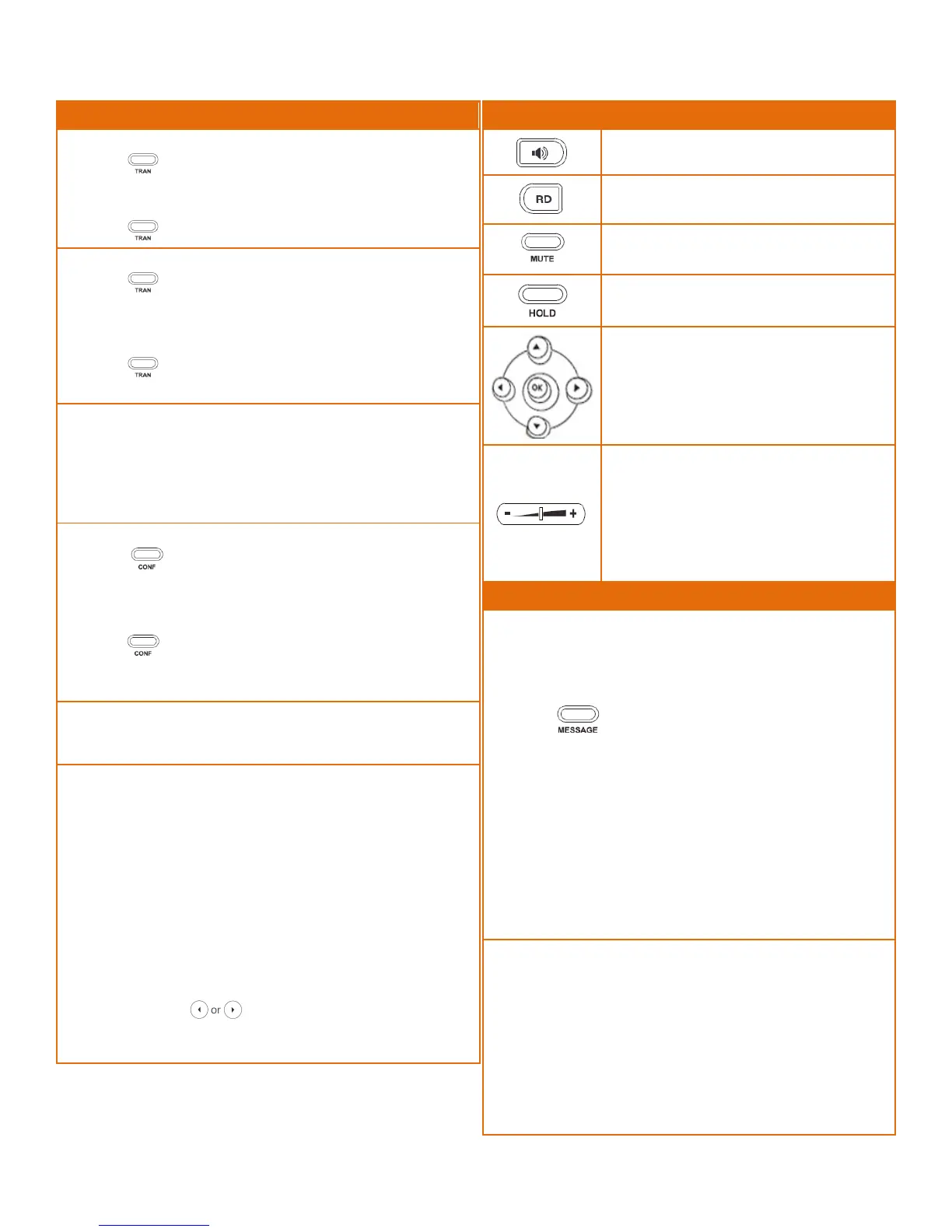ContactUs:813‐655‐5100,Option2|support@televoips.com
Call Handling
BlindTransfer
1. Press ortheTransfersoftkeyduringanactivecall.The
callisplacedonhold.
2. Enterthenumberyouwanttotransferto.
3. Press ortheBTranssoftkey.
AttendedTransfer
1. Press ortheTransfersoftkeyduringanactivecall.The
callisplacedonhold.
2. Enterthenumberyouwanttotransferto,andthenpress
theSendsoftkey.
3. Press ortheTransfersoftkeywhenthesecondparty
answers.
SendingaCalltotheParkingLot
1. PressthePARKsoftkeyduringanactivecall.Thecallwillbe
placedononeoftheParkingLotbuttons,e.g.,Park1,Park
2,etc.Thesekeyswilllightup.
2. Toresumethecall,presstheParkinglotkeywherethecall
wasplaced.
CallConference
1. Press ortheConfsoftkeyduringanactivecall.The
callisplacedonhold.
2. Enterthenumberofthesecondparty,andthenpressthe
Sendsoftkey.
3. Press ortheConfsoftkeyagainwhenthesecond
partyanswers.Allpartiesarenowjoinedintheconference.
4. PresstheEndCallsoftkeytodisconnectallparties.
DoNotDisturb(DND)
1. ToactivateordeactivateDND,presstheDNDsoftkeywhen
thephoneisidle.
CallForwarding
Tosetupcallforwarding:
1. PresstheMenusoftkeywhenthephoneisidle,andthen
selectFeatures>CallForward.
2. Selectthedesiredforwardtype:
AlwaysForward–Incomingcallsareforwarded
unconditionally.
BusyForward–Incomingcallsareforwardedwhenthe
phoneisbusy.
NoAnswerForward–Incomingcallsareforwardedif
notansweredafteraperiodoftime.
3. Enterthenumberyouwanttoforwardto.ForNoAnswer
Forward,press toselectedthedesiredringtimeto
waitbeforeforwardingfromtheAfterRingTimefield.
4. PresstheSavesoftkeytoacceptthechange.
Key Description
Pressthiskeytousethespeakerphone.
Pressthiskeytoredialanumber.
Pressthiskeytomutethemicrophoneora
call.
PressthiskeytoplaceacallonHold.Press
againtoresumethecall.
Pressthenavigationkeystomoveup/down/
left/right.
Pressduringacalltoadjustreceiver
volumeofthehandset/speakerphone/
headset.
Presswhenthephoneisidleorringingto
adjusttheringervolume.
Presstoadjustthemediavolumeinthe
correspondingscreen.
Voicemail
Themessagewaitingindicatorontheidlescreenindicates
thatoneormorevoicemessagesarewaitingatthemessage
center.ThepowerindicatorLEDslowlyflashesredandthe
MESSAGEkeyLEDlightsup.
1. Press ortheConnectsoftkey.
2. Enteryourvoicemailpasswordwhenprompted.By
defaultthiswillbeyourextensiontwice.
3. Tolistentoyourvoicemessagespress1.Bydefault,new
voicemailswillplayautomatically.
4. Tolistentosavedmessages,press2.
5. Tosaveamessage,press9.
6. Todeleteamessage,press7.
7. Tochangeyourmailboxsettings,press0.
8. Togobackapreviousmenu,press*.
9. Whenfinished,hanguporpress#.
RecordingYourVoicemailMessages
1. Callintoyourvoicemail(seeabovesteps).
2. Press0forMailboxOptions.
3. Recordyourunavailablemessage.Thisisforwhen
someonegetstoyourvoicemailwhenyouareonDNDor
notonthephone.
4. Recordyourbusymessage.Thisisforwhensomeone
getstoyourvoicemailandyouarecurrentlyonanother
call.
