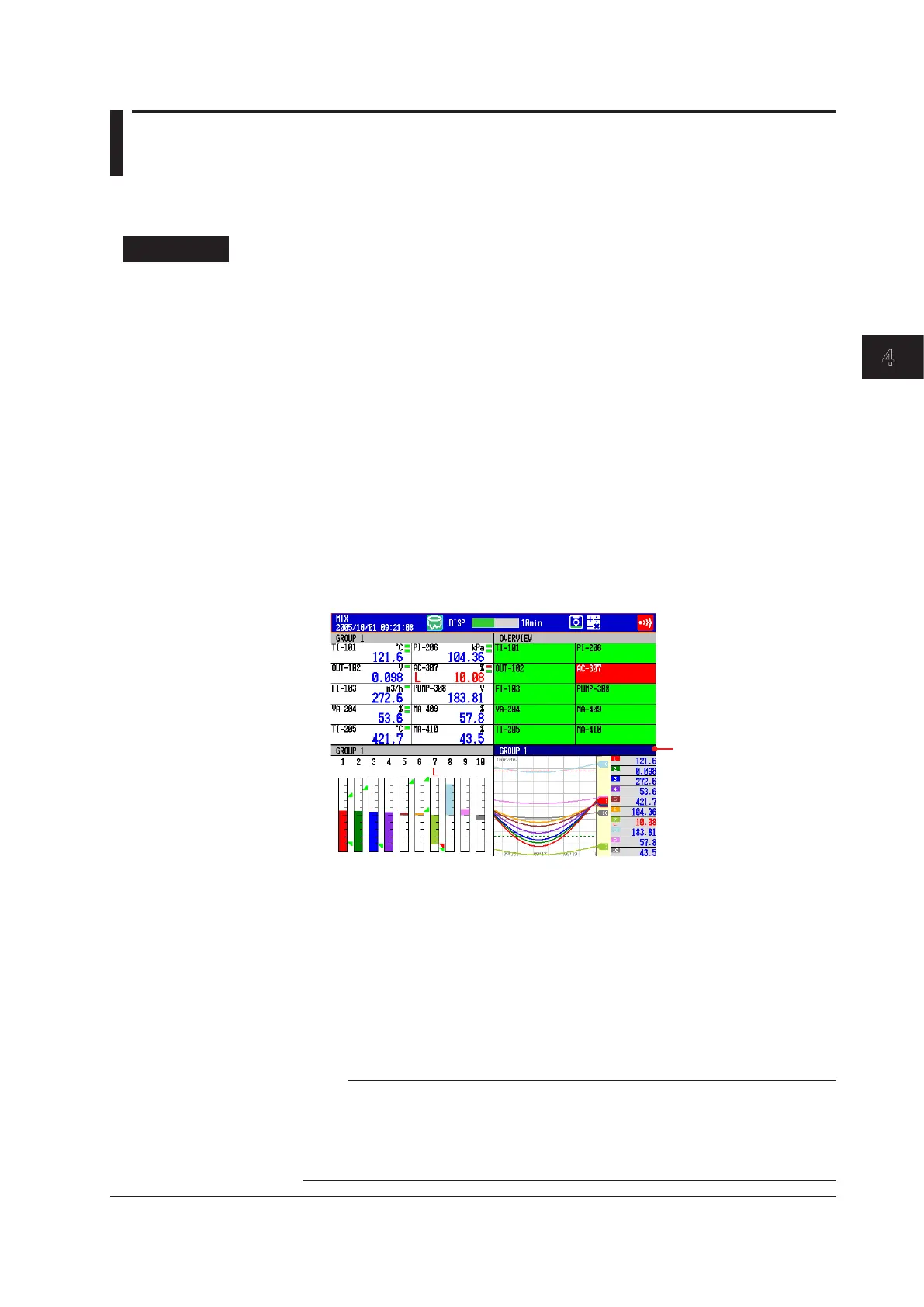Switching Operation Screens
4-43
IM 04L42B01-01E
4
4.10 ShowingtheFourPanelDisplay
This section explains how to use the four panel display.
For a description of the function, see section 1.3.
Procedure
• ShowingtheDisplay
1.
Press DISP/ENTER to show the display selection menu.
2.
Press the arrowkeys to select 4PANEL. Then, select the desired four panel
name, and press DISP/ENTER.
The display appears.
• SwitchingtheDisplay
Press the rightarrowkey to change the display in the order “four panel 1,” “four
panel 2,” “four panel 3,” “four panel 4,” “four panel 1,” and so on. Press the leftarrow
key to switch the display in reverse order.
• ChangingtheDisplaysAssignedtotheFourPanelDisplay
Carry out the procedure below on the four panel display.
1.
Press DISP/ENTER.
The title bar of one of the four panels turns dark blue.
2.
Select the panel you wish to change the display using the arrowkeys (the panel
of which the title bar is dark blue is the selected panel).
selected quadrant
displayed in dark blue.
3.
Press DISP/ENTER to show the display selection menu.
4.
Press the arrowkeys to select the display to be assigned.
5.
Press DISP/ENTER to assign the specified display to the selected panel.
To close the menu without assigning the display, press
ESC
.
• RegisteringtheFourPanelDisplaywithaNewCombinationofScreens
Operate as described in “Changing the Name of the Four Panel Display” on next
page.
* If you switch to other screens and return to the four panel display without registering the
display, the new combination of four panels returns to the original.
Note
•
When the four panel display is showing, screens that you cannot assign to the four panel
display (LOG, TREND HISTORY, and CUSTOM) do not appear in the menu.
•
When the DX is showing the four panel display, you cannot switch between TAG DETAIL
ON and TAG DETAIL OFF. Tags are displayed with the same setting as was specified prior
to switching to the four panel display.
