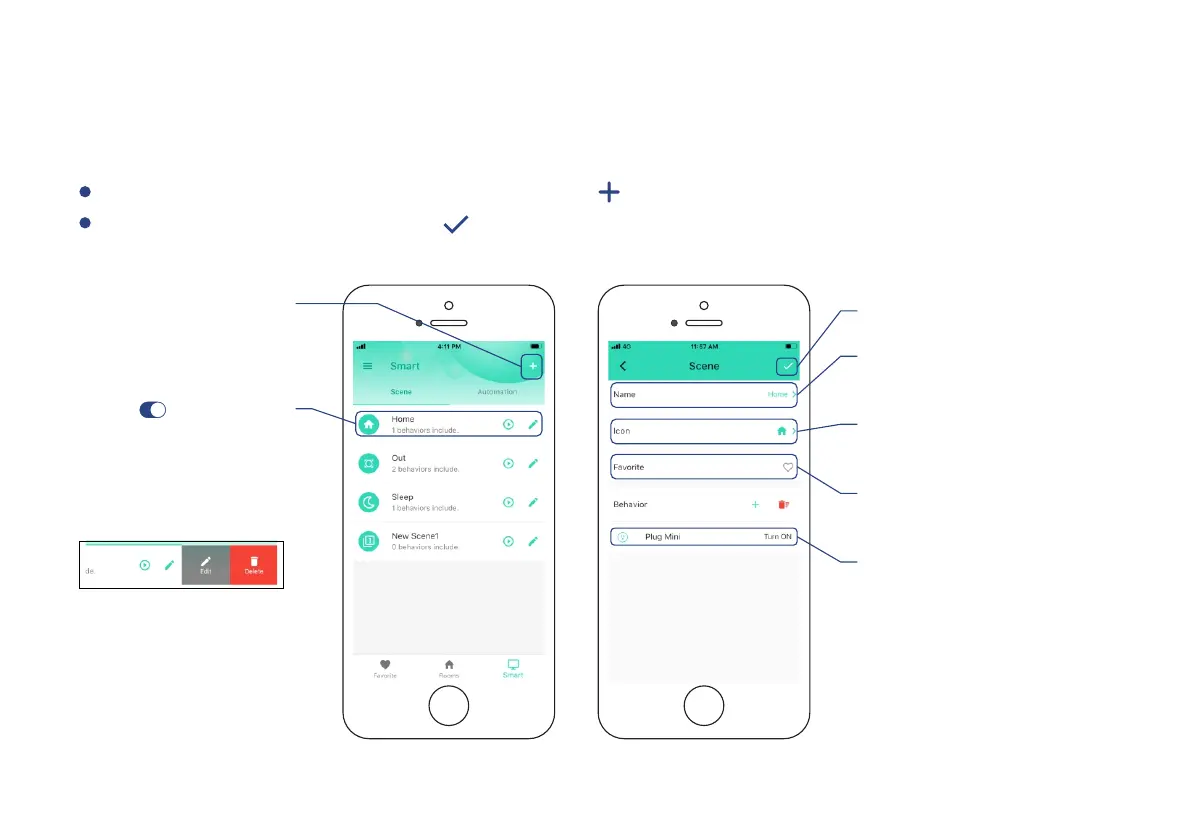Scene
Set one-click control for mulple devices in your YoLink app. You can only run a scene via your
YoLink app
Go to “Smart”, tap “Scene” followed by the “ ” icon to add a scene
Fill in details followed by the “ ” icon
Tap to add an scene
* There are pre-set four scenes,
You can choose to either edit
or delete each of them
Tap “ ” buon
to enable or disable
the scene
* Click to edit the scene.
Swipe le to edit or delete
the scene
Add / remove
from favorites
Edit behavior
* You must have at least one
acon device, or you cannot set
a behavior.
you will be able to include one or
more devices in this scene, and
define their acons and/or states
Edit name
for the scene
Tap to save the sengs
Select an icon
for the scene
10