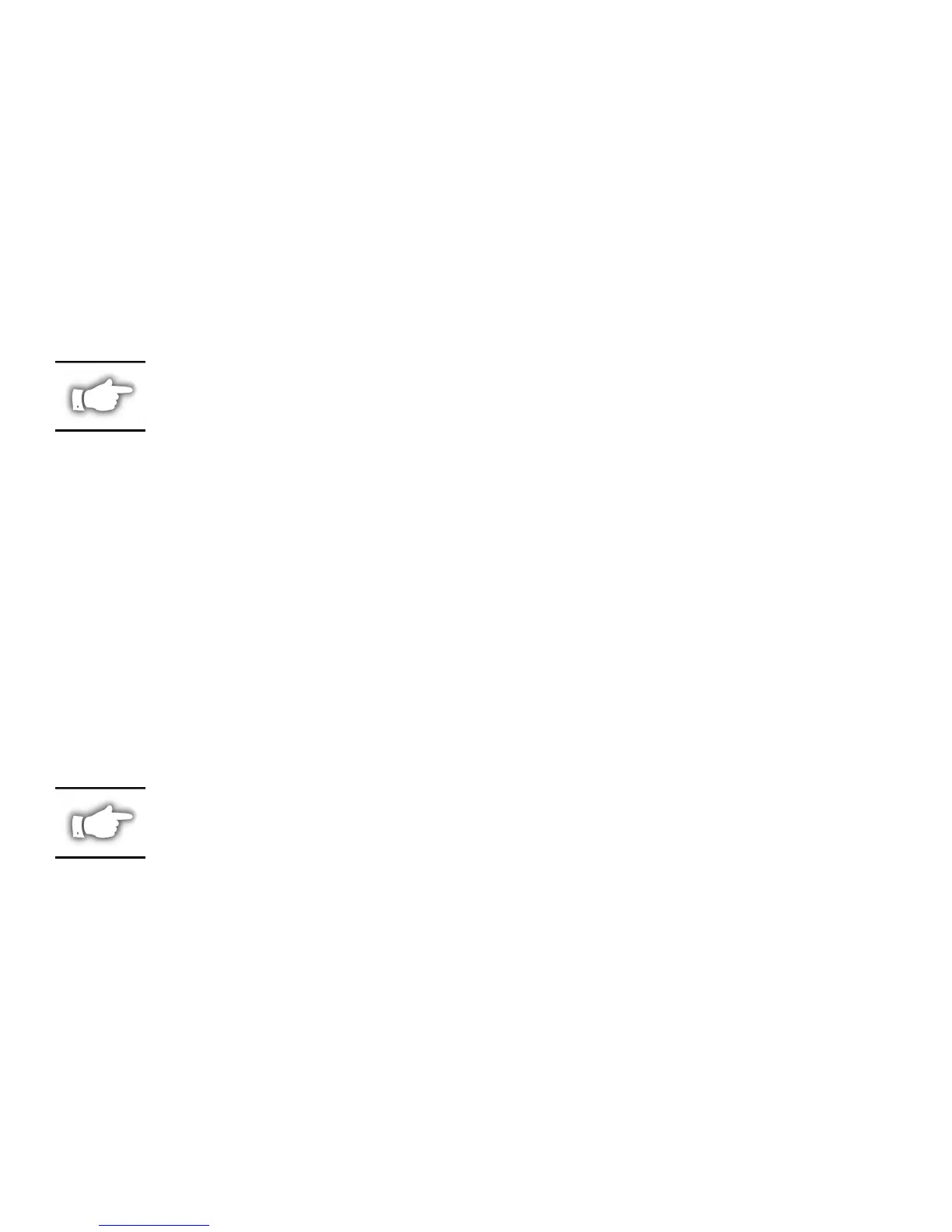Windows 95/98
If you are using the Windows 95 or Windows 98 operating system, use the following
procedure to setup a printer port for the PrintServer II.
1. Select Start, Settings and then Printers.
2. Select the Windows printer from which you would like to print with PrintServer II
Connect.
3. Select Properties from the File menu.
4. To add an PrintServer II Connect port, select Add Port under the Details tab.
5. In the Add Port window, select the radio button labeled Other and then select the
ZebraNet Connect Monitor as the type of port to add. Click OK.
NOTE: If PrintServer II Connect is not listed, verify the software has been
properly installed.
You will enter into the Add Zebranet Connect Port screen where there will be a list
of all PrintServer II print servers discovered on the network.
•
The TCP/IP monitor will search only the local subnet.
• The IPX/SPX monitor will retrieve all devices found in the NetWare bindery.
• The DLC monitor will search only the local subnet.
6. If the port you wish to add is listed in the Ports available on local subnet: window,
select the port name. If the port you wish to use is not listed, you may:
• Select Cancel and repeat step 5 to rediscover the print servers.
•
In PrintServer II Connect for IPX/SPX, click Search and enter the print server’s
Network Number and Hardware Address.
•
In PrintServer II Connect for TCP/IP, click the Locate non-local device button and
enter the Static TCP/IP Address used for the print server.
NOTE: The ZebraNet Connect for TCP/IP DHCP discovery feature will
relocate a print server on the local subnet by its port name, even if the IP
address changes. This feature is enabled on the local subnet only. A
non-local print server will not be re-discovered if the IP address changes.
7. Click Add.
8. Click OK to save the configuration.
You will now be able to use PrintServer II Connect. Whenever you print to the Windows
printer configured with PrintServer II Connect, your print job will go directly to the
PrintServer II print server port.
12 ZebraNet™ PrintServer II Installation and Operation Guide