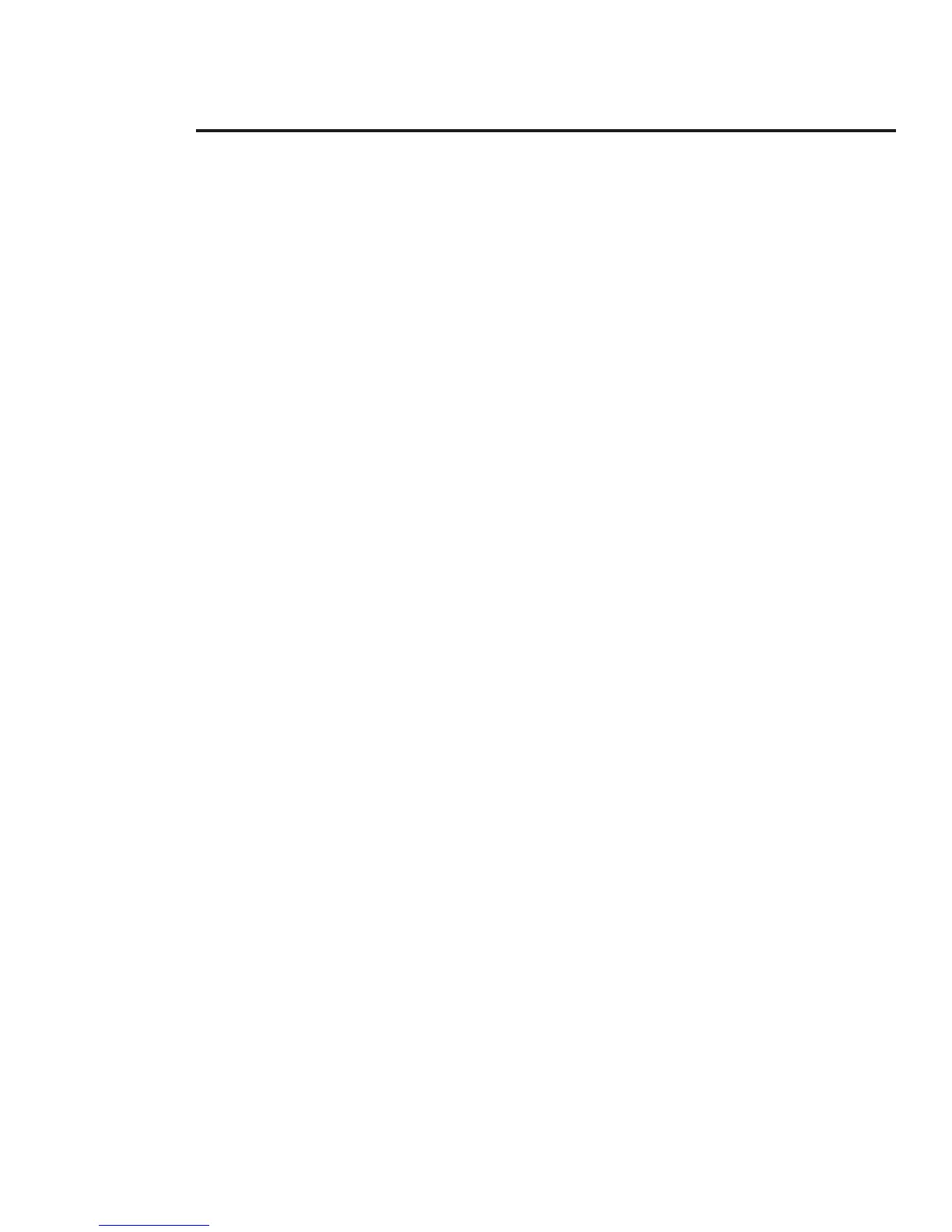Hardware Troubleshooting
Resetting to Factory Defaults
To reset the PrintServer II configuration parameters to the Factory Defaults, press the Test
Button and hold it in while turning the printer power ON and keep it pressed until the Status
Indicator illuminates green, then release. After approximately 20 seconds, a Configuration
Label will be automatically printed.
Status Indicator
A bi-color Status Indicator displays the operational status of the PrintServer II. The following
conditions may occur:
•
During normal operation, the LED is solid green for more than 30 seconds. This
means that all of the hardware is functioning properly and it has detected the pres-
ence of the network. It does not mean the PrintServer II has an IP address or is
attached to a NetWare queue.
•
If the LED is flashing green very rapidly (9 times/sec), the PrintServer II has not de-
tected the presence of a network cable. To determine the problem:
a) Turn the printer power OFF. Remove the network cable from the PrintServer II.
Plug the network cable back in until you hear a positive click. Check the other
end of the cable in the same manner. Turn the printer power back ON. If the
PrintServer II still does not detect a cable, continue below.
b) Verify the network cable is a 10BASE-T cable and has an RJ-45 end. The cable must
have a CAT-3 or higher rating. Silver Satin or flat ribbon cable is not adequate.
c) Connect the PrintServer II to a network drop that a currently working PC or
PrintServer II is using. If the PrintServer II is still unable to detect the network
cable, contact Technical Support for assistance.
•
If the LED is flashing green slowly (1 time/sec), the PrintServer II is trying to print a
job. If the job does not print, check the following:
a) Verify the printer has media and ribbon (if in thermal transfer mode). If the printer is
showing any errors, it is unlikely that the PrintServer II will be able to send data to
the printer. The LED will continue to blink until the printer malfunction is resolved
or until the printer is turned OFF.
•
Flashing orange indicates the Power On Self Test is in progress.
•
If the LED is solid orange for more than 30 seconds, the PrintServer II has failed the
Power On Self Test. If the failure is not catastrophic, the PrintServer II will try to
print a configuration label on the printer. Failing the Power On Self Test can be
caused by any of the following:
a) The printer attached to the PrintServer II is malfunctioning. Repair the printer.
Turn the printer power OFF, wait 10 seconds, then turn the printer back ON. If
the PrintServer II still fails the Power On Self Test, continue below.
b) The PrintServer II itself has a hardware problem that can only be fixed by replacing or
returning the unit. Contact Technical Support for repair or replacement information.
ZebraNet™ PrintServer II Installation and Operation Guide 13
