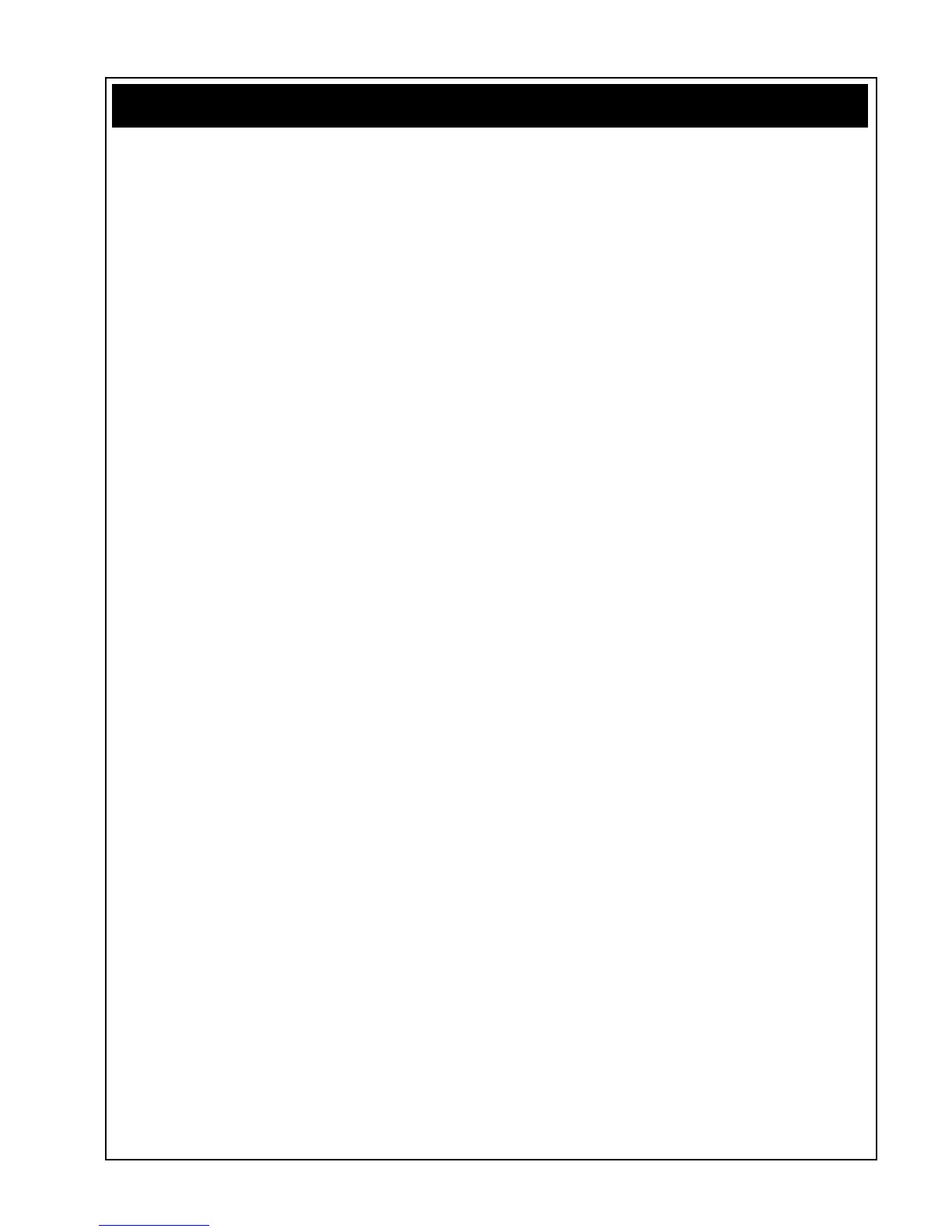• 1-13 • Introduction •RMAN-RWS-001 rev. B
Introduction to Label Vista™
Label Vista is a program running under the Windows™ environment that allows
users to design labels which can be printed on the full range of Zebra mobile
printers.
Label Vista also provides a powerful set of diagnostics tools which use familiar
Windows “point and click” routines. These tools can be reached under the Printer
selection on the Label Vista menu bar. It is recommended that the Label Vista
documentation package be consulted for a more detailed description of the printer
diagnostics available in Label Vista.
Equipment Required For Label Vista
1. An IBM-PC Compatible with the following mimimum conguration:
• Pentium CPU
• 256 MB RAM
• 1.44 MB Floppy Drive
• 1 GB Hard Drive
• CD-ROM drive
• SVGA 14” monitor and SVGA card
• 2 Serial Ports, 1 Parallel Port
• A USB port
• Windows 95/98 or NT
2. Serial Interface Cable part number BL17205-2 (or a Zebra approved equivalent),
or a USB interface cable part number AT17010-1.
3. Digital Multimeter (Fluke 77 or similar) w/ minimum impedance >100 KΩ
4. Spare batteries, charger and test media specic to the printer. Refer to the table
in the “Tools and Supplies” topic in Section 2 of this manual.
Starting Label Vista
1. Plug the 9 pin “D”-sub connector from the serial interface cable into a serial
communications port (COM1 or COM2) on your computer. If you are using USB
communications, plug the USB cable into the port on your PC
2. Plug the other end of the interface cable into either the serial I/O port of the
printer. or the USB port directly above it.
3. Start the Label Vista program by either clicking on the Label Vista shortcut on
your desk top, or using the “Start” button.
4. Use Label Vista’s extensive built-in Help topics for instructions on using its many
design, editing and diagnostic features.
