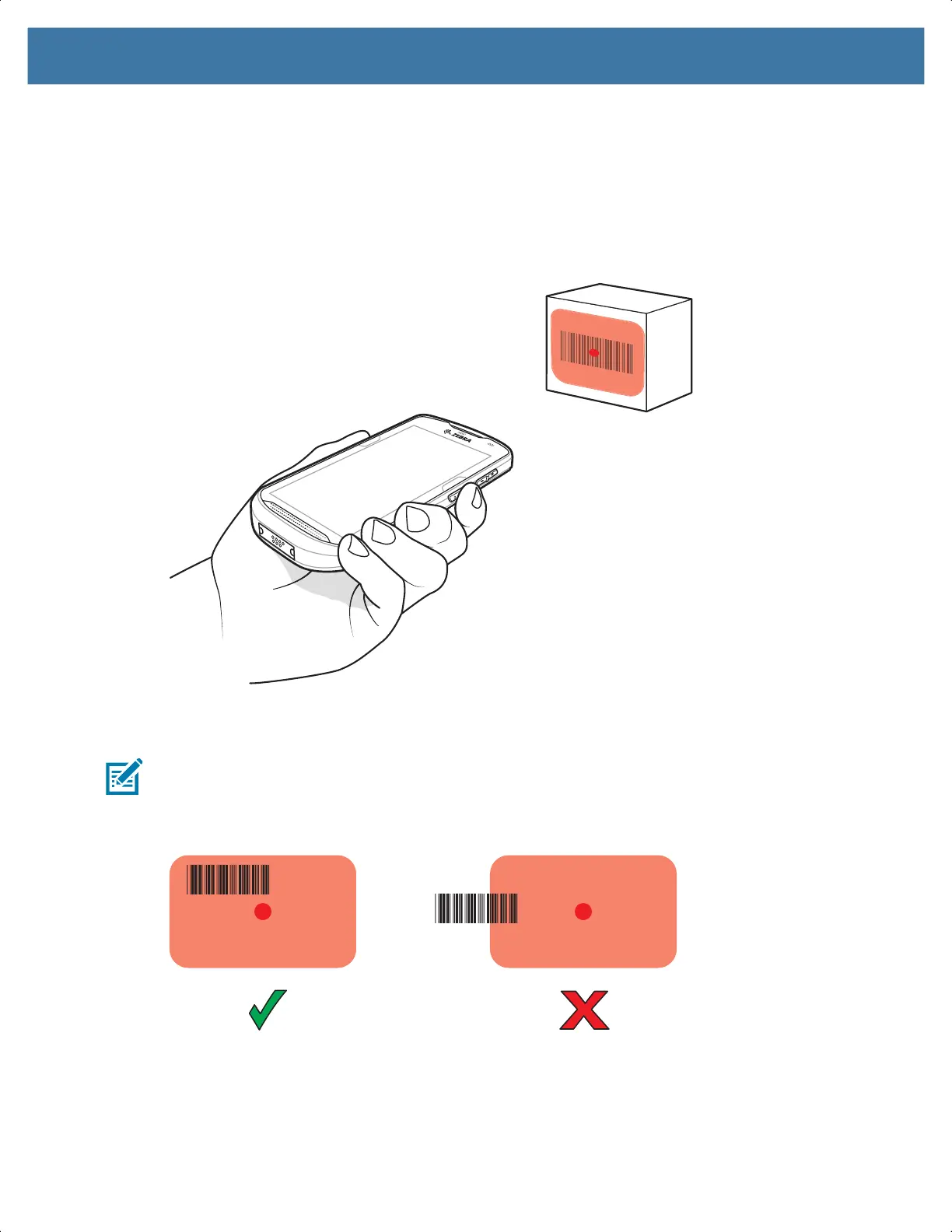17
Scanning
To read a barcode, a scan-enabled application is required. The device contains the DataWedge
application that allows the user to enable the imager, decode the barcode data and display the barcode
content.
1. Ensure that an application is open on the device and a text field is in focus (text cursor in text field).
2. Point the exit window on the top of the device at a barcode.
3. Press and hold the scan button.
The red LED aiming pattern turns on to assist in aiming.
NOTE: When the device is in Picklist mode, the imager does not decode the barcode until the crosshair or
aiming dot touches the barcode.
4. Ensure the barcode is within the area formed by the cross-hairs in the aiming pattern. The aiming dot is
used for increased visibility in bright lighting conditions.
Aiming Pattern
MN-003869-01ENa_tc52x-qsg-en.book Page 17
