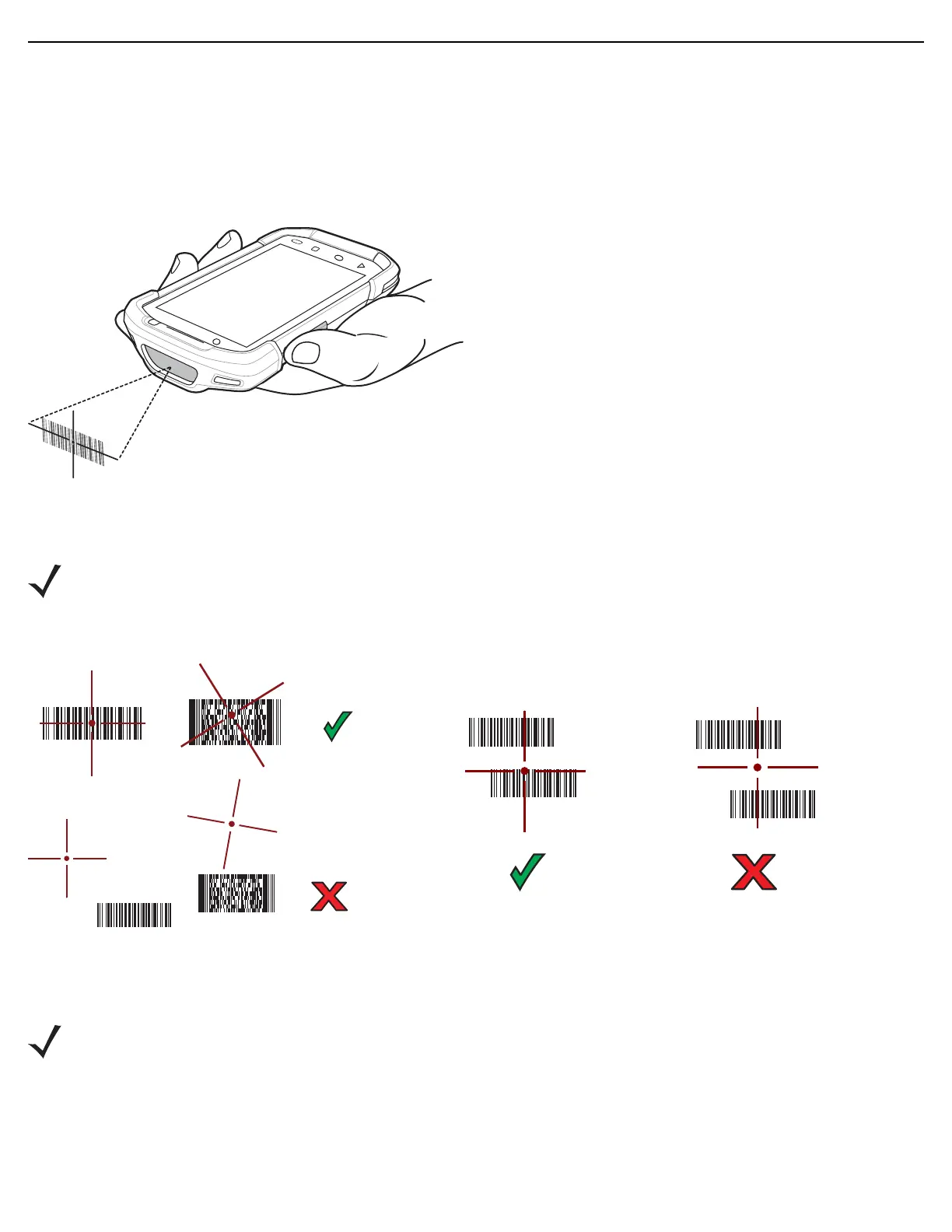Quick Start Guide 13
Imager Scanning
To read a bar code, a scan-enabled application is required. The device contains the DataWedge application that allows the user to
enable the imager, decode the bar code data and display the bar code content.
1. Ensure that an application is open on the device and a text field is in focus (text cursor in text field).
2. Point the exit window on the top of the device at a bar code.
3. Press and hold the scan button.
The red laser aiming pattern turns on to assist in aiming.
4. Ensure the bar code is within the area formed by the crosshairs in the aiming pattern. The aiming dot is used for increased
visibility in bright lighting conditions.
5. The Data Capture LED lights green and a beep sounds, by default, to indicate the bar code was decoded successfully.
6. Release the scan button.
7. The bar code content data displays in the text field.
NOTE When the device is in Picklist mode, the imager does not decode the bar code until the crosshair or aiming dot touches the bar
code.
NOTE Imager decoding usually occurs instantaneously. The device repeats the steps required to take a digital picture (image) of a poor
or difficult bar code as long as the scan button remains pressed.
Picklist
