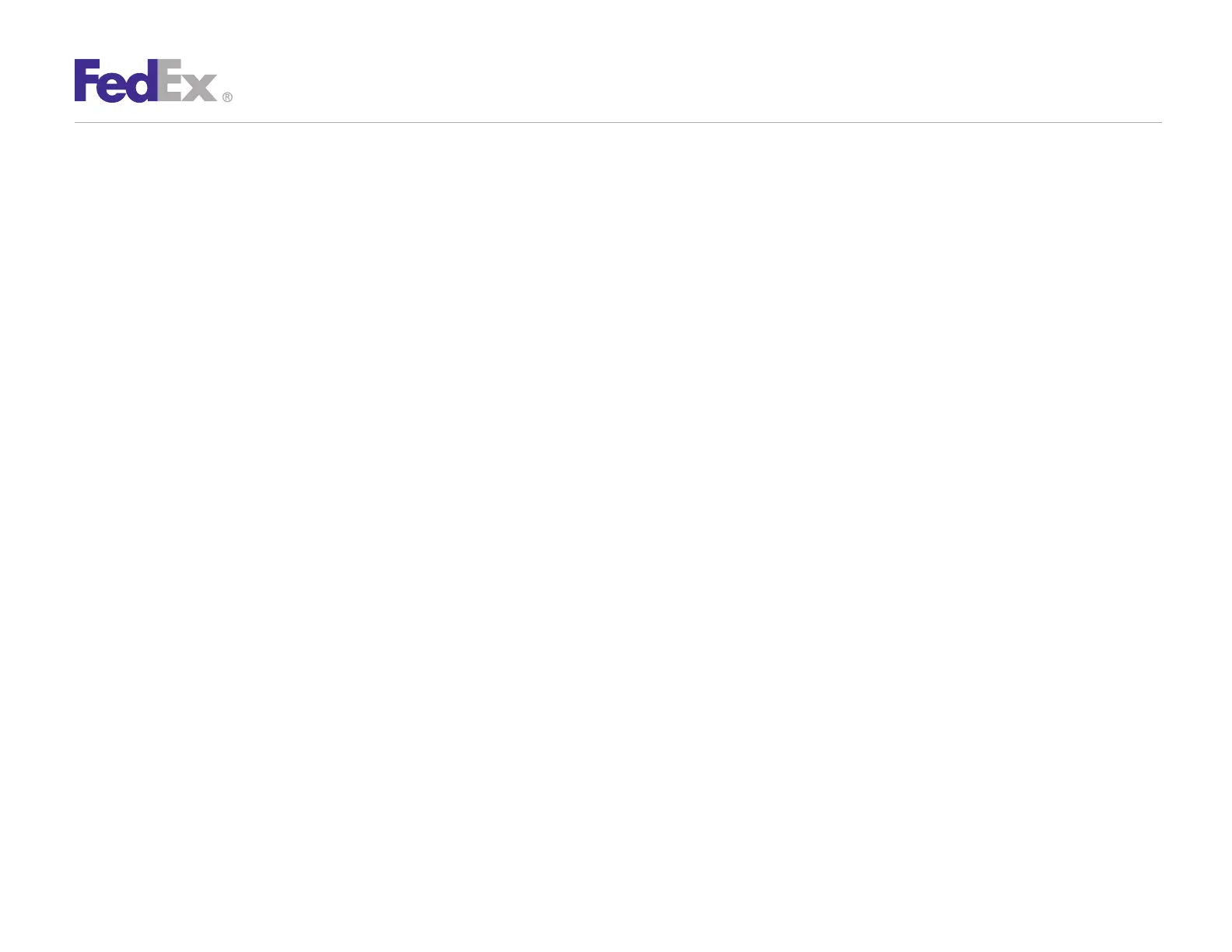Quick Installation Guide 5
ZP 500 Plus Thermal Printer
If you previously installed a thermal printer with FedEx Ship
Manager at fedex.com or FedEx Ship Manager Software,
follow the Remove Legacy Zebra Printer Driver procedure first.
Then follow the Install ZP 500 Thermal Printer Driver procedure.
If you do not need to remove the legacy Zebra printer driver,
proceed to the Install ZP 500 Thermal Printer Driver procedure.
Remove Legacy Zebra Printer Driver
Insert the Zebra1.
®
ZP 500 Plus
™
and Z4Mplus DT
™
FedEx
Shipping System Printers Mini-CD into your CD drive. The
Zebra Printers for FedEx Shipping Applications screen displays.
Click the ZP 500 icon. The ZP 500 installation screen displays.2.
In the Software and Maintenance section, click 3. Printer Driver
Uninstall Utility. The Welcome to Printer Uninstall Wizard
screen displays.
Click 4. Next, then follow the onscreen instructions to
uninstall the old thermal printer driver (e.g., for LP2844
thermal label printer).
When you have completed this process, reboot your computer. 5.
When it restarts, the Zebra Printers for FedEx Shipping
Applications screen displays, so you can install the ZP 500
thermal printer driver.
Note: If the Zebra Printers for FedEx Shipping Applications screen does
not display, navigate to the CD drive and double-click the Setup.exe file.
The Zebra Printers for FedEx Shipping Applications screen displays.
Install ZP 500 Thermal Printer Driver
Insert the Zebra ZP 500 Plus and Z4Mplus DT FedEx Shipping 1.
System Printers Mini-CD into your CD drive. The Zebra Printers
for FedEx Shipping Applications screen displays.
Click the ZP 500 Plus icon. The ZP 500 installation 2.
screen displays.
In the Software and Maintenance section, click 3.
Install Windows Driver Suite. The FedEx ZUD OEM
Driver popup displays.
Click 4. Yes. The Welcome to the InstallShield Wizard for the
FedEx ZUD OEM Driver screen displays.
Click 5. Next. The End User License Agreement screen displays.
Click the 6. I accept the terms in the license agreement
radio button.
Click 7. Next. The Location to Save Files screen displays.
Click 8. Next to save the printer driver files to the designated
directory (e.g., C:\ZUD4233) or click Change to save the printer
driver files to another directory. After the printer driver files have
been saved to the selected directory, the Language Selection
popup displays showing UK–English (United States) as the
default entry in the Language field.
Click 9. Cancel.
Step 5: Install the Printer Driver
