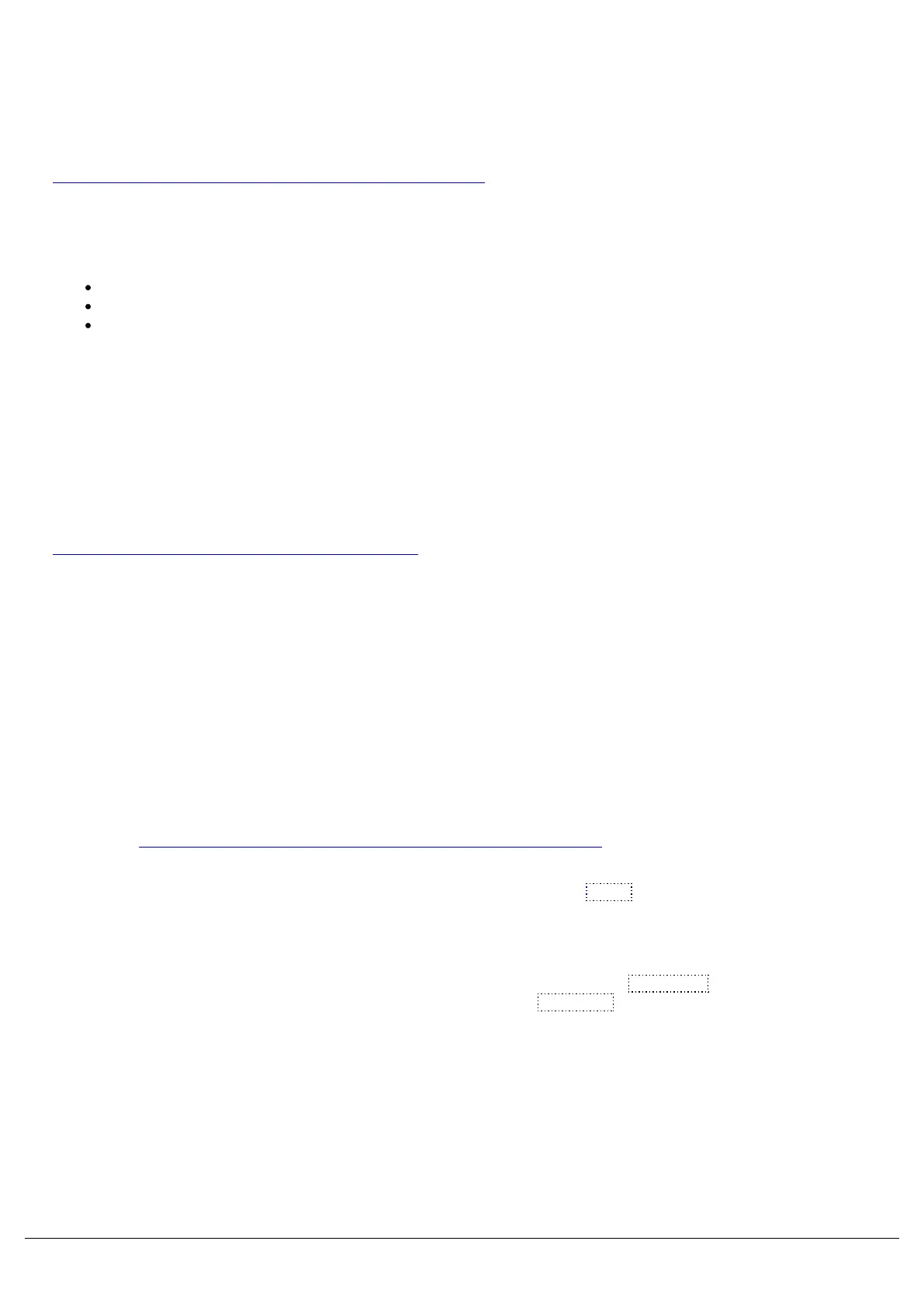Capture, is a visualisation software package. Courtesy of Capture, you can download example visualisation files freeof
charge. These are ideal for learning how to use ZerOS.
Click here to download the Capture Visualisation files.
This download contains files for 3 different pre-defined venues:
Dockhouse
Club
Open Air
Extract/unzip the Capture download, and find the venue you wish to use within the extracted folder. For training, the
Zero 88 team tend to use the "Dockhouse" show. The .exe is the Capture “presentation file”. The .c2p is the original
Capture show file (which requires a licensed version of Capture to run).
Then, you will need to download the ZerOS show files to allow you to control the Capture visualisation files:
Click here to download the ZerOS Show Files.
The ZerOS Show files will allow you to control the Capture files, from either a physical ZerOS console such as FLX, or
Phantom ZerOS. Once downloaded, extract/unzip these files.
Using Phantom ZerOS to control the Capture files on the same PC
It is possible to control a Capture visualisation from Phantom ZerOS running on the same PC. Using the CITP protocol
to control your Capture visualisation file, there is no need for a Phantom ZerOS unlock dongle. If you require to output
Art-Net or sACN from Phantom ZerOS, an unlock dongle is required.
To control the venues from Phantom ZerOS, first copy the required ZerOS show file (.zos) to your Phantom local drive
on your PC. For information on configuring your Phantom Local Drive, click here.
Then run Phantom ZerOS as your chosen Desk Type. After loading, open the Monitor 1 window (or LCD on FLX S24),
and then tap the Insert key on your PC. This will take you into Setup. Choose Load from the left hand side, and then
choose your ZerOS show file required to control your chosen visualisation file. These show files have been created
using a FLX console, and so if you are using a different console type, you will receive warnings to inform you some
information may not be loaded.
After loading the show file, tap Insert again to take you into Setup, and then choose Universes . Under the CITP
settings within the Universes tab, ensure that the CITP IP is set to use 127.0.0.1 . This is the loopback IP address of
your PC, allowing Phantom ZerOS to control Capture. There is no need for any other network settings (such as Art-
Net or sACN) to be enabled. Then tap Insert again to save and close.
Then, run the Capture visualisation file.
Using Phantom ZerOS, you will then start to control the lights in your virtual venue in Capture. When fixtures are
selected in either program, they will automatically be selected on the other software package too. In Capture, selected
fixtures are highlighted in red.
Zero 88 - ZerOS - Page 210 of 233 Printed: 23/11/2020 12:50:03 JH
