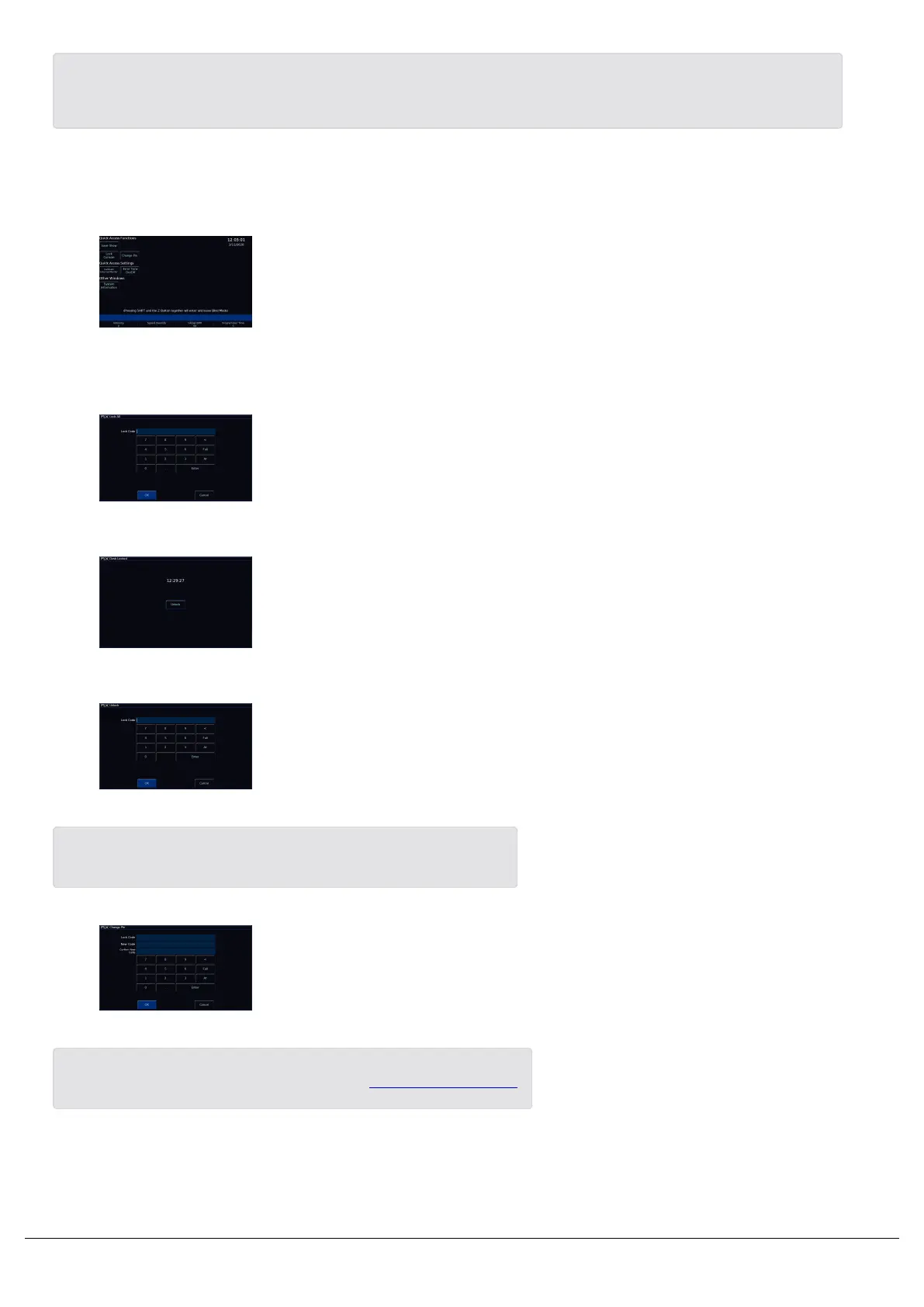On FLX S, the save icon top left of the internal touchscreen can also be used as a Quick Save option, meaning
you don't need to tap the Z/Shift key.
Lock
The Lock option allows you to lock the console with a pin number, so
you can leave the console unattended safely. Locking the console will
enable cues to still playback, and the faders can be used, however no
programming or settings can be adjusted.
The default Pin is 0000. It’s highly recommended that you change this
pin.
To Lock the console, click Lock Console, and then enter the pin.
After entering the correct pin, the lock screen will be shown. FLX will
display the current time, whereas FLX S will display the duration of
time the console has been locked for.
Pressing Unlock, will allow you to enter the lock code. You will then be
taken back to the Z window.
On FLX, the shortcut to lock the console is Left + Right + Enter.
To change the pin, click Change Pin. You can then enter the current
pin, and then enter and confirm the new pin. The pin must be four
numbers long.
If you have forgotten your pin, please email support@zero88.com
System Information
Zero 88 - ZerOS - Page 158 of 233 Printed: 23/11/2020 12:50:03 JH
