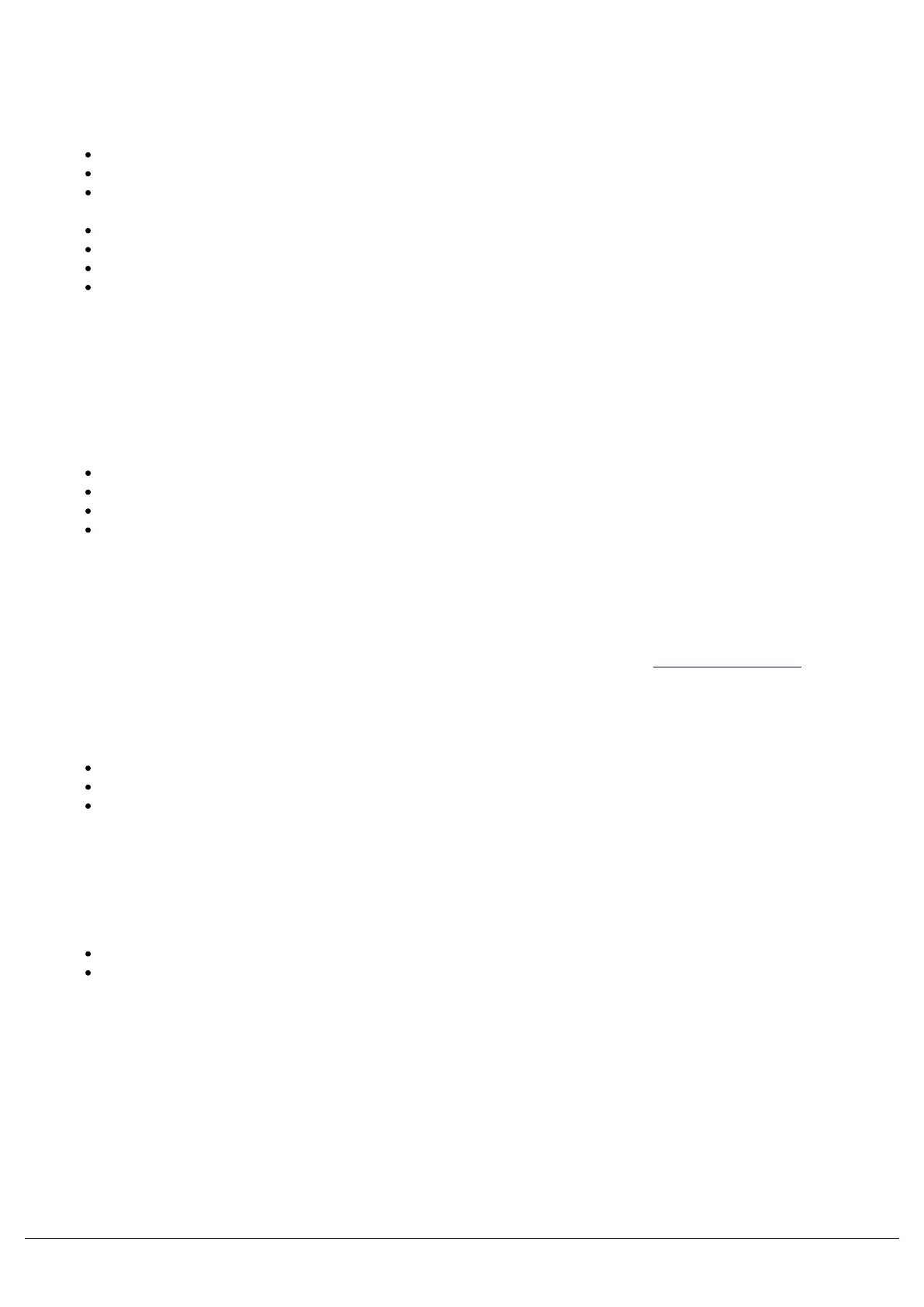Fixtures not responding?
If your fixtures and dimmers are not responding to the desk, check:
Have you plugged the DMX cable into the back of the console?
Check the DMX cabling for cable faults, and ensure that a DMX terminator is present at the end of the chain.
If the fixtures do not support RDM, they must be added (or “patched”) manually. Ensure the address and mode
on the fixture matches what you've configured on the console.
Setup > Universes has been correctly configured.
For FLX users, the green DMX1 and DMX2 LEDs are flickering.
For FLX S users, if you have a 2 universe console, by default port 1 is universe 1, and port 2 is universe 2.
Some fixtures require the lamp to be “lamped on”. If this is required, a “Macros” tab will be displayed along totop
of the screen when the fixture is selected on FLX S, and on FLX you will be able to press the Macros key.
Automatically creating macros may generate a Lamp On macro, for you to use to send a “Lamp On” command.
No intensity output?
If the intensity output levels do not change when you adjust it (via a playback, UDK or the programmer), check:
Is the Grand Master fader at full?
Is Black Out off?
If the selected fixture(s) have a Shutter parameter, check that the shutter is open.
Some fixtures also have control of the lamp remotely – try sending the Lamp On Macro command to the fixture,
if supported.
Forgotten passcode?
If you forget the passcode you’ve set, please send the serial number of your console to support@zero88.com
Front panel not responding?
Is the console fully booted (check internal monitor for any errors which may have halted the boot)?
Are the LEDs in the buttons responding correctly?
If you tap Z/Shift -> System Information -> System Text, scroll through the text - do you see any errors?
External Touch Screen not responding?
On FLX & FLX S48, if the external touchscreen is not responding, remember these points:
External Touch Screens require both the USB and DVI-D cables to be connected.
Have you calibrated the external touchscreen in Setup > Settings ?
MIDI Show Control not working?
(FLX only) We’ve found that cheaper USB – MIDI devices (often sold as a single cable with USB on one side, twoMIDI
ports on the other, and a plastic box in the middle) are not designed to the MIDI specification. Although these
sometimes work with MIDI Timecode, they do not work with Show Control.
Zero 88 - ZerOS - Page 225 of 233 Printed: 23/11/2020 12:50:03 JH
