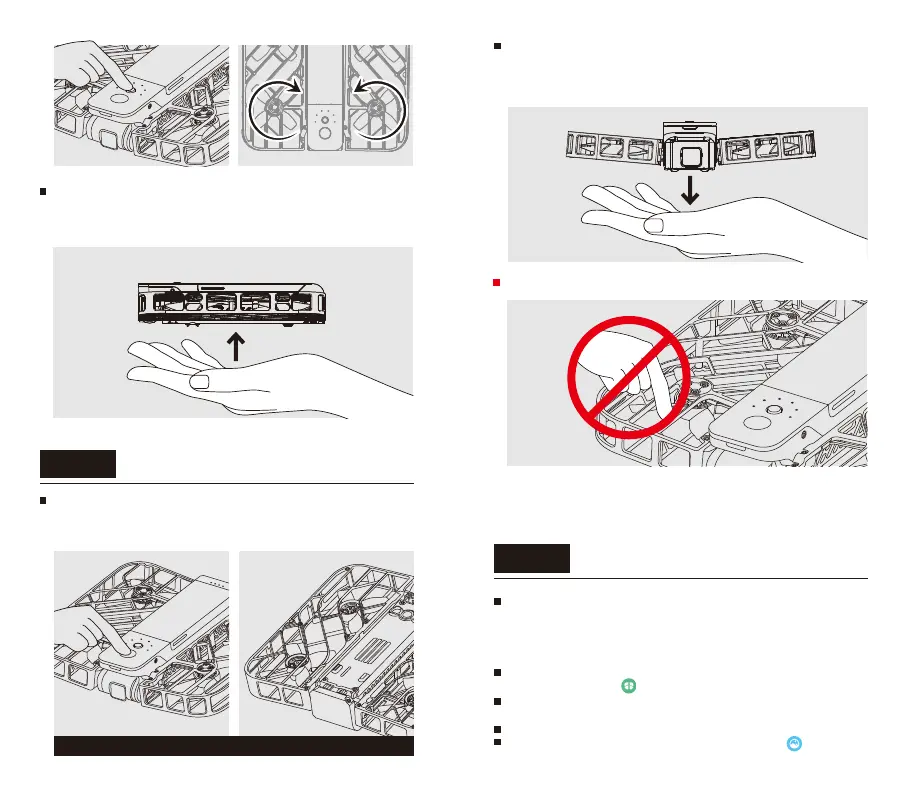Step 5
Palm Landing
Grab the HoverAir X1 mid-flight and press the power
button or flip it upside down 180 degrees to stop the
propellers
Step 6
Connecting to the app
At the end of the flight or during continuous flight
modes, place your hand 20cm below the device and
it will automatically land in your hand and the
propellers will stop spinning
Caution
propellers will stop spinning
06 07
Short press the power button to take off. Once the
propellers have started spinning, remove your hand
from under the device.
DO NOT stick fingers or anything else into the
propeller area. Please refer to the safety instruction
manual and disclaimer online for more information.
You may be prompted to allow the app to access
Bluetooth.
Now you can use the app to change flight mode settings
To download your media, select the “Album” icon. You
will be prompted to connect to your Hover over WiFi
Open the Hover X1 App and enjoy flying HoverAir X1-
Make sure your mobile device Bluetooth and WiFi are on.
Connecting to the device is managed entirely from the
app, there is no need to connect to your Hover via your
mobile device settings.
Open the Hover X1 app and select Hover-> “Click to
activate/connect”.
