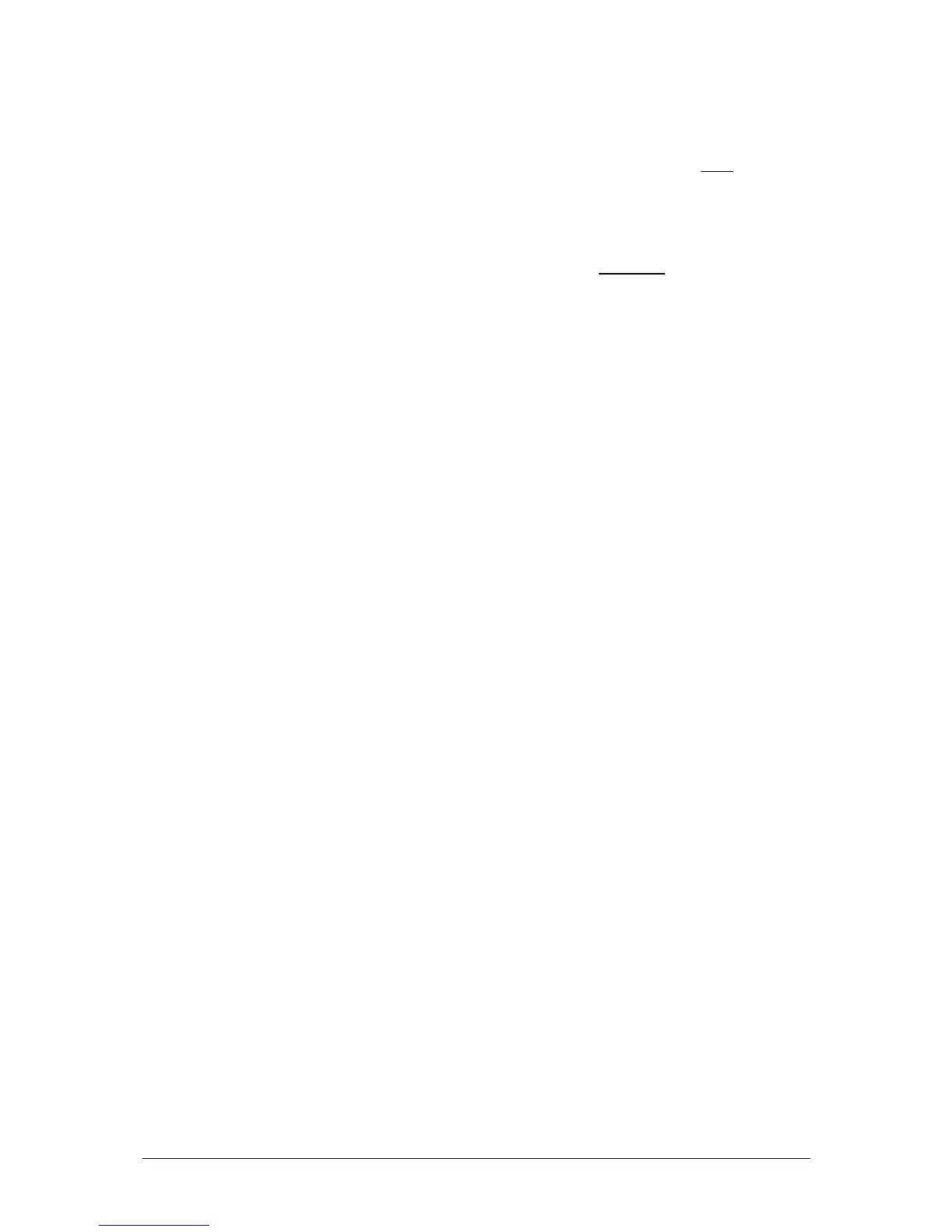Program Mode JesterML Operating Manual
73-406-00 Issue 3.0 19 of 85
Dwell Times and Auto Triggers
• The Dwell Time is the time that the desk waits after the completion of the longest
fade (Fade Up or Fade Down), before looking at the trigger on the next memory.
The range is 0 (Snap, or no wait) to 5 minutes, in increments of 0.1 second.
• The Trigger determines when the memory triggers. There are 2 options - Go or
Auto. When the Trigger is set to Go, the GO button must be pushed to trigger the
memory. When the Trigger is set to Auto, the memory will be automatically
triggered after the completion of the Dwell Time on the previous memory.
• The Dwell Time and Trigger settings for a memory are adjusted by pressing the
SPECIAL button. The Dwell Time is then adjusted using the thumb wheel, and the
Trigger is adjusted using a Multi-Function-Key.
Overwriting a Programmed Scene
1. Set up the desk for programming as described above.
2. Use the up or down cursor buttons to select a programmed memory.
3. Press EDIT to output the selected memory, if required. The LED in the EDIT
button will come on.
4. Use the fixture controls and PRESET faders to set the required look. If a channel
is higher than the current fader level, push the fader up to ‘grab’ the level, then
pull it down to the required level. Channel levels are displayed at the bottom of
the monitor output.
5. To save the edits back to the original memory, press the EDIT button again. The
outputs remain unaltered.
Overwriting a Programmed Submaster
1. Set up the desk for programming as described above.
2. Press the CHANNEL FLASH button below the submaster you wish to overwrite.
You can also press PAGE B and use the Multi-Function-Keys to select a
submaster.
3. Press EDIT to output the selected submaster, if required. The LED in the EDIT
button will come on.
4. Use the fixture controls and PRESET faders to set the required look. If a channel
is higher than the current fader level, push the fader up to ‘grab’ the level, then
pull it down to the required level. Channel levels are displayed at the bottom of
the monitor output.
5. To save the edits back to the original submaster, press the EDIT button again.
The outputs remain unaltered.
Reusing Scene data
It is possible to save the edited scene to a different location. Repeat steps 1-4
above, then select the new location using:
• Memory: cursor buttons
• Submaster: Flash buttons, or PAGE B then Multi-Function-Keys
• Palette: COLOUR, BEAMSHAPE or POSITION then Multi-Function-Keys
Next press the PROGRAM/GO button – if the selected item is already programmed,
the Main LCD asks you if you wish to overwrite it. Press the PROGRAM/GO button