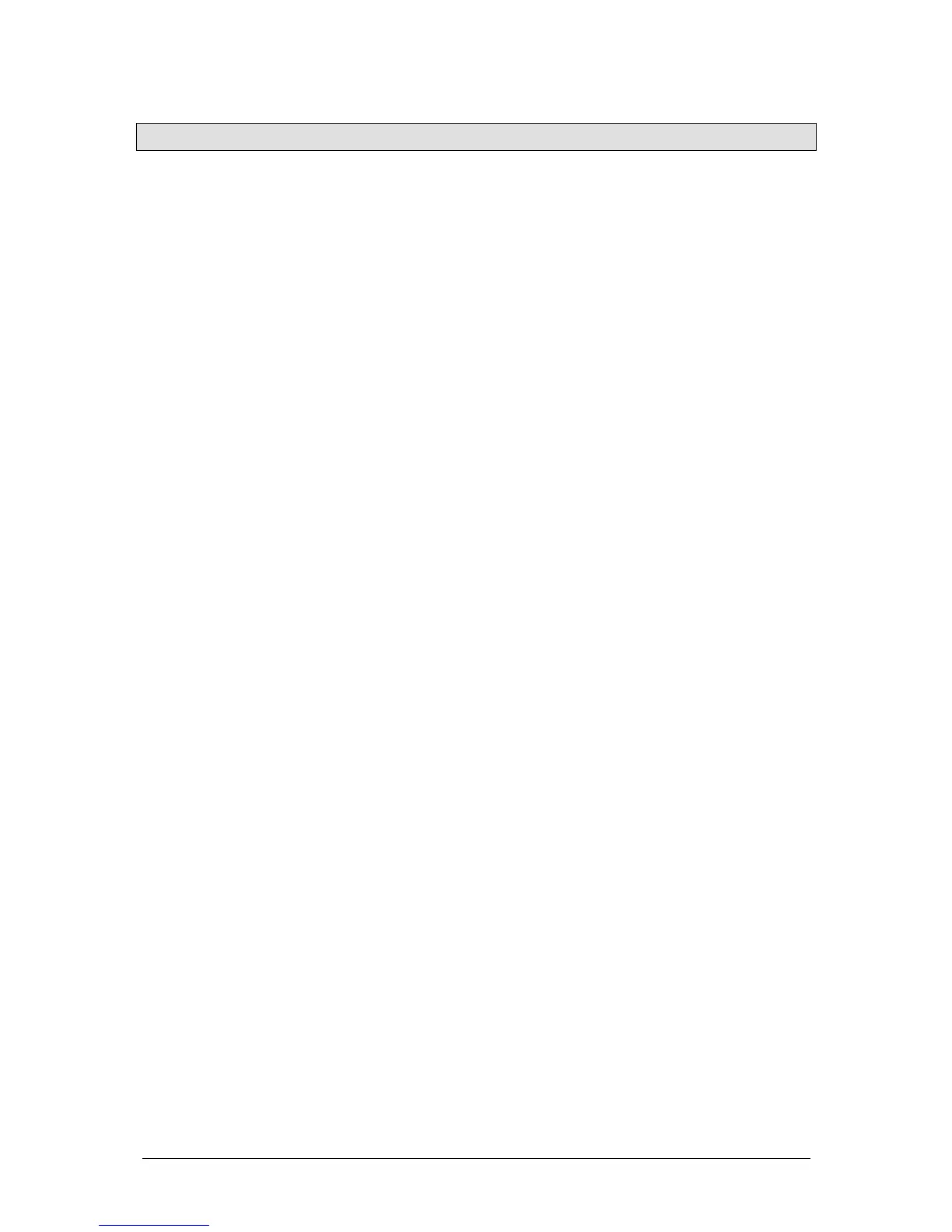Palettes JesterML Operating Manual
73-406-00 Issue 3.0 37 of 85
Palettes
When programming with moving lights, it is often preferable to program Palettes as
building blocks for your show. A Palette is a small memory which contains
information about how to create a particular aspect of the show (for example, the
colour Red, or the position Downstage Centre).
On the JesterML there are 30 each of Colour, Beamshape and Position palettes,
stored on the Multi Function Keys. These are divided into 3 pages of 10, enabling
you to quickly access any of the programmed palettes used in creating your show.
Programming Palettes
To program a Palette, select the palette required by pressing the attribute button
(Colour, Beamshape, Position) and then press the Multi-Function-Key required. The
Multi-Function-Keys function as palettes after pressing an attribute button, and the
page indicator will indicate the current page – use the Page Up and Page Down
buttons to set the page required.
Once a palette is selected, adjust the parameters required and press the PROGRAM
button. Note that only Colour channels will be stored into Colour palettes,
Beamshape channels into Beamshape palettes and Position channels into Position
palettes.
Replaying Palettes
Palettes can be replayed in all 3 operating modes of the desk (Preset, Program and
Run) – the results are different in each mode.
In Preset Mode, a palette applies to the selected fixture(s), adjusting the parameters
to their programmed levels, but cannot be stored (this can be considered ‘Live’
mode).
In Program Mode, applying a palette sets all the channels of the selected fixtures to
their programmed values, and tags them for programming. These are tagged as
references to the palette, so if a palette is updated at a later date, the new values will
be automatically updated in all memories and submasters programmed using that
palette.
In Run Mode, applying a palette takes over the selected fixtures from any Memories
or Submasters programmed (until another memory or submaster is triggered).
Naming a Palette
To name a Palette:
1. Select the Palette using the Multi Function Keys.
2. Then press the left or right cursor to select the name field
3. Press ENTER to edit the name using the Multi-Function-Keys.
4. Press ENTER when done.