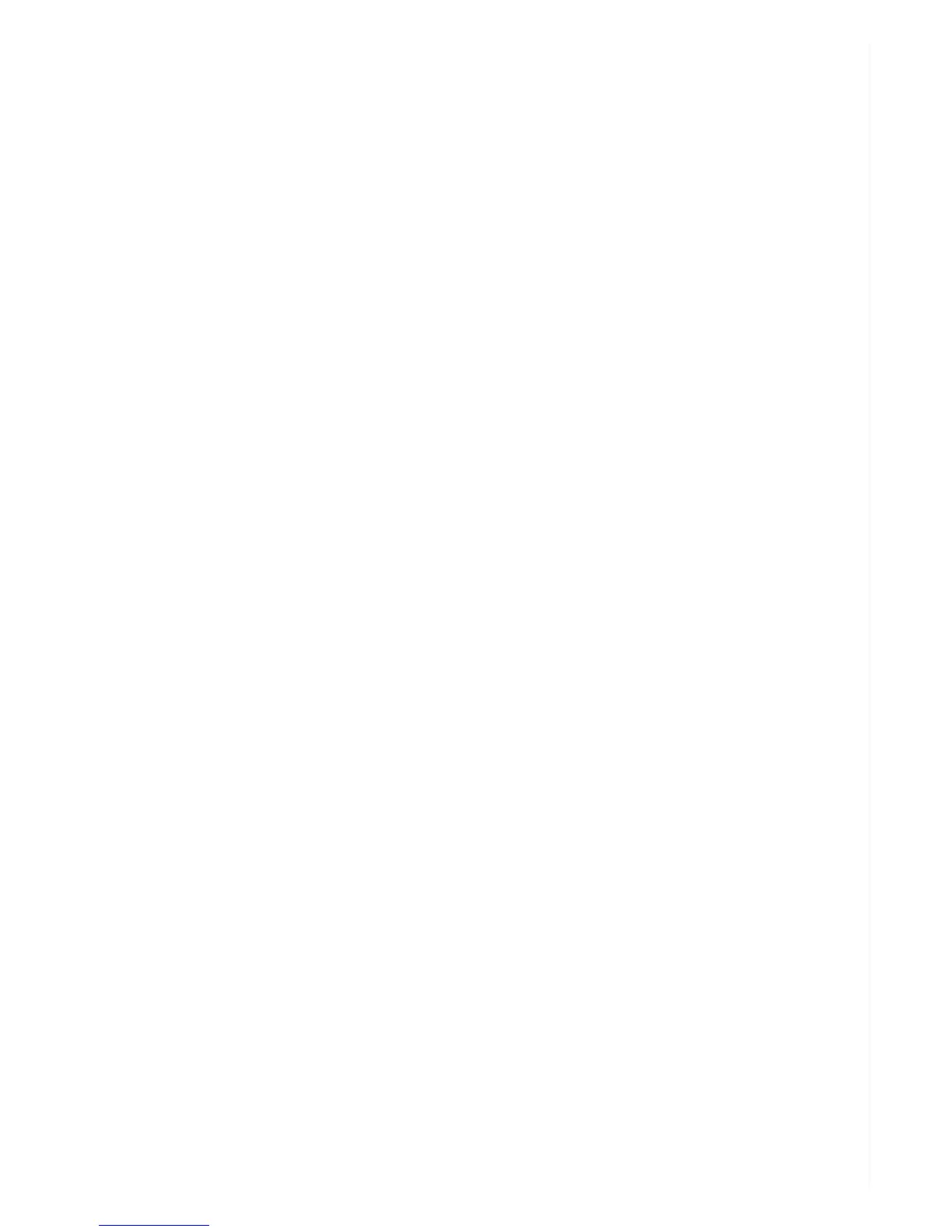You can set the camera to start recording when it senses a vibration, which may be an appropriate
use when placing the camera in an unattended vehicle. You can set the level of sensitivity to High,
Medium or Low. In a noisy environment like when the car is parked on a busy street, set the trigger to
Low Sensitivity. (Otherwise, the camera might be triggered to record too much.) But in an isolated
parking lot, set the trigger to High Sensitivity. (That way it will pick up subtle changes.) If you’re not
sure, set it to Medium. You should experiment to see which setting is best in the intended
environment.
Once triggered, a recording will continue for 2 minutes, then return to standby until triggered again.
After choosing a vibration-sensitivity trigger in the Zetta Widget software, make sure to click on Sync
Settings to DVR and keep the camera’s three- way switch in Custom mode. The Vibration trigger is
disabled in Surveillance and On-the-go modes.
Vibration Standby Mode
Choosing Power Saving can enable 90 days of standby time, but it will cause a slight delay before
recording begins. Fast Wake Up, on the other hand, kicks in instantly.
When you change a setting, make sure to click on Sync Settings to DVR and leave the camera’s
three-position switch in the Custom mode. Vibration Standby Mode is not applicable to Surveillance
and On-the-go modes. As for the Zetta Widget’s custom settings, the default is Power Saving.
Motion-Trigger Sensitivity
The most useful automatic trigger to cause a video to start recording from a fixed- position camera
typically is motion. Someone darts into view,and the camera begins to record. You can set the
trigger’s sensitivity level to High, Medium or Low. If you’re expecting a lot of motion in the camera
frame, such as shadows cast by tree limbs swaying in a breeze in front of an outdoor light, you’ll want
to set the sensitivity to Low so as not to be overwhelmed by too much video. If you expect little
activity, you should set the trigger sensitivity to High. That way, if there are subtle changes, you’ll be
able to pick them up. If you’re uncertain, try the Medium setting. In any case, it’s a good idea to try out
your choices in a test run before a mission-critical operation.
Once triggered, a recording will continue for 2 minutes, then return to standby until triggered again.
After choosing a motion-sensitivity trigger in the Zetta Widget software, make sure to click on Sync
Settings to DVR and keep the camera’s three- way switch in Custom mode. The motion trigger is
disabled in Surveillance mode and set to medium in On-the-go mode. In Custom mode, it’s set high
for High Video Quality, medium for Medium quality and low for Low quality.
Tip: Keep in mind that the motion trigger cannot distinguish between a cat and a cat burglar. If a
guard dog is typically active, for instance, you may want to aim the camera so that the floor is out of