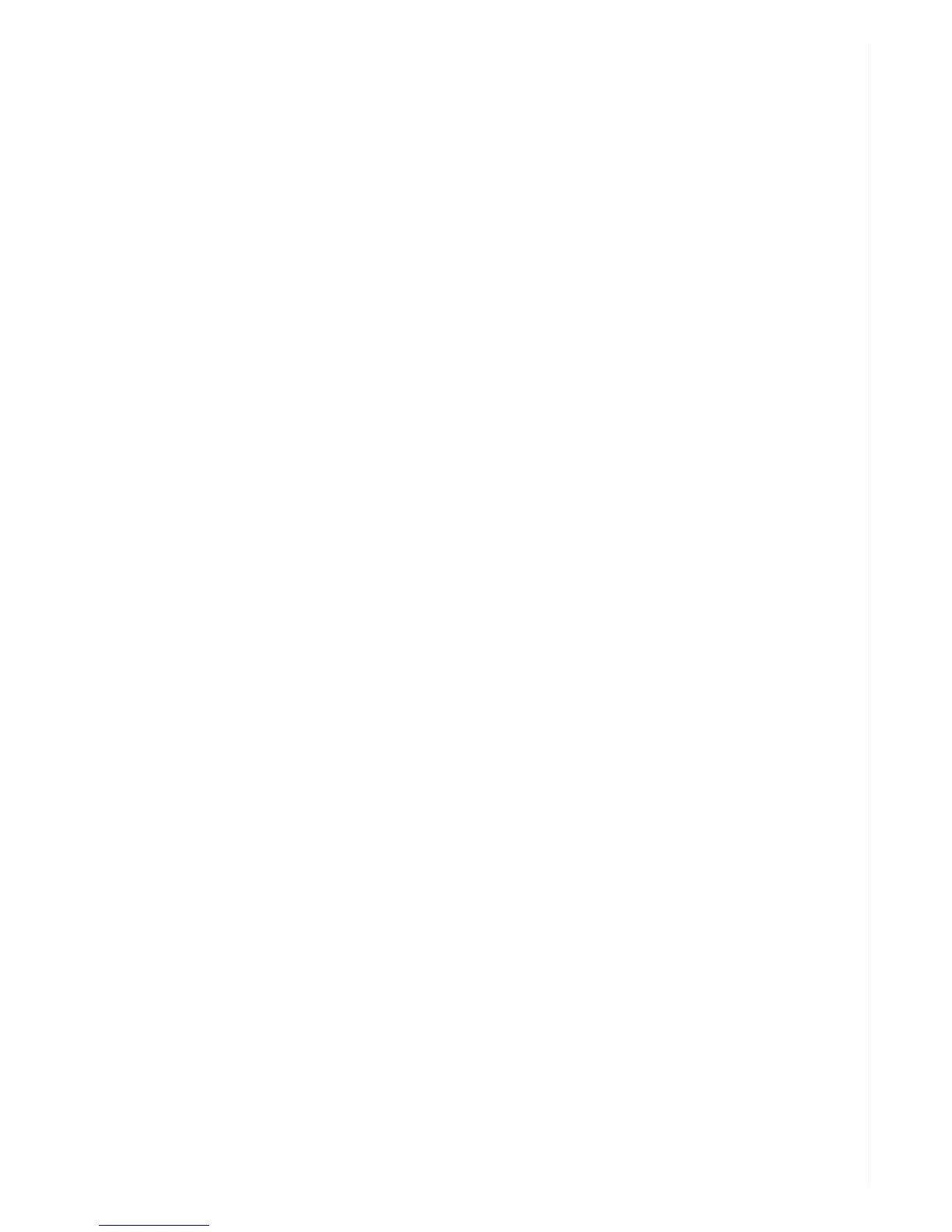will be disabled and recording resolution will be determined by positioning the switch at Surveillance
Mode or On- the-go Mode.
Frame Rate
You can choose to record video at a High frame rate of 20 frames per second or at a Low rate of 6 fps.
High is closer to full motion while Low enables longer-duration recordings. The Zetta Widget default
frame rate is High.
Indoor Lighting Condition
The camera can be set to accommodate the frequency of electrical grids in various countries in order
to provide the best flicker-free video when indoor lighting is deployed. For use in North America, the
software should be set to 60 Hz, though you’re unlikely to see much difference. The default is 50 Hz.
Day / Night Mode
Set to “Day mode” if the environment in which the camera is placed always has adequate lighting. Set
to “Night mode” for poor lighting conditions. Set to “Auto” if the lighting condition will change while
the camera is operating. Make sure to click on Sync Settings to DVR and keep the camera’s three-
position switch on Custom mode.
Orientation
The camera can operate upside down, which is a capability you may want to put to use based on its
hiding position such as prioritizing whether the USB- or switch-side faces out for easier access in a
tight corner. Resulting video will appear upside down on your computer unless you choose the Up-
side-down option in the Zetta Widget software. Make sure to click on Sync Settings to DVR and keep
the camera’s three- position switch in Custom Mode. The default is Normal orientation.
Time Stamp
Without user intervention, the video’s date and run time are superimposed along the bottom right of
the screen in the format: 2016/03/04 11:04:58 (year/month/day/hour/ minute/second). This allows
you to identify the exact moment an incident occurred. However, if you prefer not to time stamp the
picture, click on the Disable button, then on Sync Settings to DVR. Make sure to keep the slider
switch on the camera in the Custom Mode position. The time stamp will not be recorded, and it will
not appear on the video.