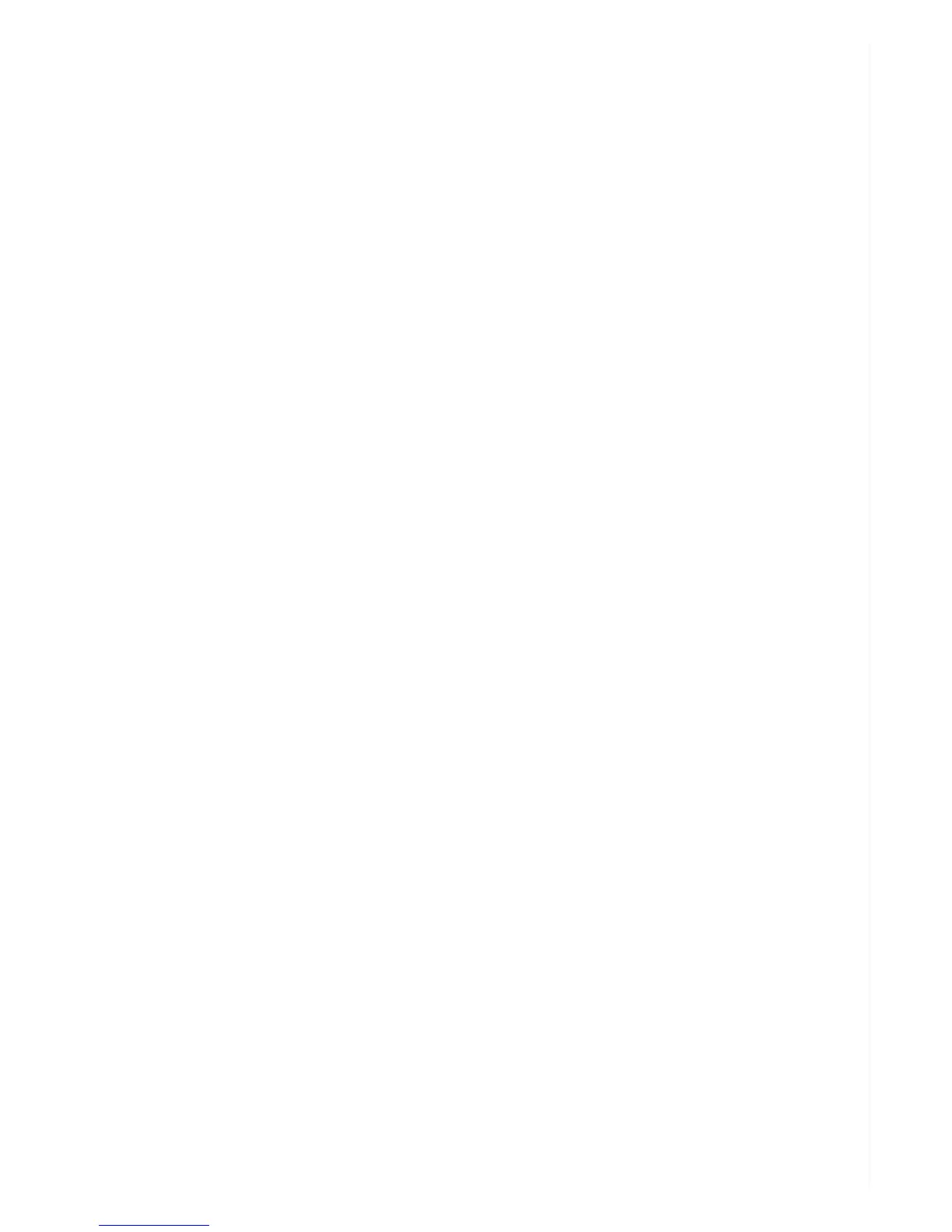connect the camera to your PC using the included USB cable.
Windows Users
Download the formatting utility from: http://support.spytecinc.com/help/article/link/gui-format-
program
Format the card as FAT 32. Quit all other programs including the anti-virus, firewall, browser and file
manager. Otherwise, it will fail to start formatting. Disable the computer sleep mode. There are two
removable drives added. Choose the drive for the microSD card with capacity 59 / 63 / 128 GB listed.
The allocation unit is 32768. Choose “quick format” and press start. Once finished, if the memory card
still cannot record, please do it again but uncheck the “quick format”. It will take around between 2-
and 9-hours to finish. Do not touch anything during this time and make sure the power supply and
cable connection are stable.
Macintosh Users
Format the card as “MS-DOS FAT” by using spotlight to search for “disk utility”. There are two
removable drives added. Choose the drive for the microSD card with capacity 59 / 63 / 128 GB listed.
Choose Erase. Choose “MS-DOS FAT ” under the Format. Press “Erase” at the lower right corner.
Then press “Erase” in the new pop-up windows. Wait for a while, making sure and that the power
supply and cable connection are stable. Formatting should be complete.
For more help formatting cards greater than 32GB, see:
http://support.spytecinc.com/help/article/link/64gb-sd-card-formatting-guide
http://support.spytecinc.com/help/article/link/how-to-video-formatting-a-64gb-sd-card
How do I check card memory?
If you’re not sure how much free space the memory card in your camera contains, connect the Z16 to
your computer using the USB cable. The device will pop up on a Windows computer as a removable
disk followed by a letter. Right-click on Properties to see how much space has been used and how
much free space remains.
Can I use the Z16 as a live Web cam?
No. The camera will not record when attached to a computer via its USB cable. It will charge and play
recorded video through a media player on your computer.