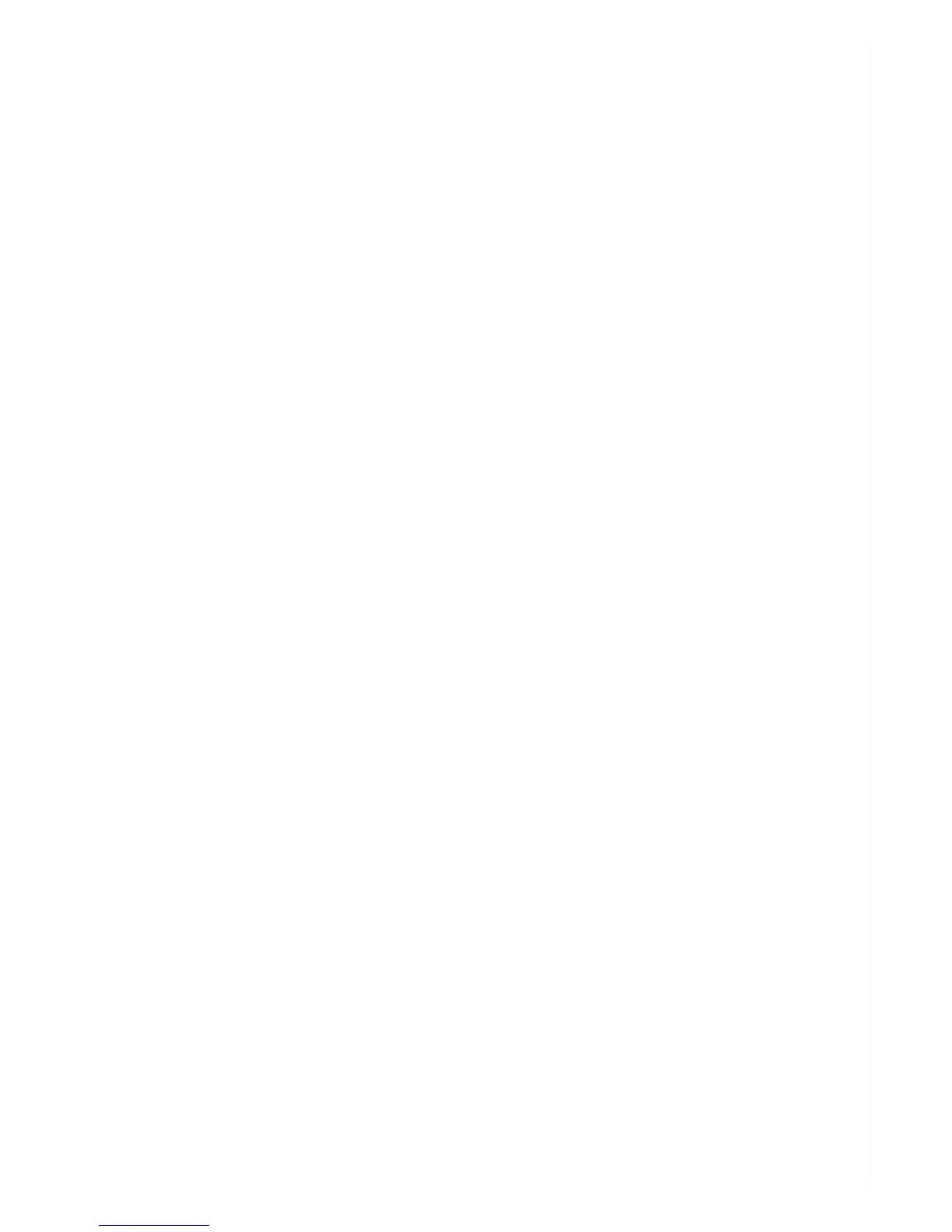with your previous settings.
To activate your designated Schedule Settings on the Z16, make sure to click OK on the Schedule
Settings screen. Then, in the Settings screen, make sure to click on the Sync Settings to DVR button.
Keep the camera’s three-way switch in Custom mode. The camera will not automatically record if the
switch is left in the other two positions.
Unplugging the Camera from the Computer
Pay attention to the camera before you unplug it from your computer. Make sure the camera’s three-
way switch is in Custom mode. Fully charged, the green LED on the camera should be steadily lit. As
you unplug the camera, the LED will go dark. Now, press and hold the Power button on the camera
until the LED turns green. It will flash a bit, then go out. Place the camera in position where you want it
to record. The camera will now be good to go. It will automatically start recording at the times you’ve
designated or be trigger-ready to record within those blocks of time.
Note: Auto recordings are only possible when the camera’s three-way switch is left in Custom mode.
Playing and Transferring Video
When you’re ready to review videos captured by the Z16, plug the camera into your computer using
the included USB cable. Windows users will see a box pop up showing Removable Disk and a letter
such as (D:). Double click on the
ZETTA file folder to see a list of video clips according to this naming convention: ZETT A_2016-03-
02_10.36.07 as in is ZETTA year-month-day hour.minute.second. You can play clips directly from the
camera or copy them to your computer. You’ll need to open a video with Windows Media Player, VLC
Media Player or another player of your choice. (Player software is not included with the camera.)
LEDs at a Glance
It’s important to pay attention to the Z16’s multi-color light emitting diode in order to know the
status of the camera. Here’s a quick guide:
While Powered from Camera’s Battery
Green steady: camcorder is booted up
Red steady: no card, card fail, battery low or card full (and not set for circular recording)
Green flashing: recording in progress
