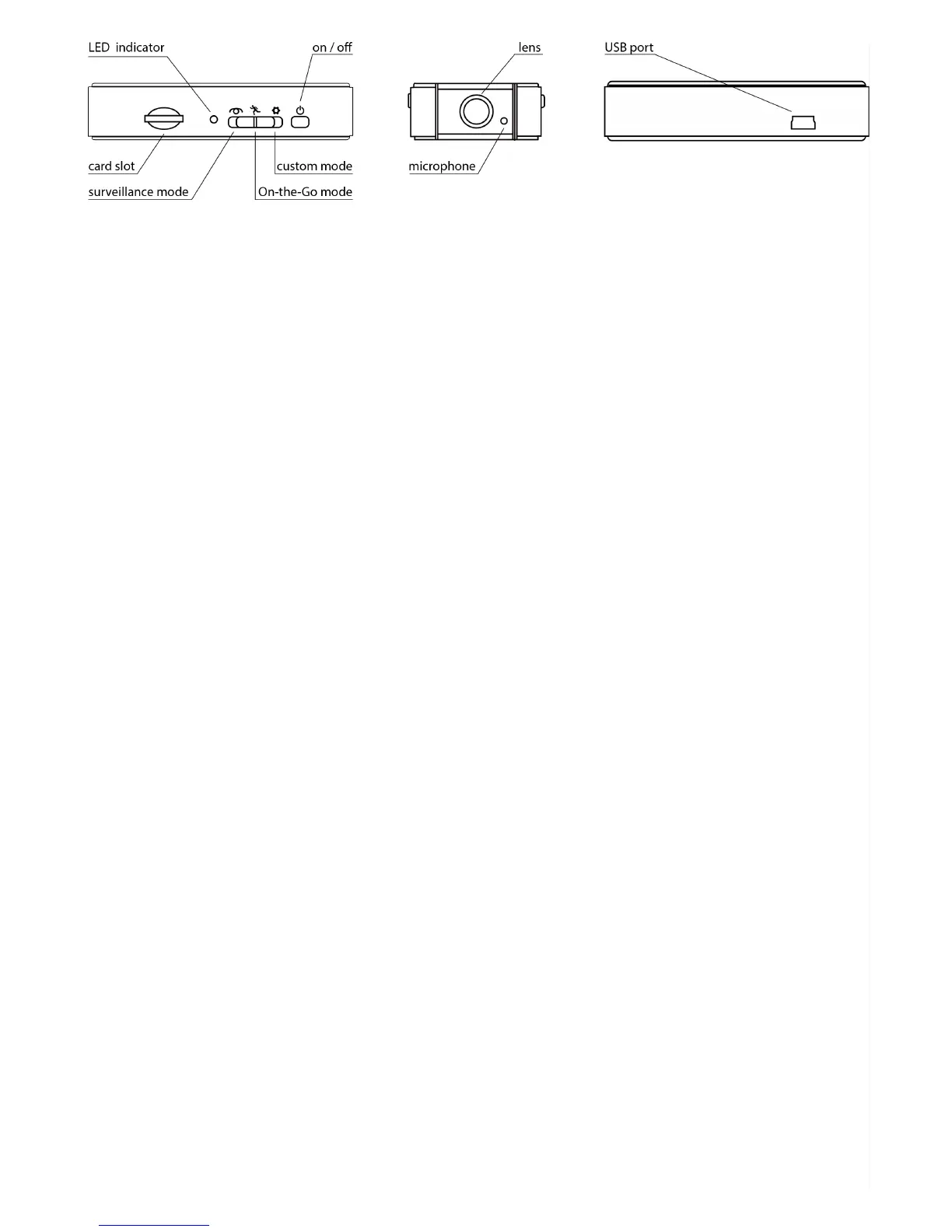Using the Z16 Zetta Widget
Software
To adjust the date and time in your camera and to customize the Z16’s range of features, you must
first download and install the Widget software on your Windows or Macintosh computer. Use your
computer browser to go to:
http://support.spytecinc.com/help/article/link/zetta-widget
Choose the PC or Mac version of the software to download, install and launch.
An icon on the upper left corner of the Zetta Widget software is red when the camera isn’t
connected to a USB port on the computer and green when it is.
Note: the software refers to the camera as the DVR as in “digital video recorder”. The Zetta Widget
menus can be viewed in English, French, German, Italian and Chinese (simplified or traditional).
Adjusting the Camera’s Settings from the
Software
Using the included USB cable, attach the camera to the computer where the Zetta Widget software
is installed.
When the Z16 is attached to the PC, two lettered drives appear: one drive is the SD card (where the
files are stored) and one is the camera’s internal memory. The latter has a small amount of on-board
flash for settings and firmware. It’s not sufficient to store video.
The camera must be plugged into your computer to use the software. If the camera is not connected,
you’ll see an unplugged icon in red next to “DVR disconnected” at the top of the screen. When the
camera is connected using the included USB cable, you’ll see a plug in green followed by “DVR
connected.”
Note: Whenever you change settings in the software, they must be transferred to the camera. Click
