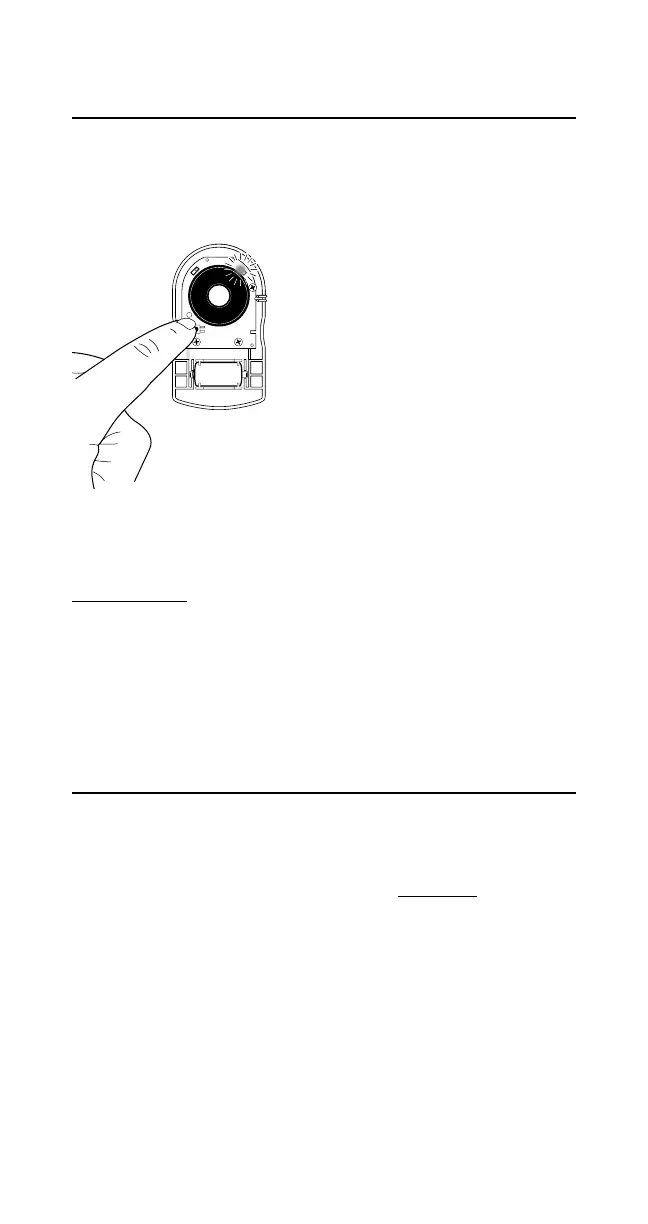2. CONNECT ELECTRONIC DEVICE TO
LEAK ALERT
™
DETECTOR
Pro Tip: Know how/where to access your Wi-Fi network settings on
your computer, tablet, or mobile device (and the Wi-Fi network password,
if applicable) prior to attempting this step. Refer to your Electronic Device’s user
manual if you are unsure.
With the Leak Alert
™
WiFi water detector’s top
cover still off, press the Reset/Wake button on
the lower left area to activate The Detector.
The upper right LED (marked CR110) will
begin to flash. The Detector is now serving
as a wireless access point and will be labeled
as “LeakAlertWiFi_” followed by a series of
8 digits (“LeakAlertWiFi_XXXXXX_XX”).
On your Electronic Device, access the Wi-Fi
network settings. Depending on your device,
it may be located in Utilities, Settings, or
Control Panel. Find the Leak Alert
™
“network”
(“LeakAlertWiFi_XXXXXX_XX”) and select.
Once your Electronic Device has successfully connected to the Leak Alert
™
“network”, the upper right LED will remain illuminated on solid and the upper
left LED (marked CR111) will begin to flash. The Detector and Electronic Device
must be connected in order to complete the email notification set-up covered in
the following section. The Electronic Device screen may indicate the Leak Alert
™
network as “selected”, but actual connection may take longer.
Note: The Detector will time out after 3 minutes of inactivity. Short beeps
will sound and both LEDs will turn off. If this occurs at any point during the
set-up process, repeat all steps in this section.
3. SETTING UP EMAIL NOTIFICATIONS
The Leak Alert
™
WiFi water detector may now be linked to the Wi-Fi network
router to allow notifications to be sent.
Open a web browser (Internet Explorer, Firefox, Chrome, Safari, etc.) on your
Electronic Device and enter The Detector’s IP address: 192.168.4.1. The initial
set-up screen should appear.
Note: Your Electronic Device must first be connected to the Leak Alert
™
“network”
before the set-up screen may be accessed.
Battery
(
+
–
)
Battery
(
+
–
)
3
