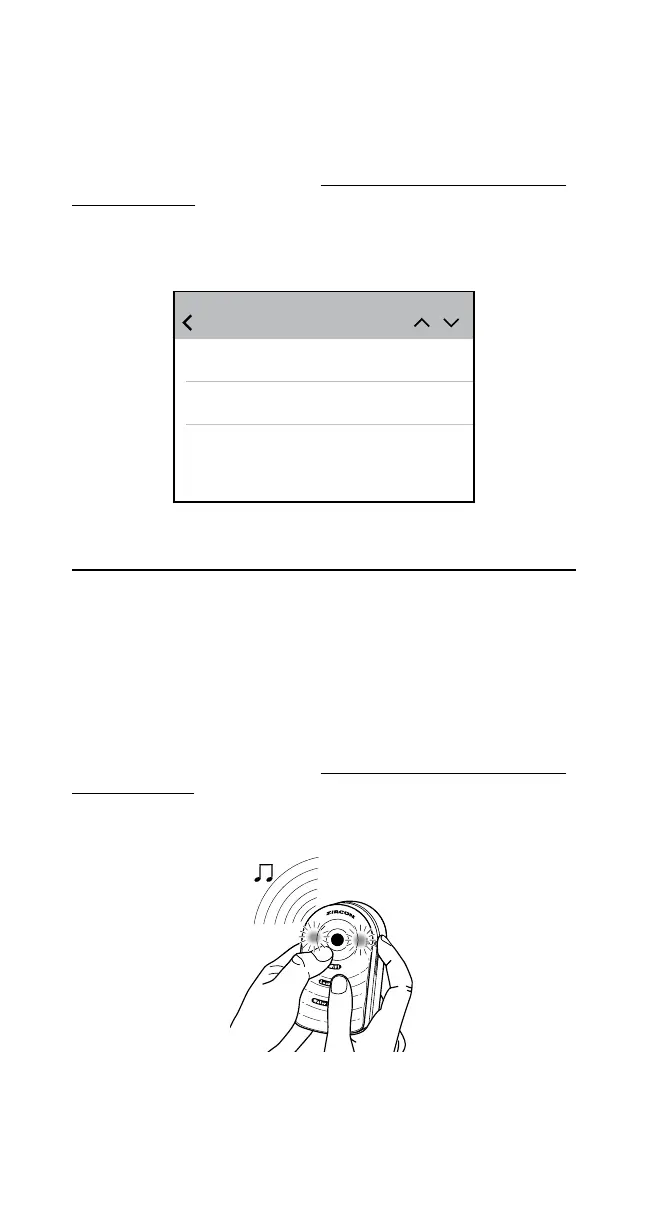Check your email inbox(es) to see that notifications have been received at all email
addresses configured. Remember to check your spam folder. If a notification email
is not received, check your Wi-Fi connection and repeat the steps in Sections 2 and
3. Ensure all user information was entered correctly.
If notifications still are not received, visit http://zircon.com/how-to/tips-and-tricks/
leak-alert-wifi-setup for the latest product information/updates.
Securely close case when done.
Sample image of notification email:
4. TESTING
Wet your finger and touch the two metal sensing contacts on The Detector. A loud,
repetitive series of beeps will sound and the LEDs will flash red. Dry the contacts to
stop the alarm.
Check all email addresses to confirm successful receipt of test notifications. If a
notification is not received, check your Wi-Fi connection and repeat the steps in
Sections 2 and 3. Ensure all user information was entered correctly, then perform
the test again.
If notifications still are not received, visit http://zircon.com/how-to/tips-and-tricks/
leak-alert-wifi-setup for the latest product information/updates.
Do Not Reply
To: JohnSmith@zircon.com & 2 more...
Configuration Successful
DEVICE : Office
TIME : 04-07-2017 - 03:30 PM
Inbox (7)
Configuration
April 7, 2017 at 3:30 PM
7
