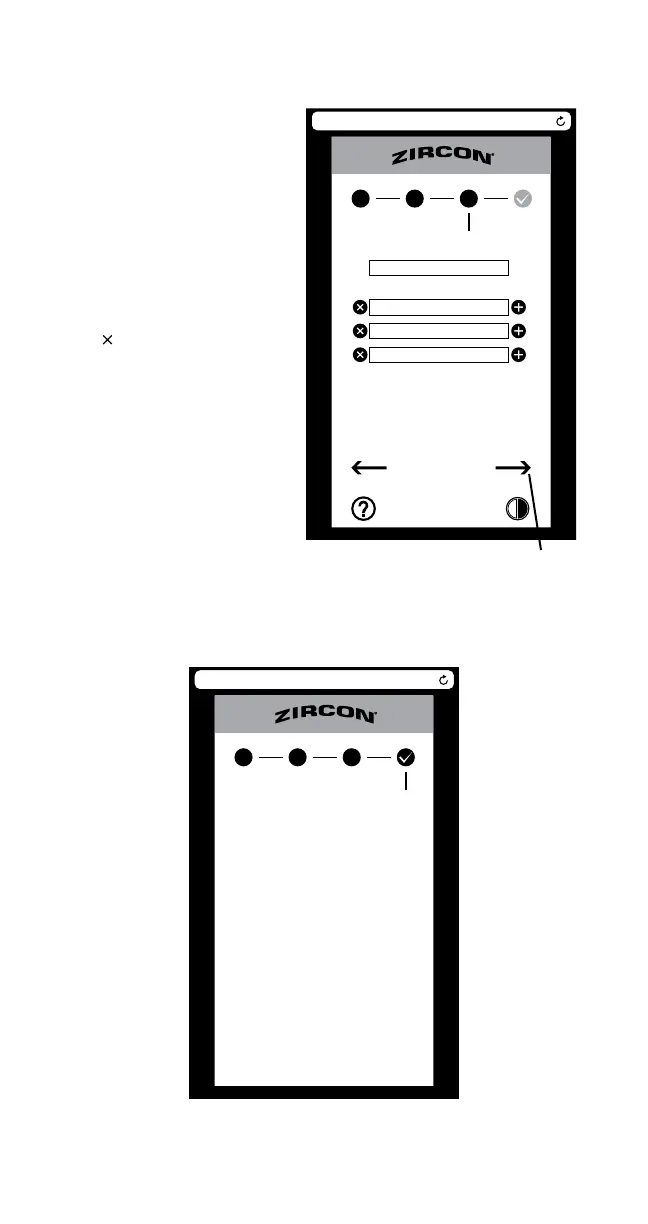192.168.4.1
John Smith
Wi-Fi DEVICE DONE
1 2 3
CONTACT
JohnSmith@example1.com
JohnSmith@example2.com
Alert Email Address
Note: Additional notifications/event logs will reduce the life of the battery.
Set-Up Screen 3: CONTACT
Leak Alert™ WiFi water detector
will send notifications via your Wi-Fi
network to all email addresses
entered when leak is detected.
Enter your name and best email
address(es) to receive notifications.
Add up to 5 email addresses per
Detector by pressing the green
“+”. To delete an address, press the
red “ ”. Before pressing the “Next”
arrow, review all contact informa-
tion to complete the set-up process.
Set-Up Screen 4: DONE
Upon successful configuration, a confirmation email will be sent to all email
addresses configured. The Detector will also disconnect from your Electronic Device
(the LEDs turning off).
192.168.4.1
Confirmation Sent.
Leak Alert™WiFi setup completed. The
device is now ready.
You will receive a confirmation message
for each email address configured.
If not, please reactivate the device by:
1. Pushing Leak Alert™ WiFi wake button.
2. Finding and connecting to the Leak
Alert™WiFi Device through your computer
or Mobile's Wi-Fi network.
3. Open your computer or mobile's
browser and enter 192.168.4.1
Wi-Fi DEVICE CONTACT
1 2 3
DONE
“Next” Arrow
6
