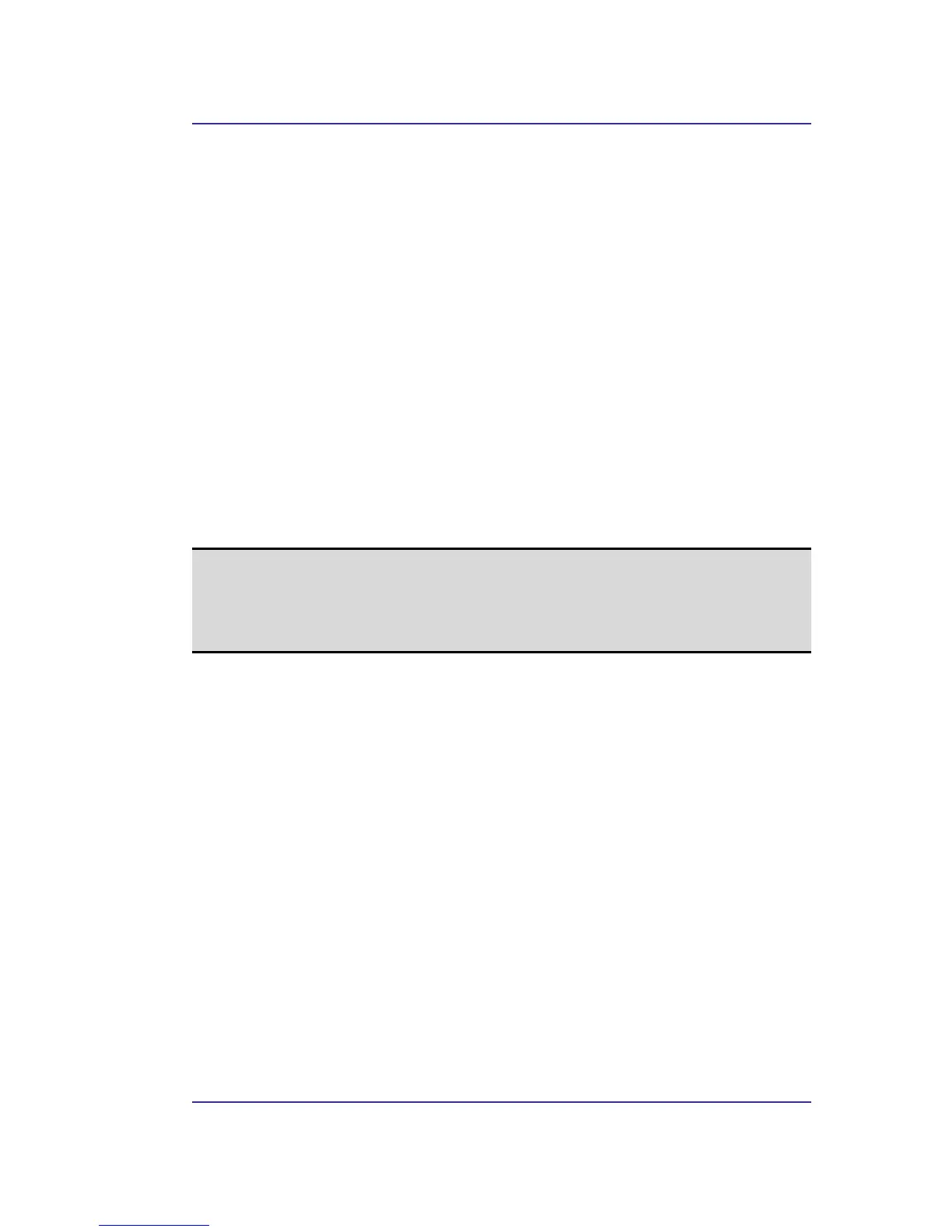Bluetooth USB Adapter User’s Manual
31
Configure PIM Item Transfer
The Bluetooth Configuration Panel > Client Applications > PIM Item Transfer > General
tab provides options to configure:
• The application name—to change it, highlight the existing name and enter the new
name.
• Enable or disable secure connection. To enable secure connection, place a
checkmark in the box.
•
How your business card is handled when it is requested by a remote device. The
Send My Business Card options are:
Choose a business card as needed-each time a remote device requests your
business card you must select a card from your PIM. If you ignore the request
the remote device will receive a timeout notice.
Always send the same business card-when this option is selected a dialog box
is displayed that allows you to set a default business card that will be sent
automatically when requests are received.
• Where to store received business cards. The Received Business Cards options are:
Microsoft Outlook
Outlook Express
Lotus Notes
NOTE: The selected Received Business Cards option does not influence the settings on
other PIM-related property pages.
For example, even if the PIM Item Transfer service business card option on this
computer is configured to “Do Not Accept,” the PIM Item Transfer application will
still accept business cards that the application has specifically requested via its
“Receive” or “Exchange” functions.
•
Email attachments. The only option is include or do not include attachments with
email that is sent or received on this computer using this service.
