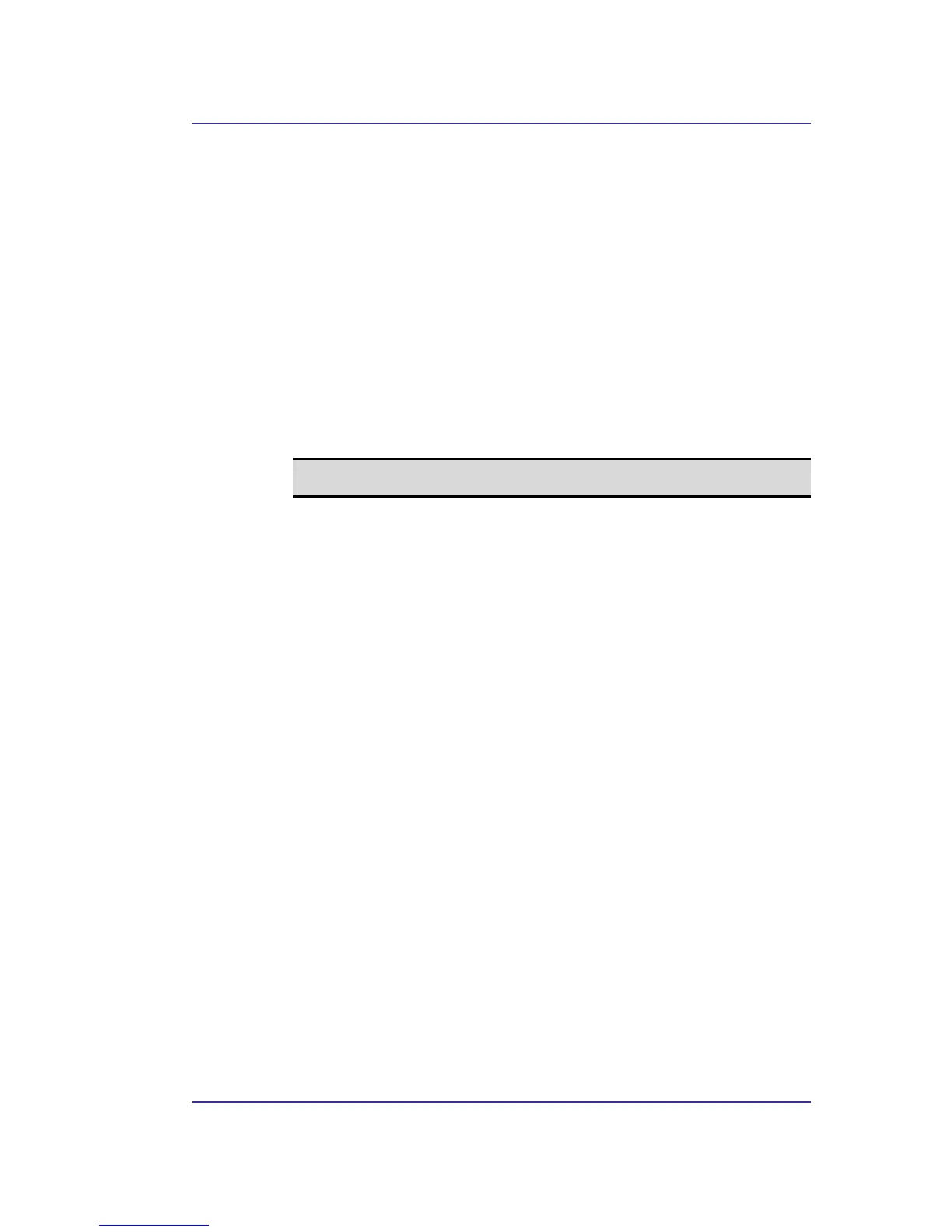Bluetooth USB Adapter User’s Manual
39
6.6.6 File Transfer Service
Overview
The File Transfer service allows this computer to perform file operations on the Bluetooth
Exchange Folder (and the folders and files it contains) of a remote device.
To use the File Transfer Service:
1. Right-click the Bluetooth icon and select Explore My Bluetooth Places.
2. Configure Windows Explorer so that the Folders pane is visible (View > Explorer
Bar > Folders).
3. In the Folders pane, select Entire Bluetooth Neighborhood
4. On the menu bar, select Bluetooth > Search For Devices.
5. In the Folders pane, expand Entire Bluetooth Neighborhood to show the devices in
the vicinity.
6. Select a device and expand that branch to view the Bluetooth Exchange Folder of
the remote device.
NOTE: If “Public Folder” is not available, the remote device is not
configured to allow remote file operations.
Use drag-and-drop to copy any file or folder contained in the Public Folder of the remote
device to the desired folder on this computer.
You can also drag-and-drop files or folders from this computer to the Public Folder (and its
sub-folders) of the remote device.
Other file operations
Right-click a file or folder in the remote device’s Public Folder for a context sensitive
menu. All potential menu options may not be available at all times.
Potential menu options include:
•
Open—opens the selected file on this computer, using the default application for
this type of file.
• Print—sends the selected file to this computer’s default printer.
•
Send To
3 ½ floppy (A)—sends the selected file to the 3 ½ inch floppy drive on this
computer
Public Folder on My Device—sends the selected file to the Public Folder on
this computer.
• Rename—applies only to empty folders; file names and the names of folders that
contain objects cannot be changed using this technique.
•
Cut, Copy, Paste, Delete, Refresh, View & New—standard Windows functions.
